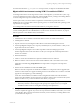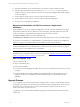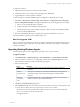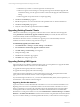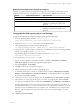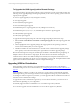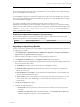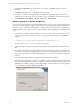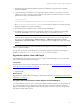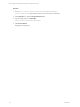User`s guide
Table Of Contents
- VCM Installation and Getting Started Guide
- Updated Information
- About This Book
- Preparing for Installation
- Installing VCM
- Using Installation Manager
- Installing and Configuring the OS Provisioning Server and Components
- Installing the Operating System Provisioning Server
- Preparing Boot Images for Windows Provisioning
- Copy the VCM Certificate to the OS Provisioning Server for Linux Provisioning
- Importing Distributions into the OS Provisioning Server Repository
- Configuring the OS Provisioning Server Integration with the VCM Collector
- Maintaining Operating System Provisioning Servers
- Upgrading or Migrating vCenter Configuration Manager
- Upgrade and Migration Scenarios
- Prerequisites
- Back up Your Databases
- Back up Your Files
- Back up Your Certificates
- Software Supported by the VCM Collector
- Migration Process
- Prerequisites
- Foundation Checker Must Run Successfully
- Use the SQL Migration Helper Tool
- Migrate Only Your Database
- Replace your existing 32-Bit Environment with the Supported 64-bit Environment
- How to Recover Your Machine if the Migration is not Successful
- Migrate a 32-bit environment running VCM 5.3 or earlier to VCM 5.4
- Migrate a 64-bit environment running VCM 5.3 or earlier to VCM 5.4
- Migrate a split installation of VCM 5.3 or earlier to a single-server install...
- After You Migrate VCM
- Upgrade Process
- Upgrading Existing Windows Agents
- Upgrading Existing Remote Clients
- Upgrading Existing UNIX Agents
- Upgrading VCM for Virtualization
- Getting Started with VCM Components and Tools
- Getting Started with VCM
- Discover, License, and Install Windows Machines
- Verifying Available Domains
- Checking the Network Authority
- Assigning Network Authority Accounts
- Discovering Windows Machines
- Licensing Windows Machines
- Installing the VCM Windows Agent on your Windows Machines
- Performing an Initial Collection
- Exploring Windows Collection Results
- Getting Started Collecting Windows Custom Information
- Discover, License, and Install UNIX/Linux Machines
- Discover, License, and Install Mac OS X Machines
- Discover, License, and Collect Oracle Data from UNIX Machines
- Customize VCM for your Environment
- How to Set Up and Use VCM Auditing
- Discover, License, and Install Windows Machines
- Getting Started with VCM for Virtualization
- Getting Started with VCM Remote
- Getting Started with VCM Patching
- Getting Started with Operating System Provisioning
- Getting Started with Software Provisioning
- Getting Started with VCM Management Extensions for Assets
- Getting Started with VCM Service Desk Integration
- Getting Started with VCM for Active Directory
- Accessing Additional Compliance Content
- Installing and Getting Started with VCM Tools
- Maintaining VCM After Installation
- Troubleshooting Problems with VCM
- Index
Platforms Not Supported for Upgrade to 5.4 Agent
Installing or upgrading on the following platforms is supported only to the 5.1.3 UNIX Agent. You can
install the 5.4 Agent. However, these platforms are not tested with any additional 5.4 functionality.
Platform Supported Agent Version Agent File Name
AIX 4.3.3 5.1.3 CMAgent.5.1.0.AIX.4
Red Hat 2.1 5.1.3 CMAgent.5.1.0.Linux.2.1
Solaris 2.5 5.1.3 Contact VMware Customer Support if you are
installing or upgrading the Agent on this
platform.
Solaris 2.6 5.2.1 Contact VMware Customer Support if you are
installing or upgrading the Agent on this
platform.
To Upgrade the UNIX Agent(s) with a Local Package
To upgrade the UNIX Agent(s) using the local upgrade package, follow these steps:
1. Locate the AgentUpgradeLocal.sh file in \Program Files
(x86)\VMware\VCM\WebConsole\L1033\Files\UNIX_Remote_Command_Files.
2. Open the AgentUpgradeLocal.sh file with a text editor like Wordpad.
3. In the AgentUpgradeLocal.sh file, locate the following entry:
CSI_INSTALL_PACKAGE_LOCATION = CHANGE_THIS_TO_A_LOCAL_OR_NFS_DIRECTORY
4. Change this entry to point to either a local directory or an NFS directory where the VCM Agent Install
Packages are located (for example, /tmp/VCMu_Agent).
Agent install packages are installed on the Collector machine at \Program Files
(x86)\VMware\VCM\Installer\Packages.
5. Save and close the AgentUpgradeLocal.sh file.
6. Log into VCM and open the Console slider. Navigate to Console > UNIX Remote Commands >
UNIX Agent Upgrade. The UNIX Agent Upgrade data grid appears.
7. Select Agent Upgrade - Local Package.
8. Click Run. The Remote Commands wizard appears.
9. Select the machine(s) on which you want to upgrade the agent.
To determine which Agent is currently on a UNIX machine, navigate to Administration > Machines
Manager > Licensed Machines > Licensed UNIX Machines. To determine the latest version number
for the Agent, select About > Versions.
10. Click the arrow button to move the machines from the Available list to the Selected list. Click Next.
11. Select whether you want to upgrade the Agent now or later. To change the date, click the Calendar
icon. When you schedule the action, it is placed in the Administration > Job Manager > Scheduled list.
The Time of Day settings you choose are based on your User time zone. All VCM jobs run based on
the VCM Database time zone. You must account for the time and date differences between your VCM
User time and your VCM Database time. For example, if your VCM Database server is in the Eastern
time zone, and your VCM User is in the Pacific time zone, to run your job at midnight, you would
enter 9 PM.
12. Click Next, and then click Finish.
Upgrading or Migrating vCenter Configuration Manager
VMware, Inc. 55