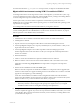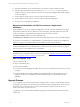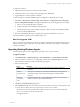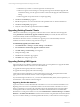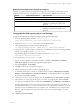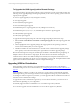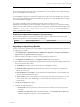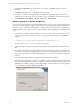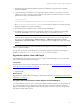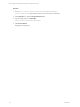User`s guide
Table Of Contents
- VCM Installation and Getting Started Guide
- Updated Information
- About This Book
- Preparing for Installation
- Installing VCM
- Using Installation Manager
- Installing and Configuring the OS Provisioning Server and Components
- Installing the Operating System Provisioning Server
- Preparing Boot Images for Windows Provisioning
- Copy the VCM Certificate to the OS Provisioning Server for Linux Provisioning
- Importing Distributions into the OS Provisioning Server Repository
- Configuring the OS Provisioning Server Integration with the VCM Collector
- Maintaining Operating System Provisioning Servers
- Upgrading or Migrating vCenter Configuration Manager
- Upgrade and Migration Scenarios
- Prerequisites
- Back up Your Databases
- Back up Your Files
- Back up Your Certificates
- Software Supported by the VCM Collector
- Migration Process
- Prerequisites
- Foundation Checker Must Run Successfully
- Use the SQL Migration Helper Tool
- Migrate Only Your Database
- Replace your existing 32-Bit Environment with the Supported 64-bit Environment
- How to Recover Your Machine if the Migration is not Successful
- Migrate a 32-bit environment running VCM 5.3 or earlier to VCM 5.4
- Migrate a 64-bit environment running VCM 5.3 or earlier to VCM 5.4
- Migrate a split installation of VCM 5.3 or earlier to a single-server install...
- After You Migrate VCM
- Upgrade Process
- Upgrading Existing Windows Agents
- Upgrading Existing Remote Clients
- Upgrading Existing UNIX Agents
- Upgrading VCM for Virtualization
- Getting Started with VCM Components and Tools
- Getting Started with VCM
- Discover, License, and Install Windows Machines
- Verifying Available Domains
- Checking the Network Authority
- Assigning Network Authority Accounts
- Discovering Windows Machines
- Licensing Windows Machines
- Installing the VCM Windows Agent on your Windows Machines
- Performing an Initial Collection
- Exploring Windows Collection Results
- Getting Started Collecting Windows Custom Information
- Discover, License, and Install UNIX/Linux Machines
- Discover, License, and Install Mac OS X Machines
- Discover, License, and Collect Oracle Data from UNIX Machines
- Customize VCM for your Environment
- How to Set Up and Use VCM Auditing
- Discover, License, and Install Windows Machines
- Getting Started with VCM for Virtualization
- Getting Started with VCM Remote
- Getting Started with VCM Patching
- Getting Started with Operating System Provisioning
- Getting Started with Software Provisioning
- Getting Started with VCM Management Extensions for Assets
- Getting Started with VCM Service Desk Integration
- Getting Started with VCM for Active Directory
- Accessing Additional Compliance Content
- Installing and Getting Started with VCM Tools
- Maintaining VCM After Installation
- Troubleshooting Problems with VCM
- Index
n
Will fail for any machine on which an Agent does not already exist.
n
Will use an Agent's current settings. For example, if the Agent uses DCOM, the Upgrade will
maintain that setting, or if the Agent uses HTTP on Port 26542 the Upgrade will maintain that
setting.
n
Will not upgrade components that do not require upgrading.
6. Click Next. The Schedule page appears.
7. Schedule the operation. You can enter the Date in the specified format or click the Calendar icon.
8. Click Next. The Important page appears.
9. Verify the actions that will be performed and then click Finish.
Upgrading Existing Remote Clients
VMware recommends that you upgrade your Remote client versions. When the automatic upgrade
setting (Will Remote automatically upgrade old Remote clients) is set to Yes, the next client-server
contact automatically downloads and installs the upgrade files.
If the Remote client does not have a certificate, the upgrade process will automatically extract the
certificate and send it to the client, along with the new Agent.
To automatically upgrade your remote clients:
1. Click Administration > Settings > General Settings > VCM Remote.
2. Select Will Remote automatically upgrade old Remote clients.
3. Click Edit Setting. The Edit Setting wizard appears.
4. Change the setting to Yes.
5. Click Next. The confirmation page appears.
6. Click Finish. The setting change is saved.
Upgrading Existing UNIX Agents
Upgrade packages are available to update the UNIX Agents on various platforms. To upgrade the UNIX
Agents to the latest software release, use one of these methods:
n
Upgrade the UNIX Agent(s) with the Local Package
n
Upgrade the UNIX Agent(s) with a Remote Package
VCM supports TLS for UNIX/Linux. For more information, see the VCM TLS Implementation white
paper, posted on the Download VMware vCenter Configuration Manager.
If you install the Agent on HP-UX 11.11, you must also install Patch PHSS_30966, which is required. If you
need assistance, contact VMware Customer Support.
Upgrading Red Hat Workstations
In previous versions of VCM, either Red Hat workstations or servers were licensed as Red Hat servers.
Beginning with VCM version 5.2.0, Red Hat machines were licensed as either workstations or servers.
When you upgrade to 5.2.0 or later, the workstations previously managed with server licenses will be
unmanaged in VCM. The unmanaged Red Hat workstations should be listed in the Available UNIX
Machines list. To manage the machines in VCM, select Administration > Machines Manager > Available
Machines > Available UNIX Machines and re-license the machines using Linux/Mac Workstation licenses.
If you are not able to identify your unmanaged Red Hat machines, contact VMware Customer Support.
vCenter Configuration Manager Installation and Getting Started Guide
54 VMware, Inc.