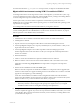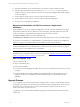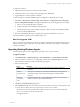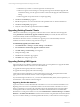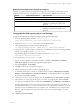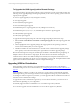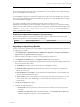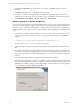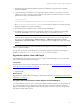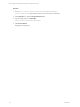User`s guide
Table Of Contents
- VCM Installation and Getting Started Guide
- Updated Information
- About This Book
- Preparing for Installation
- Installing VCM
- Using Installation Manager
- Installing and Configuring the OS Provisioning Server and Components
- Installing the Operating System Provisioning Server
- Preparing Boot Images for Windows Provisioning
- Copy the VCM Certificate to the OS Provisioning Server for Linux Provisioning
- Importing Distributions into the OS Provisioning Server Repository
- Configuring the OS Provisioning Server Integration with the VCM Collector
- Maintaining Operating System Provisioning Servers
- Upgrading or Migrating vCenter Configuration Manager
- Upgrade and Migration Scenarios
- Prerequisites
- Back up Your Databases
- Back up Your Files
- Back up Your Certificates
- Software Supported by the VCM Collector
- Migration Process
- Prerequisites
- Foundation Checker Must Run Successfully
- Use the SQL Migration Helper Tool
- Migrate Only Your Database
- Replace your existing 32-Bit Environment with the Supported 64-bit Environment
- How to Recover Your Machine if the Migration is not Successful
- Migrate a 32-bit environment running VCM 5.3 or earlier to VCM 5.4
- Migrate a 64-bit environment running VCM 5.3 or earlier to VCM 5.4
- Migrate a split installation of VCM 5.3 or earlier to a single-server install...
- After You Migrate VCM
- Upgrade Process
- Upgrading Existing Windows Agents
- Upgrading Existing Remote Clients
- Upgrading Existing UNIX Agents
- Upgrading VCM for Virtualization
- Getting Started with VCM Components and Tools
- Getting Started with VCM
- Discover, License, and Install Windows Machines
- Verifying Available Domains
- Checking the Network Authority
- Assigning Network Authority Accounts
- Discovering Windows Machines
- Licensing Windows Machines
- Installing the VCM Windows Agent on your Windows Machines
- Performing an Initial Collection
- Exploring Windows Collection Results
- Getting Started Collecting Windows Custom Information
- Discover, License, and Install UNIX/Linux Machines
- Discover, License, and Install Mac OS X Machines
- Discover, License, and Collect Oracle Data from UNIX Machines
- Customize VCM for your Environment
- How to Set Up and Use VCM Auditing
- Discover, License, and Install Windows Machines
- Getting Started with VCM for Virtualization
- Getting Started with VCM Remote
- Getting Started with VCM Patching
- Getting Started with Operating System Provisioning
- Getting Started with Software Provisioning
- Getting Started with VCM Management Extensions for Assets
- Getting Started with VCM Service Desk Integration
- Getting Started with VCM for Active Directory
- Accessing Additional Compliance Content
- Installing and Getting Started with VCM Tools
- Maintaining VCM After Installation
- Troubleshooting Problems with VCM
- Index
To upgrade to VCM 5.4:
1. Upgrade the operating system to Windows Server 2008 R2.
2. Uninstall the 32-bit version of SQLServer Reporting Services (SSRS) 2005.
3. Upgrade SQL Server 2005 to SQL Server 2008 R2.
4. Run the SQL Server 2008 R2 installation again to add SQLServer Reporting Services 2008.
5. Select Start > All Programs >Microsoft SQLServer 2008 R2 > Configuration Tools > Reporting
Services Configuration Manager and configure SSRS 2008 to use the existing ReportServer database.
a. Select to use the existing ReportServer database.
b. Configure the Web Service and Report Manager URLs.
c. Use the Encryption Keys option to delete encrypted content so that the new installation of SSRS
can use the existing SSRS database.
6. Run the VCM Installation Manager to upgrade the existing VCM installation to version 5.4.
After the installation completes, log in and begin using VCM.
After You Upgrade VCM
After you upgrade VCM, configure the SQL Server settings, including the VCM database file growth and
database recovery settings to fine-tune your VCM database, as described in the chapter on maintaining
VCM after installation.
Upgrading Existing Windows Agents
Use the Upgrade Agent wizard to upgrade the Agent files on one or more machines.
To upgrade an Agent:
1. Click Administration > Machines Manager > Licensed Machines > Licensed Windows Machines.
2. Select the machine or machines you are upgrading, and then click the Upgrade Agent icon on the
Licensed Windows Machines toolbar. The Machines page appears.
3. Select a machines option.
Option Definition
All machines Upgrade the Agent on all machines that appear in the list of licensed
machines.
Filtered
machines only
This option is available only if the Licensed Machines list is being filtered.
Upgrade the Agent on all machines that appear in the filtered list of
machines.
Selected
machine(s)
only
Upgrade the Agent only on select individual machines. Use the standard
selection method to select individual machines.
4. Click Next. The Install Options page appears.
5. In the Install From field, select or verify the necessary information. Note that vCenter inspections will
not work until you deploy the VCM5.4 agent on the vCenter server system(s).
The default source of the Agent files is the Collector machine. If you have created an Alternate
Source, you can select it from the drop-down list.
The Upgrade process:
Upgrading or Migrating vCenter Configuration Manager
VMware, Inc. 53