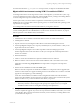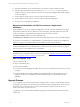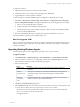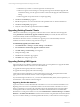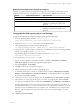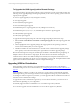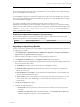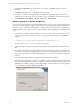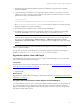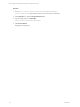User`s guide
Table Of Contents
- VCM Installation and Getting Started Guide
- Updated Information
- About This Book
- Preparing for Installation
- Installing VCM
- Using Installation Manager
- Installing and Configuring the OS Provisioning Server and Components
- Installing the Operating System Provisioning Server
- Preparing Boot Images for Windows Provisioning
- Copy the VCM Certificate to the OS Provisioning Server for Linux Provisioning
- Importing Distributions into the OS Provisioning Server Repository
- Configuring the OS Provisioning Server Integration with the VCM Collector
- Maintaining Operating System Provisioning Servers
- Upgrading or Migrating vCenter Configuration Manager
- Upgrade and Migration Scenarios
- Prerequisites
- Back up Your Databases
- Back up Your Files
- Back up Your Certificates
- Software Supported by the VCM Collector
- Migration Process
- Prerequisites
- Foundation Checker Must Run Successfully
- Use the SQL Migration Helper Tool
- Migrate Only Your Database
- Replace your existing 32-Bit Environment with the Supported 64-bit Environment
- How to Recover Your Machine if the Migration is not Successful
- Migrate a 32-bit environment running VCM 5.3 or earlier to VCM 5.4
- Migrate a 64-bit environment running VCM 5.3 or earlier to VCM 5.4
- Migrate a split installation of VCM 5.3 or earlier to a single-server install...
- After You Migrate VCM
- Upgrade Process
- Upgrading Existing Windows Agents
- Upgrading Existing Remote Clients
- Upgrading Existing UNIX Agents
- Upgrading VCM for Virtualization
- Getting Started with VCM Components and Tools
- Getting Started with VCM
- Discover, License, and Install Windows Machines
- Verifying Available Domains
- Checking the Network Authority
- Assigning Network Authority Accounts
- Discovering Windows Machines
- Licensing Windows Machines
- Installing the VCM Windows Agent on your Windows Machines
- Performing an Initial Collection
- Exploring Windows Collection Results
- Getting Started Collecting Windows Custom Information
- Discover, License, and Install UNIX/Linux Machines
- Discover, License, and Install Mac OS X Machines
- Discover, License, and Collect Oracle Data from UNIX Machines
- Customize VCM for your Environment
- How to Set Up and Use VCM Auditing
- Discover, License, and Install Windows Machines
- Getting Started with VCM for Virtualization
- Getting Started with VCM Remote
- Getting Started with VCM Patching
- Getting Started with Operating System Provisioning
- Getting Started with Software Provisioning
- Getting Started with VCM Management Extensions for Assets
- Getting Started with VCM Service Desk Integration
- Getting Started with VCM for Active Directory
- Accessing Additional Compliance Content
- Installing and Getting Started with VCM Tools
- Maintaining VCM After Installation
- Troubleshooting Problems with VCM
- Index
11. During the installation, do not select SSL unless your machine is already configured for SSL.
12. After the upgrade completes, copy the contents of WebConsole\L1033\Files from the previous
Collector so that any remote commands, and discovery and imported template files, will be available
on the new Collector.
13. On the Collector, run the script you created to import VCM scheduled jobs.
14. On the Collector, run the script you created to import VCM membership logins.
15. Re-import any custom SSRS report RDL files.
Migrate a split installation of VCM 5.3 or earlier to a single-server
installation
A split installation is a previously supported configuration of VCM, where all of the databases except the
main Collector database reside on a database server machine that is physically separate from the VCM
Collector machine. In a split installation, the databases are located on two machines:
n
Collector machine. Includes the VCM_Coll database only.
n
Database Server machine. Includes the VCM, VCM_UNIX, ReportServer, master, and msdb databases.
If your previous environment was a split installation, you must migrate to a single-server installation for
VCM 5.4. A single-server installation places all of the databases on the Collector machine.
CAUTION Before you begin the migration, to avoid any potential loss of data you must back up your
content, including databases, the CMFILES$ share, any files used to customize the Collector, any reports
that are exported to a non-default location, and certificates.
To migrate a split installation to a single-server installation, during the installation you must select to attach
the databases from the Database Server to SQL Server 2008 R2. See "Migrate a 32-bit environment running
VCM 5.3 or earlier to VCM 5.4" on page 50 for instructions.
After You Migrate VCM
After you migrate VCM:
n
Import custom SRS reports.
n
Import dashboard RDLs.
n
If you did not use the SQL Migration Helper Tool, recreate your scheduled jobs and VCM user accounts
and logins.
n
Configure the SQL Server settings, including the VCM database file growth and database recovery
settings to fine-tune your VCM database, as described in the chapter on maintaining VCMafter
installation.
Upgrade Process
You can upgrade your 64-bit environment that is running VCM 5.3 or earlier to VCM 5.4. Before starting
an upgrade, you should perform the backup tasks mentioned in the prerequisites of this section, and you
must verify that your existing Collector system meets the hardware requirements from the VCM
Hardware and Software Requirements Guide.
To upgrade VCM,you must obtain the installation package from the VMware download site or use the
VCM 5.4 CD.
vCenter Configuration Manager Installation and Getting Started Guide
52 VMware, Inc.