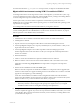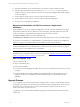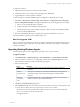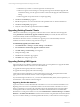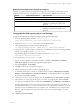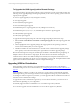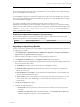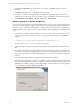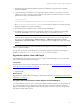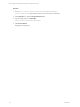User`s guide
Table Of Contents
- VCM Installation and Getting Started Guide
- Updated Information
- About This Book
- Preparing for Installation
- Installing VCM
- Using Installation Manager
- Installing and Configuring the OS Provisioning Server and Components
- Installing the Operating System Provisioning Server
- Preparing Boot Images for Windows Provisioning
- Copy the VCM Certificate to the OS Provisioning Server for Linux Provisioning
- Importing Distributions into the OS Provisioning Server Repository
- Configuring the OS Provisioning Server Integration with the VCM Collector
- Maintaining Operating System Provisioning Servers
- Upgrading or Migrating vCenter Configuration Manager
- Upgrade and Migration Scenarios
- Prerequisites
- Back up Your Databases
- Back up Your Files
- Back up Your Certificates
- Software Supported by the VCM Collector
- Migration Process
- Prerequisites
- Foundation Checker Must Run Successfully
- Use the SQL Migration Helper Tool
- Migrate Only Your Database
- Replace your existing 32-Bit Environment with the Supported 64-bit Environment
- How to Recover Your Machine if the Migration is not Successful
- Migrate a 32-bit environment running VCM 5.3 or earlier to VCM 5.4
- Migrate a 64-bit environment running VCM 5.3 or earlier to VCM 5.4
- Migrate a split installation of VCM 5.3 or earlier to a single-server install...
- After You Migrate VCM
- Upgrade Process
- Upgrading Existing Windows Agents
- Upgrading Existing Remote Clients
- Upgrading Existing UNIX Agents
- Upgrading VCM for Virtualization
- Getting Started with VCM Components and Tools
- Getting Started with VCM
- Discover, License, and Install Windows Machines
- Verifying Available Domains
- Checking the Network Authority
- Assigning Network Authority Accounts
- Discovering Windows Machines
- Licensing Windows Machines
- Installing the VCM Windows Agent on your Windows Machines
- Performing an Initial Collection
- Exploring Windows Collection Results
- Getting Started Collecting Windows Custom Information
- Discover, License, and Install UNIX/Linux Machines
- Discover, License, and Install Mac OS X Machines
- Discover, License, and Collect Oracle Data from UNIX Machines
- Customize VCM for your Environment
- How to Set Up and Use VCM Auditing
- Discover, License, and Install Windows Machines
- Getting Started with VCM for Virtualization
- Getting Started with VCM Remote
- Getting Started with VCM Patching
- Getting Started with Operating System Provisioning
- Getting Started with Software Provisioning
- Getting Started with VCM Management Extensions for Assets
- Getting Started with VCM Service Desk Integration
- Getting Started with VCM for Active Directory
- Accessing Additional Compliance Content
- Installing and Getting Started with VCM Tools
- Maintaining VCM After Installation
- Troubleshooting Problems with VCM
- Index
For information about the sp_changedbowner stored procedure, see SQL Server 2008 R2 Books Online.
Migrate a 64-bit environment running VCM 5.3 or earlier to VCM 5.4
An existing 64-bit Collector can be migrated to VCM 5.4. In the migration, you install a new system, copy
over the VCM database and other components, and then install VCM 5.4 pointing to the existing database
so that its configuration is preserved and its structure is updated.
Use this option when you want to refresh or replace the VCM hardware as part of the VCM 5.4
installation process, to change editions of the operating system, or if a fresh install of the operating system
is preferred over an upgrade.
Your existing 64-bit environment must be functional before you migrate to VCM 5.4.
CAUTION Before you begin the migration, to avoid any potential loss of data you must back up your
content, including databases, the CMFILES$ share, any files used to customize the Collector, any reports
that are exported to a non-default location, and certificates.
Procedure
1. Install Windows Server 2008 R2 on the machine that is to be the new 64-bit VCM Collector.
2. Install SQL Server 2008 R2.
3. Stop the VCM services, including the VCM Collector and VCM Patch Management services.
4. Use the SQL Migration Helper Tool to script any scheduled jobs on your old Collector so that you can
import them into the new Collector.
5. Use the SQL Migration Helper Tool to build a script that contains the existing login and role
membership information on the old Collector so that you can import the membership information
into the new Collector.
6. Detach the databases.
7. Attach or restore the VCM databases to SQL Server 2008 R2 on the new Collector.
8. Make sure that the owner for the restored or attached databases is sa or the VCM service account.
(Optional) Use the built-in sp_changedbowner stored procedure to change the ownership of the
databases.
9. Start the VCM 5.4 installation and select the Install option.
Make sure all of the components are marked for installation. If a component cannot be upgraded, the
check box is cleared and a note appears indicating the reason. This situation can occur due to an invalid
upgrade or an incomplete copy of the install image.
At the start of the installation, Foundation Checker will gather information about the machine to
prepare it for the installation. For the upgrade to proceed, the results must be successful. If the system
checks encounter errors, you must resolve the errors before you proceed.
CAUTION When you begin the VCMinstallation, do not select the Repair option unless you are
directed by VMware Customer Support. The repair process requires access to your original
installation media to check for missing files and settings, and replaces them.
10. During the installation, select the existing databases to migrate them to VCM 5.4, and follow the
wizard to complete the upgrade. If you arrive at a step where the installation wizard asks you to create
a new database, back out of this wizard and ensure that you have selected your existing database that
you attached in the step above.
Upgrading or Migrating vCenter Configuration Manager
VMware, Inc. 51