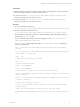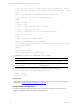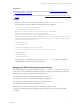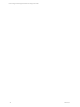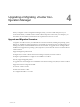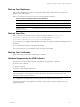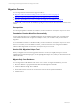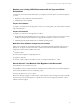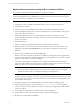User`s guide
Table Of Contents
- VCM Installation and Getting Started Guide
- Updated Information
- About This Book
- Preparing for Installation
- Installing VCM
- Using Installation Manager
- Installing and Configuring the OS Provisioning Server and Components
- Installing the Operating System Provisioning Server
- Preparing Boot Images for Windows Provisioning
- Copy the VCM Certificate to the OS Provisioning Server for Linux Provisioning
- Importing Distributions into the OS Provisioning Server Repository
- Configuring the OS Provisioning Server Integration with the VCM Collector
- Maintaining Operating System Provisioning Servers
- Upgrading or Migrating vCenter Configuration Manager
- Upgrade and Migration Scenarios
- Prerequisites
- Back up Your Databases
- Back up Your Files
- Back up Your Certificates
- Software Supported by the VCM Collector
- Migration Process
- Prerequisites
- Foundation Checker Must Run Successfully
- Use the SQL Migration Helper Tool
- Migrate Only Your Database
- Replace your existing 32-Bit Environment with the Supported 64-bit Environment
- How to Recover Your Machine if the Migration is not Successful
- Migrate a 32-bit environment running VCM 5.3 or earlier to VCM 5.4
- Migrate a 64-bit environment running VCM 5.3 or earlier to VCM 5.4
- Migrate a split installation of VCM 5.3 or earlier to a single-server install...
- After You Migrate VCM
- Upgrade Process
- Upgrading Existing Windows Agents
- Upgrading Existing Remote Clients
- Upgrading Existing UNIX Agents
- Upgrading VCM for Virtualization
- Getting Started with VCM Components and Tools
- Getting Started with VCM
- Discover, License, and Install Windows Machines
- Verifying Available Domains
- Checking the Network Authority
- Assigning Network Authority Accounts
- Discovering Windows Machines
- Licensing Windows Machines
- Installing the VCM Windows Agent on your Windows Machines
- Performing an Initial Collection
- Exploring Windows Collection Results
- Getting Started Collecting Windows Custom Information
- Discover, License, and Install UNIX/Linux Machines
- Discover, License, and Install Mac OS X Machines
- Discover, License, and Collect Oracle Data from UNIX Machines
- Customize VCM for your Environment
- How to Set Up and Use VCM Auditing
- Discover, License, and Install Windows Machines
- Getting Started with VCM for Virtualization
- Getting Started with VCM Remote
- Getting Started with VCM Patching
- Getting Started with Operating System Provisioning
- Getting Started with Software Provisioning
- Getting Started with VCM Management Extensions for Assets
- Getting Started with VCM Service Desk Integration
- Getting Started with VCM for Active Directory
- Accessing Additional Compliance Content
- Installing and Getting Started with VCM Tools
- Maintaining VCM After Installation
- Troubleshooting Problems with VCM
- Index
Replace your existing 32-Bit Environment with the Supported 64-bit
Environment
A 32-bit environment must be functional before you migrate to VCM 5.4. Before you start the migration,
you must:
1. Replace the 32-bit architecture with 64-bit hardware.
2. Install Windows Server 2008 R2.
Prepare the Hardware
To prepare your hardware for the migration to VCM 5.4, you must replace your 32-bit Collector machine
with a 64-bit machine.
Prepare the Software
To prepare your software for the migration to VCM 5.4:
1. Ensure that the existing installation of VCM is version 4.11.1 or later, and if not, use previous version
installation packages and documentation to upgrade the installation to version 4.11.1 or later.
2. Install the supported 64-bit Windows Server 2008 R2 operating system.
Make Sure these Software Components are Installed
Older versions of VMware VCM, EMC Ionix SCM, and Configureoft ECM supported older versions of
SQL Server. To migrate a 32-bit environment to VCM 5.4, the 32-bit environment must include these
components, which must be installed in this order:
n
SQL Server 2005
n
32-bit version of SQL Server Reporting Services
n
SQL Server 2005 SP3
n
VMware VCM 5.3, EMC Ionix SCM 5.0 or later, or Configuresoft ECM 4.11.1 or later
How to Recover Your Machine if the Migration is not Successful
If the migration is not successful, you must:
n
Reinstall the versions of software that were installed on the machine before you started the migration.
n
Reconnect the databases from your backed up copies.
n
Recopy the files to the CMFILES$ share.
Before you attempt to migrate to VCM 5.4 again, contact VMware Customer Support to help you identify
the causes of an unsuccessful migration. For questions about any of the migration procedures, contact
VMware Customer Support.
Upgrading or Migrating vCenter Configuration Manager
VMware, Inc. 49