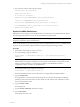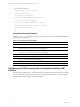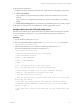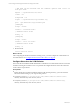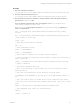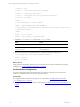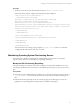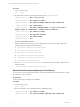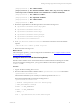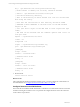User`s guide
Table Of Contents
- VCM Installation and Getting Started Guide
- Updated Information
- About This Book
- Preparing for Installation
- Installing VCM
- Using Installation Manager
- Installing and Configuring the OS Provisioning Server and Components
- Installing the Operating System Provisioning Server
- Preparing Boot Images for Windows Provisioning
- Copy the VCM Certificate to the OS Provisioning Server for Linux Provisioning
- Importing Distributions into the OS Provisioning Server Repository
- Configuring the OS Provisioning Server Integration with the VCM Collector
- Maintaining Operating System Provisioning Servers
- Upgrading or Migrating vCenter Configuration Manager
- Upgrade and Migration Scenarios
- Prerequisites
- Back up Your Databases
- Back up Your Files
- Back up Your Certificates
- Software Supported by the VCM Collector
- Migration Process
- Prerequisites
- Foundation Checker Must Run Successfully
- Use the SQL Migration Helper Tool
- Migrate Only Your Database
- Replace your existing 32-Bit Environment with the Supported 64-bit Environment
- How to Recover Your Machine if the Migration is not Successful
- Migrate a 32-bit environment running VCM 5.3 or earlier to VCM 5.4
- Migrate a 64-bit environment running VCM 5.3 or earlier to VCM 5.4
- Migrate a split installation of VCM 5.3 or earlier to a single-server install...
- After You Migrate VCM
- Upgrade Process
- Upgrading Existing Windows Agents
- Upgrading Existing Remote Clients
- Upgrading Existing UNIX Agents
- Upgrading VCM for Virtualization
- Getting Started with VCM Components and Tools
- Getting Started with VCM
- Discover, License, and Install Windows Machines
- Verifying Available Domains
- Checking the Network Authority
- Assigning Network Authority Accounts
- Discovering Windows Machines
- Licensing Windows Machines
- Installing the VCM Windows Agent on your Windows Machines
- Performing an Initial Collection
- Exploring Windows Collection Results
- Getting Started Collecting Windows Custom Information
- Discover, License, and Install UNIX/Linux Machines
- Discover, License, and Install Mac OS X Machines
- Discover, License, and Collect Oracle Data from UNIX Machines
- Customize VCM for your Environment
- How to Set Up and Use VCM Auditing
- Discover, License, and Install Windows Machines
- Getting Started with VCM for Virtualization
- Getting Started with VCM Remote
- Getting Started with VCM Patching
- Getting Started with Operating System Provisioning
- Getting Started with Software Provisioning
- Getting Started with VCM Management Extensions for Assets
- Getting Started with VCM Service Desk Integration
- Getting Started with VCM for Active Directory
- Accessing Additional Compliance Content
- Installing and Getting Started with VCM Tools
- Maintaining VCM After Installation
- Troubleshooting Problems with VCM
- Index
Procedure
1. From the VCM Collector, start Internet Explorer and go to http://localhost:21307/.
If the connection is properly configured, the following message is displayed.
<?xml version="1.0" encoding="UTF-8" ?>
- <SOAP-ENV:Envelope xmlns:SOAP-
ENV="http://schemas.xmlsoap.org/soap/envelope/" xmlns:SOAP-
ENC="http://schemas.xmlsoap.org/soap/encoding/"
xmlns:xsi="http://www.w3.org/2001/XMLSchema-instance"
xmlns:xsd="http://www.w3.org/2001/XMLSchema" xmlns:t="urn:types.fastscale.com"
xmlns:dos="urn:bobdos.fastscale.com" xmlns:wsns="http://tempuri.org/wsns.xsd"
xmlns:fst="urn:bob.fastscale.com">
- <SOAP-ENV:Body>
- <SOAP-ENV:Fault>
<faultcode>SOAP-ENV:Client</faultcode>
<faultstring>HTTP GET method not implemented</faultstring>
</SOAP-ENV:Fault>
</SOAP-ENV:Body>
</SOAP-ENV:Envelope>
If the connection is not working, the page displays Web page not found. Review your Stunnel
configuration files and make any necessary corrections.
Maintaining Operating System Provisioning Servers
The maintenance of the OS Provisioning server includes backing up the repository, restoring the
repository after a disaster or machine failure, and managing system logs.
Backup the OS Provisioning Repository
The OS Provisioning server includes a repository containing your imported OS distributions. To avoid
recreating the distributions if the server fails, you should back up the repository as part of your recovery
plan.
Prerequisites
n
Ensure that you have sufficient disk space available on your machine for the backed up files. Use the du
–sk /opt/FastScale command to check the amount of space used by the OS Provisioning Server
files.
n
Make certain no OS Provisioning actions are currently in progress. The backup process forces all
applications to exit, including OS Provisioning daemons, FSadmin, and FSrepod.
Installing and Configuring the OS Provisioning Server and Components
VMware, Inc. 37