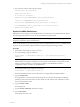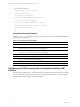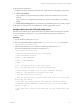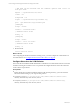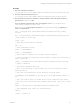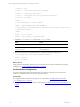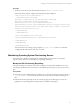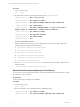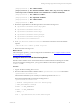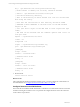User`s guide
Table Of Contents
- VCM Installation and Getting Started Guide
- Updated Information
- About This Book
- Preparing for Installation
- Installing VCM
- Using Installation Manager
- Installing and Configuring the OS Provisioning Server and Components
- Installing the Operating System Provisioning Server
- Preparing Boot Images for Windows Provisioning
- Copy the VCM Certificate to the OS Provisioning Server for Linux Provisioning
- Importing Distributions into the OS Provisioning Server Repository
- Configuring the OS Provisioning Server Integration with the VCM Collector
- Maintaining Operating System Provisioning Servers
- Upgrading or Migrating vCenter Configuration Manager
- Upgrade and Migration Scenarios
- Prerequisites
- Back up Your Databases
- Back up Your Files
- Back up Your Certificates
- Software Supported by the VCM Collector
- Migration Process
- Prerequisites
- Foundation Checker Must Run Successfully
- Use the SQL Migration Helper Tool
- Migrate Only Your Database
- Replace your existing 32-Bit Environment with the Supported 64-bit Environment
- How to Recover Your Machine if the Migration is not Successful
- Migrate a 32-bit environment running VCM 5.3 or earlier to VCM 5.4
- Migrate a 64-bit environment running VCM 5.3 or earlier to VCM 5.4
- Migrate a split installation of VCM 5.3 or earlier to a single-server install...
- After You Migrate VCM
- Upgrade Process
- Upgrading Existing Windows Agents
- Upgrading Existing Remote Clients
- Upgrading Existing UNIX Agents
- Upgrading VCM for Virtualization
- Getting Started with VCM Components and Tools
- Getting Started with VCM
- Discover, License, and Install Windows Machines
- Verifying Available Domains
- Checking the Network Authority
- Assigning Network Authority Accounts
- Discovering Windows Machines
- Licensing Windows Machines
- Installing the VCM Windows Agent on your Windows Machines
- Performing an Initial Collection
- Exploring Windows Collection Results
- Getting Started Collecting Windows Custom Information
- Discover, License, and Install UNIX/Linux Machines
- Discover, License, and Install Mac OS X Machines
- Discover, License, and Collect Oracle Data from UNIX Machines
- Customize VCM for your Environment
- How to Set Up and Use VCM Auditing
- Discover, License, and Install Windows Machines
- Getting Started with VCM for Virtualization
- Getting Started with VCM Remote
- Getting Started with VCM Patching
- Getting Started with Operating System Provisioning
- Getting Started with Software Provisioning
- Getting Started with VCM Management Extensions for Assets
- Getting Started with VCM Service Desk Integration
- Getting Started with VCM for Active Directory
- Accessing Additional Compliance Content
- Installing and Getting Started with VCM Tools
- Maintaining VCM After Installation
- Troubleshooting Problems with VCM
- Index
; The hash can be obtained with the command: openssl x509 -noout -in
cert.pem -hash
CApath = /opt/FastScale/var/certs
client = no
foreground = no
output = /opt/FastScale/logs/stunnel.log
pid = /opt/FastScale/logs/stunnel.pid
[fsmesgds]
accept = 40610
connect = localhost:21310
; Authentication stuff
verify = 3
[fsrepods]
accept = 40607
connect = 127.0.0.1:21307
; Authentication stuff
verify = 3
3. Restart stunnel.
service FastScale restart
What to do next
After configuring the Stunnel on the OS Provisioning server, you must configure the communication on
the VCM Collector. See "Configure Stunnel on the VCM Collector" on page 40.
Configure Stunnel on the VCM Collector
The VCM Collector installation installs Stunnel files to establish secure communication between VCM and
the OS Provisioning Server SOAP services. You perform this configure Stunnel to ensure the connection
on the Collector is operational.
Prerequisites
n
Before placing the VCM Stunnel certificate and the VCM Stunnel private key, you must ensure the
files are secured according to your corporate best practices.
n
Verify that you have a [C:]\Program Files (x86)\VMware\VCM\Tools\sTunnel\certs\
directory. If the directory does not exist, create it.
n
Verify that you have a [C:]\Program Files (x86)\VMware\VCM\Tools\sTunnel\key\
directory. If the directory does not exist, create it.
vCenter Configuration Manager Installation and Getting Started Guide
34 VMware, Inc.