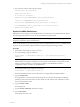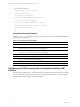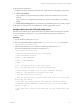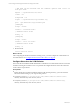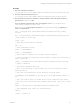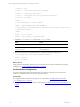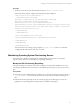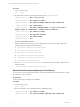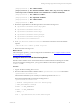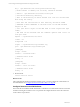User`s guide
Table Of Contents
- VCM Installation and Getting Started Guide
- Updated Information
- About This Book
- Preparing for Installation
- Installing VCM
- Using Installation Manager
- Installing and Configuring the OS Provisioning Server and Components
- Installing the Operating System Provisioning Server
- Preparing Boot Images for Windows Provisioning
- Copy the VCM Certificate to the OS Provisioning Server for Linux Provisioning
- Importing Distributions into the OS Provisioning Server Repository
- Configuring the OS Provisioning Server Integration with the VCM Collector
- Maintaining Operating System Provisioning Servers
- Upgrading or Migrating vCenter Configuration Manager
- Upgrade and Migration Scenarios
- Prerequisites
- Back up Your Databases
- Back up Your Files
- Back up Your Certificates
- Software Supported by the VCM Collector
- Migration Process
- Prerequisites
- Foundation Checker Must Run Successfully
- Use the SQL Migration Helper Tool
- Migrate Only Your Database
- Replace your existing 32-Bit Environment with the Supported 64-bit Environment
- How to Recover Your Machine if the Migration is not Successful
- Migrate a 32-bit environment running VCM 5.3 or earlier to VCM 5.4
- Migrate a 64-bit environment running VCM 5.3 or earlier to VCM 5.4
- Migrate a split installation of VCM 5.3 or earlier to a single-server install...
- After You Migrate VCM
- Upgrade Process
- Upgrading Existing Windows Agents
- Upgrading Existing Remote Clients
- Upgrading Existing UNIX Agents
- Upgrading VCM for Virtualization
- Getting Started with VCM Components and Tools
- Getting Started with VCM
- Discover, License, and Install Windows Machines
- Verifying Available Domains
- Checking the Network Authority
- Assigning Network Authority Accounts
- Discovering Windows Machines
- Licensing Windows Machines
- Installing the VCM Windows Agent on your Windows Machines
- Performing an Initial Collection
- Exploring Windows Collection Results
- Getting Started Collecting Windows Custom Information
- Discover, License, and Install UNIX/Linux Machines
- Discover, License, and Install Mac OS X Machines
- Discover, License, and Collect Oracle Data from UNIX Machines
- Customize VCM for your Environment
- How to Set Up and Use VCM Auditing
- Discover, License, and Install Windows Machines
- Getting Started with VCM for Virtualization
- Getting Started with VCM Remote
- Getting Started with VCM Patching
- Getting Started with Operating System Provisioning
- Getting Started with Software Provisioning
- Getting Started with VCM Management Extensions for Assets
- Getting Started with VCM Service Desk Integration
- Getting Started with VCM for Active Directory
- Accessing Additional Compliance Content
- Installing and Getting Started with VCM Tools
- Maintaining VCM After Installation
- Troubleshooting Problems with VCM
- Index
7. The script runs as follows:
Importing data into repository...
Importing source data...
No recipes are accessible.
Adding new recipe ESX4.0ulBasicRecipe-2
Creating UCI ESX4.0ul-BasicUCI.
Attaching UCI ESX4.0ul-BasicUCI to recipe 2.
UCI ESX4.0ul-BasicUCI is attached to recipe 2.
Updating the Summary data...
#
basicimport Command Options
Use the basicimport command line options to import UNIX, Linux, ESX, or Windows distributions into
the OS Provisioning repository.
Option Description
-h Help. Displays the basicimport options.
-d Directory. Path to the media source directory. A required option when importing OS distributions
issued on more than one media item, such as multiple DVDs.
-i ISO file. Path and image name for the distribution. Used with importing distributions issued on one
media source, such as a Red Hat distribution on a single DVD.
-l IP address of the OS Provisioning Server.
-n Family name. For example, ESX or Windows.
-V Family version. For example, 4.0u1 or 2008r2sp2.
-a Family Architecture. For example, i386 or x86_64.
-p Provenance. Distribution source. For example, CD, hotfix, or SP.
Table 3-1. basicimport Command Options
Configuring the OS Provisioning Server Integration with the VCM
Collector
Stunnel is used to establish secure communication between VCM and the OS Provisioning Server SOAP
services. Use the following procedures, which include configuration information, to securely set up the
Stunnel channel. These procedures assume the following:
vCenter Configuration Manager Installation and Getting Started Guide
32 VMware, Inc.