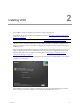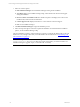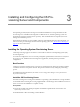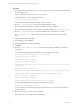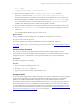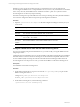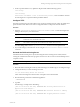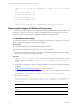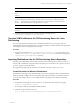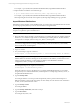User`s guide
Table Of Contents
- VCM Installation and Getting Started Guide
- Updated Information
- About This Book
- Preparing for Installation
- Installing VCM
- Using Installation Manager
- Installing and Configuring the OS Provisioning Server and Components
- Installing the Operating System Provisioning Server
- Preparing Boot Images for Windows Provisioning
- Copy the VCM Certificate to the OS Provisioning Server for Linux Provisioning
- Importing Distributions into the OS Provisioning Server Repository
- Configuring the OS Provisioning Server Integration with the VCM Collector
- Maintaining Operating System Provisioning Servers
- Upgrading or Migrating vCenter Configuration Manager
- Upgrade and Migration Scenarios
- Prerequisites
- Back up Your Databases
- Back up Your Files
- Back up Your Certificates
- Software Supported by the VCM Collector
- Migration Process
- Prerequisites
- Foundation Checker Must Run Successfully
- Use the SQL Migration Helper Tool
- Migrate Only Your Database
- Replace your existing 32-Bit Environment with the Supported 64-bit Environment
- How to Recover Your Machine if the Migration is not Successful
- Migrate a 32-bit environment running VCM 5.3 or earlier to VCM 5.4
- Migrate a 64-bit environment running VCM 5.3 or earlier to VCM 5.4
- Migrate a split installation of VCM 5.3 or earlier to a single-server install...
- After You Migrate VCM
- Upgrade Process
- Upgrading Existing Windows Agents
- Upgrading Existing Remote Clients
- Upgrading Existing UNIX Agents
- Upgrading VCM for Virtualization
- Getting Started with VCM Components and Tools
- Getting Started with VCM
- Discover, License, and Install Windows Machines
- Verifying Available Domains
- Checking the Network Authority
- Assigning Network Authority Accounts
- Discovering Windows Machines
- Licensing Windows Machines
- Installing the VCM Windows Agent on your Windows Machines
- Performing an Initial Collection
- Exploring Windows Collection Results
- Getting Started Collecting Windows Custom Information
- Discover, License, and Install UNIX/Linux Machines
- Discover, License, and Install Mac OS X Machines
- Discover, License, and Collect Oracle Data from UNIX Machines
- Customize VCM for your Environment
- How to Set Up and Use VCM Auditing
- Discover, License, and Install Windows Machines
- Getting Started with VCM for Virtualization
- Getting Started with VCM Remote
- Getting Started with VCM Patching
- Getting Started with Operating System Provisioning
- Getting Started with Software Provisioning
- Getting Started with VCM Management Extensions for Assets
- Getting Started with VCM Service Desk Integration
- Getting Started with VCM for Active Directory
- Accessing Additional Compliance Content
- Installing and Getting Started with VCM Tools
- Maintaining VCM After Installation
- Troubleshooting Problems with VCM
- Index
For example, # cp -R /media/cdrom/Win2003-R2-SP2-Standard /tmp/Win2003-R2-SP2-Standard
3. Replace the first CD with the second CD and type:
# cp -R /media/cdrom/<source directory name> /tmp/<directory name>
For example, # cp -R /media/cdrom/Win2003-R2-SP2-Standard /tmp/Win2003-R2-SP2-Standard
When importing the second CD, do not replace any files if prompted during the copy operation.
Import Windows Distributions
Distributions are the operating system installation files. You must import each OS distribution into the OS
Provisioning repository before you can use VCM to install it on target machines.
NOTE Importing distributions with spaces in the file name is not supported. Before importing, remove
the spaces or replace the spaces with underscores.
Procedure
1. Mount the ISO by either attaching to the media image or mounting the image. For Windows 2008 and
Windows 7, use -t udf mount type and do not include any spaces in the path. For all other Windows,
use loopback. For example, $ mount -oloop /<iso_file.iso> /<mount point>
NOTE Do not use -t iso9660 when mounting the image. Some automounted media will not import. If
you receive a fingerprint error message during basicimport, unmount the directory and manually
mount it without the -t iso9660 option.
2. Log in as vcmuser.
3. For your first import, type the command:
# basicimport -d /mnt/<directory name> -l <OS Provisioning Server IP address>
NOTE Changing the OS Provisioning Server IP address at a later time is not currently supported. If the
initial IP address of the OS Provisioning Server after install is not the address you intend for it to have
when it is put into production, you must change its address, and related DHCP and TFTP
configurations, before you import any OS distributions.
For subsequent imports, the -l option is not necessary:
# basicimport -d /mnt/<directory name>/
Where the <directory name> is the file name. For example, Win2k3SE-R2-SP2-i386. If you created a
/tmp/ directory for a multi-CD distribution, include the path. For example /tmp/<directory name>, or
/tmp/Win2003-R2-SP2-Standard.
4. Type the Family Name.
For example, Windows. You must provide a unique family name to perform the basicimport of
different operating systems in the same family. No other family can exist with the same combination
of name, version, and architecture values.
5. Type the Family Version.
For example, 2008R2.
6. Type the Family Architecture, either i386 or x86_64
7. Type the Provenance.
For example, CD, hotfix, or SP.
vCenter Configuration Manager Installation and Getting Started Guide
30 VMware, Inc.