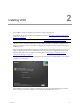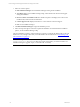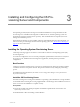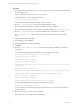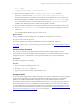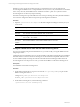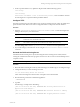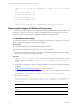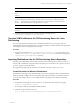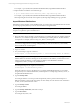User`s guide
Table Of Contents
- VCM Installation and Getting Started Guide
- Updated Information
- About This Book
- Preparing for Installation
- Installing VCM
- Using Installation Manager
- Installing and Configuring the OS Provisioning Server and Components
- Installing the Operating System Provisioning Server
- Preparing Boot Images for Windows Provisioning
- Copy the VCM Certificate to the OS Provisioning Server for Linux Provisioning
- Importing Distributions into the OS Provisioning Server Repository
- Configuring the OS Provisioning Server Integration with the VCM Collector
- Maintaining Operating System Provisioning Servers
- Upgrading or Migrating vCenter Configuration Manager
- Upgrade and Migration Scenarios
- Prerequisites
- Back up Your Databases
- Back up Your Files
- Back up Your Certificates
- Software Supported by the VCM Collector
- Migration Process
- Prerequisites
- Foundation Checker Must Run Successfully
- Use the SQL Migration Helper Tool
- Migrate Only Your Database
- Replace your existing 32-Bit Environment with the Supported 64-bit Environment
- How to Recover Your Machine if the Migration is not Successful
- Migrate a 32-bit environment running VCM 5.3 or earlier to VCM 5.4
- Migrate a 64-bit environment running VCM 5.3 or earlier to VCM 5.4
- Migrate a split installation of VCM 5.3 or earlier to a single-server install...
- After You Migrate VCM
- Upgrade Process
- Upgrading Existing Windows Agents
- Upgrading Existing Remote Clients
- Upgrading Existing UNIX Agents
- Upgrading VCM for Virtualization
- Getting Started with VCM Components and Tools
- Getting Started with VCM
- Discover, License, and Install Windows Machines
- Verifying Available Domains
- Checking the Network Authority
- Assigning Network Authority Accounts
- Discovering Windows Machines
- Licensing Windows Machines
- Installing the VCM Windows Agent on your Windows Machines
- Performing an Initial Collection
- Exploring Windows Collection Results
- Getting Started Collecting Windows Custom Information
- Discover, License, and Install UNIX/Linux Machines
- Discover, License, and Install Mac OS X Machines
- Discover, License, and Collect Oracle Data from UNIX Machines
- Customize VCM for your Environment
- How to Set Up and Use VCM Auditing
- Discover, License, and Install Windows Machines
- Getting Started with VCM for Virtualization
- Getting Started with VCM Remote
- Getting Started with VCM Patching
- Getting Started with Operating System Provisioning
- Getting Started with Software Provisioning
- Getting Started with VCM Management Extensions for Assets
- Getting Started with VCM Service Desk Integration
- Getting Started with VCM for Active Directory
- Accessing Additional Compliance Content
- Installing and Getting Started with VCM Tools
- Maintaining VCM After Installation
- Troubleshooting Problems with VCM
- Index
Option Description
Provisioning
Server
Public IP>
<OS
Provisioning
Server
Private IP>
OS Provisioning Server's Private Interface IP Address. The default configuration is 10.11.12.1. If
the Windows AIK machine is connected to OS Provisioning Server using the deployment
network, then the '--deploymenturl' option is not necessary. Instead, you should specify the
deployment IP address as the argument to the '-l' option.
<HB User> HomeBaseServer configured username. The default username is "admin".
<HB
password>
HomeBaseServer configured password. The default password is "admin".
5. Verify that the boot image files are created on the OS Provisioning Server in
/opt/FastScale/homebase-server/deployment.
Copy the VCMCertificate to the OS Provisioning Server for Linux
Provisioning
If you are using the OS Provisioning Server to install Linux distributions, you must copy the VCM
certificate file to the OS Provisioning Server to ensure the certificate is included with the VCM Agent when
the configured session is created prior to provisioning.
Procedure
1. Copy the VCM certificate, VMware_VCM_Enterprise_Certificate_*.pem, located on the VCM
Collector in \Program Files (x86)\VMware\VCM\CollectorData, to the OS Provisioning Server
/opt/FastScale/var/fsadmin/basic/directory.
Importing Distributions into the OS Provisioning Server Repository
Operating system distributions must be imported into the OS Provisioning Server repository before you
can use VCM to install them on target machines. The basicimport command uses an -i option to specify an
.iso and a -d option to specify directories.
The supported operating systems are listed in VCM Hardware and Software Requirements Guide.
Create Directories for Windows Distributions
Some Windows operating systems distribution files are issued on multiple CDs. Due to the dependencies
within the packages, multiple CDs cannot be loaded using separate basicimport commands for each CD.
You must create a single directory out of multiple Windows operating system CDs before importing.
Procedure
1. On the OS Provisioning Server, create a directory to contain the files from both CDs by typing:
# mkdir -p /tmp/<directory name>
For example, # mkdir -p /tmp/Win2003-R2-SP2-Standard
2. Insert the first CD in the drive and type:
# cp -R /media/cdrom/<source directory name> /tmp/<directory name>
Installing and Configuring the OS Provisioning Server and Components
VMware, Inc. 29