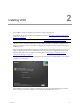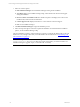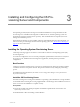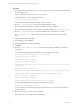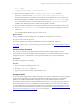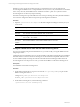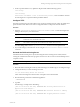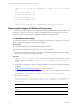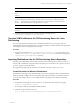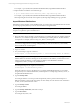User`s guide
Table Of Contents
- VCM Installation and Getting Started Guide
- Updated Information
- About This Book
- Preparing for Installation
- Installing VCM
- Using Installation Manager
- Installing and Configuring the OS Provisioning Server and Components
- Installing the Operating System Provisioning Server
- Preparing Boot Images for Windows Provisioning
- Copy the VCM Certificate to the OS Provisioning Server for Linux Provisioning
- Importing Distributions into the OS Provisioning Server Repository
- Configuring the OS Provisioning Server Integration with the VCM Collector
- Maintaining Operating System Provisioning Servers
- Upgrading or Migrating vCenter Configuration Manager
- Upgrade and Migration Scenarios
- Prerequisites
- Back up Your Databases
- Back up Your Files
- Back up Your Certificates
- Software Supported by the VCM Collector
- Migration Process
- Prerequisites
- Foundation Checker Must Run Successfully
- Use the SQL Migration Helper Tool
- Migrate Only Your Database
- Replace your existing 32-Bit Environment with the Supported 64-bit Environment
- How to Recover Your Machine if the Migration is not Successful
- Migrate a 32-bit environment running VCM 5.3 or earlier to VCM 5.4
- Migrate a 64-bit environment running VCM 5.3 or earlier to VCM 5.4
- Migrate a split installation of VCM 5.3 or earlier to a single-server install...
- After You Migrate VCM
- Upgrade Process
- Upgrading Existing Windows Agents
- Upgrading Existing Remote Clients
- Upgrading Existing UNIX Agents
- Upgrading VCM for Virtualization
- Getting Started with VCM Components and Tools
- Getting Started with VCM
- Discover, License, and Install Windows Machines
- Verifying Available Domains
- Checking the Network Authority
- Assigning Network Authority Accounts
- Discovering Windows Machines
- Licensing Windows Machines
- Installing the VCM Windows Agent on your Windows Machines
- Performing an Initial Collection
- Exploring Windows Collection Results
- Getting Started Collecting Windows Custom Information
- Discover, License, and Install UNIX/Linux Machines
- Discover, License, and Install Mac OS X Machines
- Discover, License, and Collect Oracle Data from UNIX Machines
- Customize VCM for your Environment
- How to Set Up and Use VCM Auditing
- Discover, License, and Install Windows Machines
- Getting Started with VCM for Virtualization
- Getting Started with VCM Remote
- Getting Started with VCM Patching
- Getting Started with Operating System Provisioning
- Getting Started with Software Provisioning
- Getting Started with VCM Management Extensions for Assets
- Getting Started with VCM Service Desk Integration
- Getting Started with VCM for Active Directory
- Accessing Additional Compliance Content
- Installing and Getting Started with VCM Tools
- Maintaining VCM After Installation
- Troubleshooting Problems with VCM
- Index
[Thu Jul 22 08:57:08 IST 2010] UNINSTALL-ME: Command : /sbin/service FastScale
stop
Shutting down FSnetfs: [ OK ]
Shutting down FSsyslog: [ OK ]
Shutting down FSmesgd: [ OK ]
Shutting down FSdhcpd: [ OK ]
..........
[Thu Jul 22 09:00:44 IST 2010] UNINSTALL-ME: Uninstallation complete!
Preparing Boot Images for Windows Provisioning
It is necessary to prepare a Windows boot image to successfully provision target Windows machines. The
boot image, created once on a Windows machine and applied to the OS Provisioning Server, is used to
meet the booting needs of the Windows distribution installations on target machines.
Create Windows Boot Image
You must create a Windows boot image and add it the OS Provisioning Server. The image is created on a
Windows machine and deployed to the OS Provisioning Server.
Prerequisites
n
Verify that the Windows Automated Install Kit (WAIK) is installed.
n
Verify that Java Virtual Machine (JVM), version 1.6.0 or later, is installed.
n
Verify that the OS Provisioning Server is accessible on the network to the Windows machine, usually
the Collector, on which you are creating the image.
Procedure
1. Copy /opt/FastScale/homebase-server from the OS Provisioning Server to a directory on the
Windows machines. For example, c:\Program Files (x86)\VMware\VCM\Tools\homebase-
server.
2. On the OS Provisioning Server, import a supported Windows operating system using the basicimport
command.
See "Import Windows Distributions" on page 30 for more information.
3. On the Windows machine, change the directory to the bin directory in the homebase-server directory.
For example, c:\Program Files (x86)\VMware\VCM\Tools\homebase-server\bin.
4. Run the create command.
hbd create windows --waik <Path to WAIK> -l <OS Provisioning Server Public IP>
--deploymenturl <OS Provisioning Server Private IP Address> -u <HB User> -p
<HB password>
Option Description
<Path to
WAIK>
Path to the WAIK installation. For example, "c:\Program Files (x86)\Windows AIK".
<OS OS Provisioning Server's Public Interface IP Address.
vCenter Configuration Manager Installation and Getting Started Guide
28 VMware, Inc.