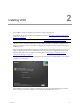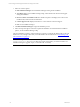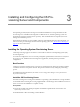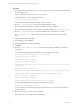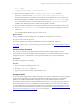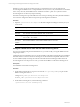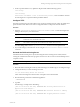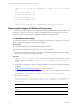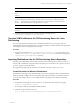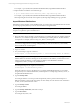User`s guide
Table Of Contents
- VCM Installation and Getting Started Guide
- Updated Information
- About This Book
- Preparing for Installation
- Installing VCM
- Using Installation Manager
- Installing and Configuring the OS Provisioning Server and Components
- Installing the Operating System Provisioning Server
- Preparing Boot Images for Windows Provisioning
- Copy the VCM Certificate to the OS Provisioning Server for Linux Provisioning
- Importing Distributions into the OS Provisioning Server Repository
- Configuring the OS Provisioning Server Integration with the VCM Collector
- Maintaining Operating System Provisioning Servers
- Upgrading or Migrating vCenter Configuration Manager
- Upgrade and Migration Scenarios
- Prerequisites
- Back up Your Databases
- Back up Your Files
- Back up Your Certificates
- Software Supported by the VCM Collector
- Migration Process
- Prerequisites
- Foundation Checker Must Run Successfully
- Use the SQL Migration Helper Tool
- Migrate Only Your Database
- Replace your existing 32-Bit Environment with the Supported 64-bit Environment
- How to Recover Your Machine if the Migration is not Successful
- Migrate a 32-bit environment running VCM 5.3 or earlier to VCM 5.4
- Migrate a 64-bit environment running VCM 5.3 or earlier to VCM 5.4
- Migrate a split installation of VCM 5.3 or earlier to a single-server install...
- After You Migrate VCM
- Upgrade Process
- Upgrading Existing Windows Agents
- Upgrading Existing Remote Clients
- Upgrading Existing UNIX Agents
- Upgrading VCM for Virtualization
- Getting Started with VCM Components and Tools
- Getting Started with VCM
- Discover, License, and Install Windows Machines
- Verifying Available Domains
- Checking the Network Authority
- Assigning Network Authority Accounts
- Discovering Windows Machines
- Licensing Windows Machines
- Installing the VCM Windows Agent on your Windows Machines
- Performing an Initial Collection
- Exploring Windows Collection Results
- Getting Started Collecting Windows Custom Information
- Discover, License, and Install UNIX/Linux Machines
- Discover, License, and Install Mac OS X Machines
- Discover, License, and Collect Oracle Data from UNIX Machines
- Customize VCM for your Environment
- How to Set Up and Use VCM Auditing
- Discover, License, and Install Windows Machines
- Getting Started with VCM for Virtualization
- Getting Started with VCM Remote
- Getting Started with VCM Patching
- Getting Started with Operating System Provisioning
- Getting Started with Software Provisioning
- Getting Started with VCM Management Extensions for Assets
- Getting Started with VCM Service Desk Integration
- Getting Started with VCM for Active Directory
- Accessing Additional Compliance Content
- Installing and Getting Started with VCM Tools
- Maintaining VCM After Installation
- Troubleshooting Problems with VCM
- Index
3. On the corporate DHCP server, update the dhcpd.conf file with the following options:
allow bootp;
allow booting;
next-server <IP address of the OS Provisioning Server>; where <IP address of the OS
Provisioning Server> is replaced with the specified IP address.
Configure TFTP
The OS Provisioning Server provides TFTP services on the provisioning network, which, by default, has a
private IP address. The TFTP server must be configured to listen on this private network interface.
Procedure
1. Open the /opt/FastScale/homebase-server/etc/channels/TFTP.xml file and configure the
settings as necessary for your environment.
Option Description
connectionActive Enables or disables TFTPserver. A value of true enables the server, and a value of false
disables the server. The default value is true.
localHost The IP address of the private network interface. The default value is 10.11.12.1.
The utility fstftp_conf, located in /opt/FastScale/sbin, can also be used to update the file.
2. If you make changes, restart the basic service using the service FastScale FSbasic restart
command.
Uninstall the OS Provisioning Server
Uninstall the OS Provisioning Server by first mounting the OS Provisioning Server media, and then
running the uninstall command. These programs must be run as the root user for the uninstall process to
complete correctly.
CAUTION The uninstall process removes the application and deletes all the data stored in the database.
Procedure
1. Mount the OS Provisioning Server ISO by either attaching to the media image or mounting the image.
2. Change the directory to where the image is located.
cd /<OS Provisioning Server ISO Location>
where <OS Provisioning Server ISO Location> is the path to the mounted media.
3. Run the following command to uninstall the application:
./UNINSTALL-ME
4. Type Yes.
The following is a sample of the uninstall log:
[Thu Jul 22 08:57:06 IST 2010] UNINSTALL-ME: Starting uninstallation of
Application Stack Manager...
[Thu Jul 22 08:57:08 IST 2010] UNINSTALL-ME: FastScale service is running
[Thu Jul 22 08:57:08 IST 2010] UNINSTALL-ME: Stopping FastScale service
Installing and Configuring the OS Provisioning Server and Components
VMware, Inc. 27