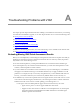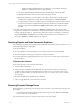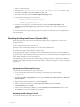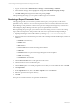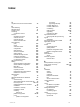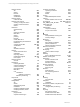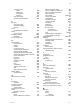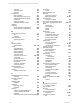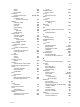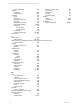User`s guide
Table Of Contents
- VCM Installation and Getting Started Guide
- Updated Information
- About This Book
- Preparing for Installation
- Installing VCM
- Using Installation Manager
- Installing and Configuring the OS Provisioning Server and Components
- Installing the Operating System Provisioning Server
- Preparing Boot Images for Windows Provisioning
- Copy the VCM Certificate to the OS Provisioning Server for Linux Provisioning
- Importing Distributions into the OS Provisioning Server Repository
- Configuring the OS Provisioning Server Integration with the VCM Collector
- Maintaining Operating System Provisioning Servers
- Upgrading or Migrating vCenter Configuration Manager
- Upgrade and Migration Scenarios
- Prerequisites
- Back up Your Databases
- Back up Your Files
- Back up Your Certificates
- Software Supported by the VCM Collector
- Migration Process
- Prerequisites
- Foundation Checker Must Run Successfully
- Use the SQL Migration Helper Tool
- Migrate Only Your Database
- Replace your existing 32-Bit Environment with the Supported 64-bit Environment
- How to Recover Your Machine if the Migration is not Successful
- Migrate a 32-bit environment running VCM 5.3 or earlier to VCM 5.4
- Migrate a 64-bit environment running VCM 5.3 or earlier to VCM 5.4
- Migrate a split installation of VCM 5.3 or earlier to a single-server install...
- After You Migrate VCM
- Upgrade Process
- Upgrading Existing Windows Agents
- Upgrading Existing Remote Clients
- Upgrading Existing UNIX Agents
- Upgrading VCM for Virtualization
- Getting Started with VCM Components and Tools
- Getting Started with VCM
- Discover, License, and Install Windows Machines
- Verifying Available Domains
- Checking the Network Authority
- Assigning Network Authority Accounts
- Discovering Windows Machines
- Licensing Windows Machines
- Installing the VCM Windows Agent on your Windows Machines
- Performing an Initial Collection
- Exploring Windows Collection Results
- Getting Started Collecting Windows Custom Information
- Discover, License, and Install UNIX/Linux Machines
- Discover, License, and Install Mac OS X Machines
- Discover, License, and Collect Oracle Data from UNIX Machines
- Customize VCM for your Environment
- How to Set Up and Use VCM Auditing
- Discover, License, and Install Windows Machines
- Getting Started with VCM for Virtualization
- Getting Started with VCM Remote
- Getting Started with VCM Patching
- Getting Started with Operating System Provisioning
- Getting Started with Software Provisioning
- Getting Started with VCM Management Extensions for Assets
- Getting Started with VCM Service Desk Integration
- Getting Started with VCM for Active Directory
- Accessing Additional Compliance Content
- Installing and Getting Started with VCM Tools
- Maintaining VCM After Installation
- Troubleshooting Problems with VCM
- Index
1. Log into VCM and select Administration > Settings > General Settings > Database.
2. In the Database settings, click to highlight the setting labeled IIS HTTP string http or https.
3. Click Edit Setting and change the IIS HTTP string setting to https.
After performing these steps, you can operate VCM through a secure channel.
Resolving a Report Parameter Error
After upgrading VCM, if you encounter a problem with a report, your report may not have been
uploaded correctly. This error can occur when reports have been overwritten, rather than removed in
Report Manager. If the parameter values for the report have changed, the changes may not have been
acknowledged by Report Manager when the report was uploaded and overwritten.
Before uploading the report again, you must first remove the existing version. To remove the existing
report, follow the steps below. This procedure will create a new report instance in Report Manager.
1. Open Report Manager on the VCM Collector by entering http://collectorname/Reports.
2. Open the folder where the affected report resides. The VCM Reports labeled ECM Reports, folders are
as follows:
n
ECMAD: Active Directory
n
ECMu: UNIX
n
RSCA: RSCA
n
Service Desk: Service Desk and Change Reconciliation
n
SMS: SMS
n
Standard: Windows reports and Change Management and Compliance
n
SUM: VCM Patching
n
Virtualization: Virtualization
3. Click the Show Details button on the right hand of the screen.
4. Click the check box next to the affected report.
5. Click the Delete option. You will be prompted to be sure that you want to delete this item. Click OK.
6. Click Upload File.
7. On the Upload File screen, next to the File to Upload text box select Browse.
8. Select the report from the reports directory.
9. Click OK.
The report now includes all of the new parameter modifications.
vCenter Configuration Manager Installation and Getting Started Guide
252 VMware, Inc.