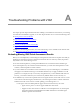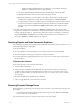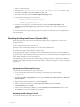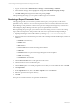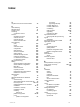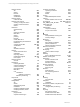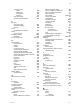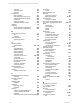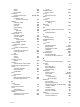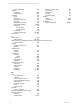User`s guide
Table Of Contents
- VCM Installation and Getting Started Guide
- Updated Information
- About This Book
- Preparing for Installation
- Installing VCM
- Using Installation Manager
- Installing and Configuring the OS Provisioning Server and Components
- Installing the Operating System Provisioning Server
- Preparing Boot Images for Windows Provisioning
- Copy the VCM Certificate to the OS Provisioning Server for Linux Provisioning
- Importing Distributions into the OS Provisioning Server Repository
- Configuring the OS Provisioning Server Integration with the VCM Collector
- Maintaining Operating System Provisioning Servers
- Upgrading or Migrating vCenter Configuration Manager
- Upgrade and Migration Scenarios
- Prerequisites
- Back up Your Databases
- Back up Your Files
- Back up Your Certificates
- Software Supported by the VCM Collector
- Migration Process
- Prerequisites
- Foundation Checker Must Run Successfully
- Use the SQL Migration Helper Tool
- Migrate Only Your Database
- Replace your existing 32-Bit Environment with the Supported 64-bit Environment
- How to Recover Your Machine if the Migration is not Successful
- Migrate a 32-bit environment running VCM 5.3 or earlier to VCM 5.4
- Migrate a 64-bit environment running VCM 5.3 or earlier to VCM 5.4
- Migrate a split installation of VCM 5.3 or earlier to a single-server install...
- After You Migrate VCM
- Upgrade Process
- Upgrading Existing Windows Agents
- Upgrading Existing Remote Clients
- Upgrading Existing UNIX Agents
- Upgrading VCM for Virtualization
- Getting Started with VCM Components and Tools
- Getting Started with VCM
- Discover, License, and Install Windows Machines
- Verifying Available Domains
- Checking the Network Authority
- Assigning Network Authority Accounts
- Discovering Windows Machines
- Licensing Windows Machines
- Installing the VCM Windows Agent on your Windows Machines
- Performing an Initial Collection
- Exploring Windows Collection Results
- Getting Started Collecting Windows Custom Information
- Discover, License, and Install UNIX/Linux Machines
- Discover, License, and Install Mac OS X Machines
- Discover, License, and Collect Oracle Data from UNIX Machines
- Customize VCM for your Environment
- How to Set Up and Use VCM Auditing
- Discover, License, and Install Windows Machines
- Getting Started with VCM for Virtualization
- Getting Started with VCM Remote
- Getting Started with VCM Patching
- Getting Started with Operating System Provisioning
- Getting Started with Software Provisioning
- Getting Started with VCM Management Extensions for Assets
- Getting Started with VCM Service Desk Integration
- Getting Started with VCM for Active Directory
- Accessing Additional Compliance Content
- Installing and Getting Started with VCM Tools
- Maintaining VCM After Installation
- Troubleshooting Problems with VCM
- Index
1. Open a command prompt.
2. Navigate to the C:\Program Files (x86)\VMware\VCM\AgentData\protected directory, and
delete these files: ECMv.csi.pds and ECMv.csi.pds.lck.
3. Execute the following command: GenerateAgentProxyKeys.cmd.
4. Verify that the following files were generated:
<machine>_securecomm_public_key.txt
<machine>_ssh_public_key.txt
5. From the command prompt, execute the following command: DatabaseUploadKey.cmd
<machine>_securecomm_public_key.txt (where <machine> is the name of the Agent Proxy
machine).
For more information about generating key pairs on the Agent Proxy Machine, see the Getting Started
with VCM chapter.
Resetting the Required Secure Channel (SSL)
When using SSL on the VCM collector, the following settings must be configured for VCM to work
properly with SSL:
n
Web.config file in the WebConsole directory
n
Require secure channel (SSL) setting in IIS – for the VCM virtual directory
n
IIS HTTP string http or https Database setting in VCM
When upgrading the Collector, the Require secure channel (SSL) check box in the VCM virtual directory
properties may become unchecked. This problem can occur on a VCM Collector that is using SSL, when all
of the settings listed above have been configured.
After upgrading VCM, log in and verify whether https is still required. If not, confirm that the settings to
the Web.config configuration file, the VCM virtual directory, and the IIS settings are correct by using these
procedures.
Updating the VCM Virtual Directory
To update the VCM virtual directory, follow these steps:
1. Access Internet Information Services by opening a command prompt, and then typing
compmgmt.msc.
2. Expand the Services and Applications node and expand Internet Information Services > Web Sites >
Default Web Site.
3. Right-click the VCM virtual directory, and select Properties.
4. In the VCM Properties dialog box, click the Directory Security tab, and in the Secure
Communications panel, click Edit.
5. In the Secure Communications dialog box, check the Require secure channel (SSL) check box, and
click OK twice to save the virtual directory properties.
Updating the IIS Settings in VCM
To modify the IIS settings in VCM, follow these steps:
Troubleshooting Problems with VCM
VMware, Inc. 251