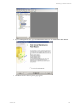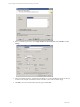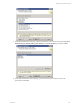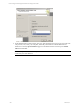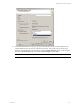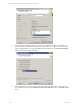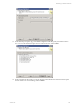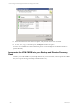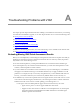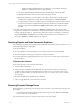User`s guide
Table Of Contents
- VCM Installation and Getting Started Guide
- Updated Information
- About This Book
- Preparing for Installation
- Installing VCM
- Using Installation Manager
- Installing and Configuring the OS Provisioning Server and Components
- Installing the Operating System Provisioning Server
- Preparing Boot Images for Windows Provisioning
- Copy the VCM Certificate to the OS Provisioning Server for Linux Provisioning
- Importing Distributions into the OS Provisioning Server Repository
- Configuring the OS Provisioning Server Integration with the VCM Collector
- Maintaining Operating System Provisioning Servers
- Upgrading or Migrating vCenter Configuration Manager
- Upgrade and Migration Scenarios
- Prerequisites
- Back up Your Databases
- Back up Your Files
- Back up Your Certificates
- Software Supported by the VCM Collector
- Migration Process
- Prerequisites
- Foundation Checker Must Run Successfully
- Use the SQL Migration Helper Tool
- Migrate Only Your Database
- Replace your existing 32-Bit Environment with the Supported 64-bit Environment
- How to Recover Your Machine if the Migration is not Successful
- Migrate a 32-bit environment running VCM 5.3 or earlier to VCM 5.4
- Migrate a 64-bit environment running VCM 5.3 or earlier to VCM 5.4
- Migrate a split installation of VCM 5.3 or earlier to a single-server install...
- After You Migrate VCM
- Upgrade Process
- Upgrading Existing Windows Agents
- Upgrading Existing Remote Clients
- Upgrading Existing UNIX Agents
- Upgrading VCM for Virtualization
- Getting Started with VCM Components and Tools
- Getting Started with VCM
- Discover, License, and Install Windows Machines
- Verifying Available Domains
- Checking the Network Authority
- Assigning Network Authority Accounts
- Discovering Windows Machines
- Licensing Windows Machines
- Installing the VCM Windows Agent on your Windows Machines
- Performing an Initial Collection
- Exploring Windows Collection Results
- Getting Started Collecting Windows Custom Information
- Discover, License, and Install UNIX/Linux Machines
- Discover, License, and Install Mac OS X Machines
- Discover, License, and Collect Oracle Data from UNIX Machines
- Customize VCM for your Environment
- How to Set Up and Use VCM Auditing
- Discover, License, and Install Windows Machines
- Getting Started with VCM for Virtualization
- Getting Started with VCM Remote
- Getting Started with VCM Patching
- Getting Started with Operating System Provisioning
- Getting Started with Software Provisioning
- Getting Started with VCM Management Extensions for Assets
- Getting Started with VCM Service Desk Integration
- Getting Started with VCM for Active Directory
- Accessing Additional Compliance Content
- Installing and Getting Started with VCM Tools
- Maintaining VCM After Installation
- Troubleshooting Problems with VCM
- Index
o
Support for additional UNIX platforms was added in 5.1, along with the automated
distribution of bulletin information to Agent machines.
n
The process of distributing the bulletin information to UNIX Agent machines has failed.
n
The bulletin information was removed from the UNIX Agent machine.
n
Bulletin information may not be loaded on your Collector. If the Check for Updates action is
indicating that no updates are available, then try the Force option on Check for Updates.
n
An upgrade of the Collector to 5.4 failed to reprocess the bulletin information in order to extract
the necessary information required for filtering. This step should have occurred automatically
during the upgrade. Executing Check for Updates with the Force option might correct this
problem.
n
On older agents such as VCM 5.1 and earlier, a Machines - General collection has not been done.
Support for custom filters for UNIX Patch Assessment has been added to VCM, and can be used when
assessing older agents. However, when assessing older agents such as 5.1 and earlier, you must have
collected the Machines - General data class in order for the assessment to succeed. With the 5.1.x or
later Agent, a Machines - General collection is not required.
Resolving Reports and Node Summaries Problems
After installing or upgrading VCM, problems with Visual Studio 2005 and the .NET Framework may occur
and the following messages might appear:
n
Server Unavailable
n
The web application you are attempting to access on this web server is currently unavailable.
n
Client found response content type of "text/html", but expected "text/xml".
n
No results returned for specified parameters. This error may occur even if the reports run and part of
the report appears.
To Resolve the Problem
If any of these messages occurs, follow the steps below.
1. Access the Microsoft Web site.
2. Search for the Knowledge Base article: KB913384. This article describes a hotfix for the following
problem: A .NET Framework 2.0 application that runs under a user account context when no user
profile is associated with the user account context may crash, or you may receive an access violation
error message.
3. Download the hotfix that is applicable to your machine.
4. After you apply this hotfix, you must restart the machine.
Resolving Protected Storage Errors
When attempting to generate key pairs on the Agent Proxy machine, a protected storage error may occur.
For example:
CsiCommProxyUtil::wmain(): Failed to get protected storage for VCMv. HRESULT 0x8009000b =
Key not valid for use in specified state.
If you encounter this type of error, use this workaround to resolve the problem.
vCenter Configuration Manager Installation and Getting Started Guide
250 VMware, Inc.