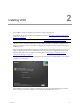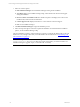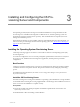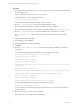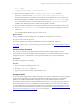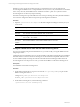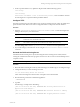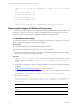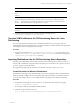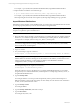User`s guide
Table Of Contents
- VCM Installation and Getting Started Guide
- Updated Information
- About This Book
- Preparing for Installation
- Installing VCM
- Using Installation Manager
- Installing and Configuring the OS Provisioning Server and Components
- Installing the Operating System Provisioning Server
- Preparing Boot Images for Windows Provisioning
- Copy the VCM Certificate to the OS Provisioning Server for Linux Provisioning
- Importing Distributions into the OS Provisioning Server Repository
- Configuring the OS Provisioning Server Integration with the VCM Collector
- Maintaining Operating System Provisioning Servers
- Upgrading or Migrating vCenter Configuration Manager
- Upgrade and Migration Scenarios
- Prerequisites
- Back up Your Databases
- Back up Your Files
- Back up Your Certificates
- Software Supported by the VCM Collector
- Migration Process
- Prerequisites
- Foundation Checker Must Run Successfully
- Use the SQL Migration Helper Tool
- Migrate Only Your Database
- Replace your existing 32-Bit Environment with the Supported 64-bit Environment
- How to Recover Your Machine if the Migration is not Successful
- Migrate a 32-bit environment running VCM 5.3 or earlier to VCM 5.4
- Migrate a 64-bit environment running VCM 5.3 or earlier to VCM 5.4
- Migrate a split installation of VCM 5.3 or earlier to a single-server install...
- After You Migrate VCM
- Upgrade Process
- Upgrading Existing Windows Agents
- Upgrading Existing Remote Clients
- Upgrading Existing UNIX Agents
- Upgrading VCM for Virtualization
- Getting Started with VCM Components and Tools
- Getting Started with VCM
- Discover, License, and Install Windows Machines
- Verifying Available Domains
- Checking the Network Authority
- Assigning Network Authority Accounts
- Discovering Windows Machines
- Licensing Windows Machines
- Installing the VCM Windows Agent on your Windows Machines
- Performing an Initial Collection
- Exploring Windows Collection Results
- Getting Started Collecting Windows Custom Information
- Discover, License, and Install UNIX/Linux Machines
- Discover, License, and Install Mac OS X Machines
- Discover, License, and Collect Oracle Data from UNIX Machines
- Customize VCM for your Environment
- How to Set Up and Use VCM Auditing
- Discover, License, and Install Windows Machines
- Getting Started with VCM for Virtualization
- Getting Started with VCM Remote
- Getting Started with VCM Patching
- Getting Started with Operating System Provisioning
- Getting Started with Software Provisioning
- Getting Started with VCM Management Extensions for Assets
- Getting Started with VCM Service Desk Integration
- Getting Started with VCM for Active Directory
- Accessing Additional Compliance Content
- Installing and Getting Started with VCM Tools
- Maintaining VCM After Installation
- Troubleshooting Problems with VCM
- Index
# su - fsrepo
[fsrepo@<machine name>~]$ create-repository
11. When the action completes, run the [fsrepo@<machine name>~]$ exit command.
If necessary you can review the /opt/FastScale/home/fsrepo/fscreate-repo.log.
The OS Provisioning Server maintenance commands can also be added to the root user's path. The
default shell profiles are modified by OS Provisioning Server to add /opt/FastScale/sbin to the
root account. When the user is root, the maintenance commands in /opt/FastScale/sbin are
available in the default path and are available when the profile is reloaded.
12. Reboot the OS Provisioning Server to ensure that all related services are started in the correct order.
13. Run the # service FastScale status command to verify the OS Provisioning Server services
after reboot.
A successful installation displays the same results as above.
What to do next
When you install the OS Provisioning Server, specific OS Provisioning users were created.
n
fsrepo: Used to create the repository.
n
vcmuser: Used to run basicimport of distributions and for communication with VCM.
The ensure proper security, you must set the password for the vcmuser. See "Set the vcmuser Password"
on page 25.
Set the vcmuser Password
The vcmuser is used when importing distributions into the OS Provisioning repository and for
communication between VCM and the OS Provisioning Server. You must not delete the user or change
the permissions, but you should set the vcmuser password based on your corporate standards.
Prerequisites
The OS Provisioning Server is installed.
Procedure
1. Log on to the OS Provisioning Server as root.
2. Run the passwd vcmuser command.
3. Type the new password, and then confirm the password.
Configure DHCP
The recommended configuration for OS provisioning is to use a private isolated network set up specifically
for OS provisioning. When using a private provisioning network, the best practice is to configure the
DHCP server included with the OS Provisioning Server to provide addresses and network boot
information to nodes connected to this isolated network. If, however, you are provisioning systems on a
network shared for other uses, you will likely already have a DHCP server on the network. In this case,
you must disable the OS Provisioning Server's DHCP server and configure your regular DHCP server to
provide network boot information for machines to be provisioned. See "Configure a DHCP Server other
than the OS Provisioning Server" on page 26 for more information.
Installing and Configuring the OS Provisioning Server and Components
VMware, Inc. 25