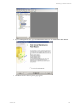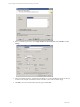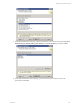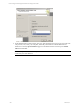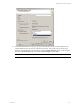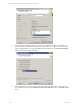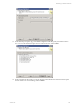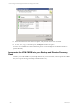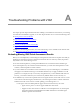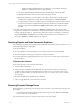User`s guide
Table Of Contents
- VCM Installation and Getting Started Guide
- Updated Information
- About This Book
- Preparing for Installation
- Installing VCM
- Using Installation Manager
- Installing and Configuring the OS Provisioning Server and Components
- Installing the Operating System Provisioning Server
- Preparing Boot Images for Windows Provisioning
- Copy the VCM Certificate to the OS Provisioning Server for Linux Provisioning
- Importing Distributions into the OS Provisioning Server Repository
- Configuring the OS Provisioning Server Integration with the VCM Collector
- Maintaining Operating System Provisioning Servers
- Upgrading or Migrating vCenter Configuration Manager
- Upgrade and Migration Scenarios
- Prerequisites
- Back up Your Databases
- Back up Your Files
- Back up Your Certificates
- Software Supported by the VCM Collector
- Migration Process
- Prerequisites
- Foundation Checker Must Run Successfully
- Use the SQL Migration Helper Tool
- Migrate Only Your Database
- Replace your existing 32-Bit Environment with the Supported 64-bit Environment
- How to Recover Your Machine if the Migration is not Successful
- Migrate a 32-bit environment running VCM 5.3 or earlier to VCM 5.4
- Migrate a 64-bit environment running VCM 5.3 or earlier to VCM 5.4
- Migrate a split installation of VCM 5.3 or earlier to a single-server install...
- After You Migrate VCM
- Upgrade Process
- Upgrading Existing Windows Agents
- Upgrading Existing Remote Clients
- Upgrading Existing UNIX Agents
- Upgrading VCM for Virtualization
- Getting Started with VCM Components and Tools
- Getting Started with VCM
- Discover, License, and Install Windows Machines
- Verifying Available Domains
- Checking the Network Authority
- Assigning Network Authority Accounts
- Discovering Windows Machines
- Licensing Windows Machines
- Installing the VCM Windows Agent on your Windows Machines
- Performing an Initial Collection
- Exploring Windows Collection Results
- Getting Started Collecting Windows Custom Information
- Discover, License, and Install UNIX/Linux Machines
- Discover, License, and Install Mac OS X Machines
- Discover, License, and Collect Oracle Data from UNIX Machines
- Customize VCM for your Environment
- How to Set Up and Use VCM Auditing
- Discover, License, and Install Windows Machines
- Getting Started with VCM for Virtualization
- Getting Started with VCM Remote
- Getting Started with VCM Patching
- Getting Started with Operating System Provisioning
- Getting Started with Software Provisioning
- Getting Started with VCM Management Extensions for Assets
- Getting Started with VCM Service Desk Integration
- Getting Started with VCM for Active Directory
- Accessing Additional Compliance Content
- Installing and Getting Started with VCM Tools
- Maintaining VCM After Installation
- Troubleshooting Problems with VCM
- Index
Troubleshooting Problems with VCM
A
Troubleshooting Problems with VCM
This chapter provides important information that will help you troubleshoot issues that may occur during
the VCM software installation, upgrade, or use. This chapter describes how to resolve the following issues:
n
Missing Patch Assessment Results
n
Reports and Node Summaries Problems
n
Protected Storage Errors
n
Resetting the Require Secure Channel (SSL)
n
Report Parameter Error
In addition to the following information, the VCM Troubleshooting Guide is available on the VMware Web
site athttp://www.vmware.com/support/pubs/vcm_pubs.html.
Evaluating Missing UNIX Patch Assessment Results
Before you can install patches, VCM Patchingfor UNIXpatch assessments must complete successfully by
displaying the assessment results. If a UNIXpatch assessment does not return any results, the problem
may be due to one of the following reasons.
n
The assessment template may contain patch bulletins that do not match the selected machine type.
n
The selected patch may not match the machine architecture; you must select 32-bit patches for 32-bit
machines, and 64-bit patches for 64-bit machines.
n
If you have defined a custom filter for Patch Assessment, it may not be including any of the bulletins
that apply to the selected machine type. Certain filter attributes may not apply to bulletins across all
platforms. For example, Severity is not used by some platforms. If you have defined a filter based on
Severity, you would not include in your assessment any bulletins that do not have Severity set.
n
The bulletins may not be in the required location on the Agent machine, which could occur for several
reasons. Review the following list, and then check your UNIX Agent machine to confirm whether the
bulletins exist in the correct location. Consider updating your UNIX Agents to 5.4.
n
The Agent version and UNIX platform support for Patch Assessment may not match.
o
Agent versions prior to 5.0 do not support UNIX Patch Assessment.
o
Support for Patch Assessment was added for some UNIX platforms in 5.0, but the patch
assessment required manual distribution of bulletin information to the UNIX Agent
machine to perform the assessment.
VMware, Inc. 249