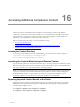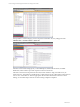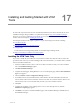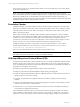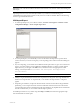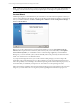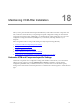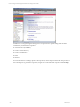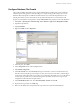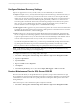User`s guide
Table Of Contents
- VCM Installation and Getting Started Guide
- Updated Information
- About This Book
- Preparing for Installation
- Installing VCM
- Using Installation Manager
- Installing and Configuring the OS Provisioning Server and Components
- Installing the Operating System Provisioning Server
- Preparing Boot Images for Windows Provisioning
- Copy the VCM Certificate to the OS Provisioning Server for Linux Provisioning
- Importing Distributions into the OS Provisioning Server Repository
- Configuring the OS Provisioning Server Integration with the VCM Collector
- Maintaining Operating System Provisioning Servers
- Upgrading or Migrating vCenter Configuration Manager
- Upgrade and Migration Scenarios
- Prerequisites
- Back up Your Databases
- Back up Your Files
- Back up Your Certificates
- Software Supported by the VCM Collector
- Migration Process
- Prerequisites
- Foundation Checker Must Run Successfully
- Use the SQL Migration Helper Tool
- Migrate Only Your Database
- Replace your existing 32-Bit Environment with the Supported 64-bit Environment
- How to Recover Your Machine if the Migration is not Successful
- Migrate a 32-bit environment running VCM 5.3 or earlier to VCM 5.4
- Migrate a 64-bit environment running VCM 5.3 or earlier to VCM 5.4
- Migrate a split installation of VCM 5.3 or earlier to a single-server install...
- After You Migrate VCM
- Upgrade Process
- Upgrading Existing Windows Agents
- Upgrading Existing Remote Clients
- Upgrading Existing UNIX Agents
- Upgrading VCM for Virtualization
- Getting Started with VCM Components and Tools
- Getting Started with VCM
- Discover, License, and Install Windows Machines
- Verifying Available Domains
- Checking the Network Authority
- Assigning Network Authority Accounts
- Discovering Windows Machines
- Licensing Windows Machines
- Installing the VCM Windows Agent on your Windows Machines
- Performing an Initial Collection
- Exploring Windows Collection Results
- Getting Started Collecting Windows Custom Information
- Discover, License, and Install UNIX/Linux Machines
- Discover, License, and Install Mac OS X Machines
- Discover, License, and Collect Oracle Data from UNIX Machines
- Customize VCM for your Environment
- How to Set Up and Use VCM Auditing
- Discover, License, and Install Windows Machines
- Getting Started with VCM for Virtualization
- Getting Started with VCM Remote
- Getting Started with VCM Patching
- Getting Started with Operating System Provisioning
- Getting Started with Software Provisioning
- Getting Started with VCM Management Extensions for Assets
- Getting Started with VCM Service Desk Integration
- Getting Started with VCM for Active Directory
- Accessing Additional Compliance Content
- Installing and Getting Started with VCM Tools
- Maintaining VCM After Installation
- Troubleshooting Problems with VCM
- Index
Configure Database Recovery Settings
SQL Server supports these recovery models, which you can set differently for each database:
n
Simple. In Simple recovery, the only information kept in the transaction log is data that is necessary to
recover the database to a known good state when the server restarts. It is a misconception that this
setting does not cause the transaction log file to grow. In this mode, SQL Server is in what is known as
“Auto Truncate” mode, which means that the log file is periodically “rolled over” as data is moved
from the log file to the data file. In this mode, transaction log backups are not allowed, and “point in
time” recovery is not available. Due to the nature of VCM, use the Simple recovery model for all
VMware databases, and use the nightly FULL or INCREMENTAL backups.
n
Bulk Logged. In Bulk Logged recovery, the transaction log retains all “normal” transaction information
and effectively discards transactions that result from a bulk operation. VCM makes extensive use of the
IROWSETFASTLOAD interface, which is bulk logged.
n
Full. In Full recovery, the transaction log retains all information until it is effectively purged through
the use of a SQL Server LOG backup operation, which is used when the Database Administrator wants
to perform point-in-time recovery. It is also used to allow incremental backups of the database. Factors
in VCM weaken the point-in-time recovery model, so do not use point-in-time recovery.
If you decide to implement Full Recovery, you must set up scheduled daily backups of the transaction
log. The log files will continue to grow and accumulate changes until they are backed up, so a Full
Recovery database without scheduled backups can quickly fill its disk and stop the system.
NOTE VCM database settings are set to Simple by default. If you change the VCM database recovery
setting to Full, you must manage your own log backups.
To configure the database recovery settings, follow these steps:
1. Select Start > All Programs > Microsoft SQL Server 2008R2 > SQL Server Management Studio.
2. Expand the SQL instance.
3. Expand Databases.
4. Right-click VCM and select Properties.
5. Click Options.
6. In the Recovery model drop-down, select either Simple, Bulk-logged, or Full and click OK.
Create a Maintenance Plan for SQL Server 2008 R2
Because VCM relies heavily on its SQL databases for its operation, set up routine maintenance for SQL
Server 2008 R2. Set up the automated maintenance functions on SQL Server 2008 R2 servers that host the
VCM database to ensure that VCM runs at peak performance and requires little operator intervention
during its lifecycle.
Follow these steps to create a maintenance plan for SQL Server 2008 R2.
1. Select Start > All Programs > Microsoft SQL Server 2008R2 > SQL Server Management Studio.
vCenter Configuration Manager Installation and Getting Started Guide
240 VMware, Inc.