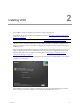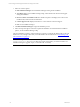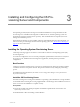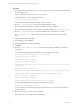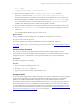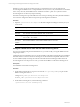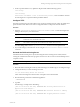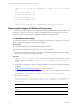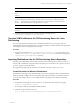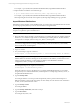User`s guide
Table Of Contents
- VCM Installation and Getting Started Guide
- Updated Information
- About This Book
- Preparing for Installation
- Installing VCM
- Using Installation Manager
- Installing and Configuring the OS Provisioning Server and Components
- Installing the Operating System Provisioning Server
- Preparing Boot Images for Windows Provisioning
- Copy the VCM Certificate to the OS Provisioning Server for Linux Provisioning
- Importing Distributions into the OS Provisioning Server Repository
- Configuring the OS Provisioning Server Integration with the VCM Collector
- Maintaining Operating System Provisioning Servers
- Upgrading or Migrating vCenter Configuration Manager
- Upgrade and Migration Scenarios
- Prerequisites
- Back up Your Databases
- Back up Your Files
- Back up Your Certificates
- Software Supported by the VCM Collector
- Migration Process
- Prerequisites
- Foundation Checker Must Run Successfully
- Use the SQL Migration Helper Tool
- Migrate Only Your Database
- Replace your existing 32-Bit Environment with the Supported 64-bit Environment
- How to Recover Your Machine if the Migration is not Successful
- Migrate a 32-bit environment running VCM 5.3 or earlier to VCM 5.4
- Migrate a 64-bit environment running VCM 5.3 or earlier to VCM 5.4
- Migrate a split installation of VCM 5.3 or earlier to a single-server install...
- After You Migrate VCM
- Upgrade Process
- Upgrading Existing Windows Agents
- Upgrading Existing Remote Clients
- Upgrading Existing UNIX Agents
- Upgrading VCM for Virtualization
- Getting Started with VCM Components and Tools
- Getting Started with VCM
- Discover, License, and Install Windows Machines
- Verifying Available Domains
- Checking the Network Authority
- Assigning Network Authority Accounts
- Discovering Windows Machines
- Licensing Windows Machines
- Installing the VCM Windows Agent on your Windows Machines
- Performing an Initial Collection
- Exploring Windows Collection Results
- Getting Started Collecting Windows Custom Information
- Discover, License, and Install UNIX/Linux Machines
- Discover, License, and Install Mac OS X Machines
- Discover, License, and Collect Oracle Data from UNIX Machines
- Customize VCM for your Environment
- How to Set Up and Use VCM Auditing
- Discover, License, and Install Windows Machines
- Getting Started with VCM for Virtualization
- Getting Started with VCM Remote
- Getting Started with VCM Patching
- Getting Started with Operating System Provisioning
- Getting Started with Software Provisioning
- Getting Started with VCM Management Extensions for Assets
- Getting Started with VCM Service Desk Integration
- Getting Started with VCM for Active Directory
- Accessing Additional Compliance Content
- Installing and Getting Started with VCM Tools
- Maintaining VCM After Installation
- Troubleshooting Problems with VCM
- Index
Procedure
1. Mount the VCM-OS-Provisioning-Server-<version number>.iso by either attaching to the media image
or mounting the image.
When mounting the image, do not use the no-exec option.
2. Change the directory to where the image is located.
cd /<OS Provisioning Server ISO>
where <OS Provisioning Server ISO> is the path to the mounted file.
3. Run the # ./INSTALL-ME-FIRST command to install the database package.
When completed, "The installation completed successfully" message is displayed.
For more information about the process if it fails, see the DB2 installation log at /tmp/db2setup.log.
4. Run the # ./INSTALL-ME-SECOND command to install the OS Provisioning Server software.
The autoinstall -d -a y utility can be used for unattended installation of OS Provisioning
Server.
5. In the Nixstaller window, click Next.
6. On the dialog box, click Continue.
7. When the installation is completed, click Close.
8. Click Finish.
9. Run the # service FastScale status command to verify that the installation has completed
successfully.
A successful installation displays results similar to the following (pid values vary):
FSrepository does not implement a status command
rsyslogd (pid 3335) is running...
fsmesgd (pid 3517) is running...
fsrepod (pid 3683) is running...
fsadmin (pid 12618 12617 12614 3785 3784 3783 3782 3781 3778 3777 3776 3753)
is running...
dhcpd (pid 3786) is running...
Checking Basic Server: EMC HomeBase Server (Database) is running (PID: 3951).
Checking Basic Server: EMC HomeBase Server is running (PID: 4143).
fsjobd (pid 4237) is running...
fshinvd (pid 4249) is stopped...
stunnel (pid 4262 4261 4260 4259 4258 4257) is running...
An unsuccessful installation either displays the following error message:
“FastScale: unrecognized service”
or a few of the above mentioned services might not be running. If so, review the logs to determine
possible problems.
10. Run the commands to create the repository database.
This action destroys any existing repository information.
vCenter Configuration Manager Installation and Getting Started Guide
24 VMware, Inc.