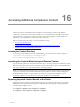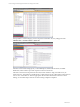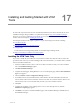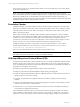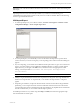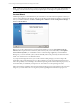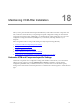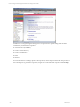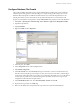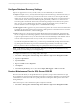User`s guide
Table Of Contents
- VCM Installation and Getting Started Guide
- Updated Information
- About This Book
- Preparing for Installation
- Installing VCM
- Using Installation Manager
- Installing and Configuring the OS Provisioning Server and Components
- Installing the Operating System Provisioning Server
- Preparing Boot Images for Windows Provisioning
- Copy the VCM Certificate to the OS Provisioning Server for Linux Provisioning
- Importing Distributions into the OS Provisioning Server Repository
- Configuring the OS Provisioning Server Integration with the VCM Collector
- Maintaining Operating System Provisioning Servers
- Upgrading or Migrating vCenter Configuration Manager
- Upgrade and Migration Scenarios
- Prerequisites
- Back up Your Databases
- Back up Your Files
- Back up Your Certificates
- Software Supported by the VCM Collector
- Migration Process
- Prerequisites
- Foundation Checker Must Run Successfully
- Use the SQL Migration Helper Tool
- Migrate Only Your Database
- Replace your existing 32-Bit Environment with the Supported 64-bit Environment
- How to Recover Your Machine if the Migration is not Successful
- Migrate a 32-bit environment running VCM 5.3 or earlier to VCM 5.4
- Migrate a 64-bit environment running VCM 5.3 or earlier to VCM 5.4
- Migrate a split installation of VCM 5.3 or earlier to a single-server install...
- After You Migrate VCM
- Upgrade Process
- Upgrading Existing Windows Agents
- Upgrading Existing Remote Clients
- Upgrading Existing UNIX Agents
- Upgrading VCM for Virtualization
- Getting Started with VCM Components and Tools
- Getting Started with VCM
- Discover, License, and Install Windows Machines
- Verifying Available Domains
- Checking the Network Authority
- Assigning Network Authority Accounts
- Discovering Windows Machines
- Licensing Windows Machines
- Installing the VCM Windows Agent on your Windows Machines
- Performing an Initial Collection
- Exploring Windows Collection Results
- Getting Started Collecting Windows Custom Information
- Discover, License, and Install UNIX/Linux Machines
- Discover, License, and Install Mac OS X Machines
- Discover, License, and Collect Oracle Data from UNIX Machines
- Customize VCM for your Environment
- How to Set Up and Use VCM Auditing
- Discover, License, and Install Windows Machines
- Getting Started with VCM for Virtualization
- Getting Started with VCM Remote
- Getting Started with VCM Patching
- Getting Started with Operating System Provisioning
- Getting Started with Software Provisioning
- Getting Started with VCM Management Extensions for Assets
- Getting Started with VCM Service Desk Integration
- Getting Started with VCM for Active Directory
- Accessing Additional Compliance Content
- Installing and Getting Started with VCM Tools
- Maintaining VCM After Installation
- Troubleshooting Problems with VCM
- Index
Configure Database File Growth
After VCM is installed, the installer creates a single 2GB data file and a 1GB log file. As data is added to
VCM through normal operations, these files will grow as required. File growth settings are set to the
default for Microsoft SQL Server 2008 R2. The default values may result in file fragmentation or sub-
optimal performance in some environments. This procedure describes how to set the AutoGrowth
property in each database. It is important to set the AutoGrowth value properly in each of the databases.
1. Select Start > All Programs > Microsoft SQL Server 2008R2 > SQL Server Management Studio.
2. Expand the SQL instance.
3. Expand Databases.
4. Right-click VCM and select Properties.
5. In the left pane, select Files.
6. In the Autogrowth column, click the ellipsis button.
7. Select Enable Autogrowth.
8. In the File Growth area, select In Percent and type or select 10. A value of 10% indicates that every
time the transaction log file grows it will grow by 10% of its current size. The value is critical in larger
environments where the log file can grow large even when using the Simple recovery model. Reserve
as much space as possible for your transaction log file so that it does not ever have to grow. This
configuration will result in the best performance.
9. In the Maximum File Size area, select Unrestricted File Growth and click OK.
10. Repeat the same procedure for VCM_Log.
11. Return to the database list and repeat the above procedures for all VCM-related databases.
Maintaining VCM After Installation
VMware, Inc. 239