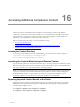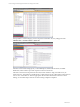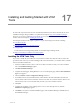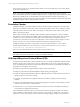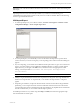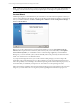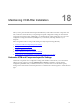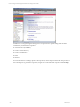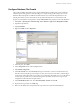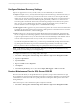User`s guide
Table Of Contents
- VCM Installation and Getting Started Guide
- Updated Information
- About This Book
- Preparing for Installation
- Installing VCM
- Using Installation Manager
- Installing and Configuring the OS Provisioning Server and Components
- Installing the Operating System Provisioning Server
- Preparing Boot Images for Windows Provisioning
- Copy the VCM Certificate to the OS Provisioning Server for Linux Provisioning
- Importing Distributions into the OS Provisioning Server Repository
- Configuring the OS Provisioning Server Integration with the VCM Collector
- Maintaining Operating System Provisioning Servers
- Upgrading or Migrating vCenter Configuration Manager
- Upgrade and Migration Scenarios
- Prerequisites
- Back up Your Databases
- Back up Your Files
- Back up Your Certificates
- Software Supported by the VCM Collector
- Migration Process
- Prerequisites
- Foundation Checker Must Run Successfully
- Use the SQL Migration Helper Tool
- Migrate Only Your Database
- Replace your existing 32-Bit Environment with the Supported 64-bit Environment
- How to Recover Your Machine if the Migration is not Successful
- Migrate a 32-bit environment running VCM 5.3 or earlier to VCM 5.4
- Migrate a 64-bit environment running VCM 5.3 or earlier to VCM 5.4
- Migrate a split installation of VCM 5.3 or earlier to a single-server install...
- After You Migrate VCM
- Upgrade Process
- Upgrading Existing Windows Agents
- Upgrading Existing Remote Clients
- Upgrading Existing UNIX Agents
- Upgrading VCM for Virtualization
- Getting Started with VCM Components and Tools
- Getting Started with VCM
- Discover, License, and Install Windows Machines
- Verifying Available Domains
- Checking the Network Authority
- Assigning Network Authority Accounts
- Discovering Windows Machines
- Licensing Windows Machines
- Installing the VCM Windows Agent on your Windows Machines
- Performing an Initial Collection
- Exploring Windows Collection Results
- Getting Started Collecting Windows Custom Information
- Discover, License, and Install UNIX/Linux Machines
- Discover, License, and Install Mac OS X Machines
- Discover, License, and Collect Oracle Data from UNIX Machines
- Customize VCM for your Environment
- How to Set Up and Use VCM Auditing
- Discover, License, and Install Windows Machines
- Getting Started with VCM for Virtualization
- Getting Started with VCM Remote
- Getting Started with VCM Patching
- Getting Started with Operating System Provisioning
- Getting Started with Software Provisioning
- Getting Started with VCM Management Extensions for Assets
- Getting Started with VCM Service Desk Integration
- Getting Started with VCM for Active Directory
- Accessing Additional Compliance Content
- Installing and Getting Started with VCM Tools
- Maintaining VCM After Installation
- Troubleshooting Problems with VCM
- Index
NOTE VMware recommends that you refer to Import/Export Help to gain a thorough understanding of
the logging of Content that is not imported by Import/Export even though it is requested by the user.
Content Wizard
Unlike Import/Export, Content Wizard may be used when no user intervention is required or when you
want to connect directly to the VMware Web site for the latest Content Package updates. To start the CW
from your Collector Machine, click Start > All Programs > VMware vCenter Configuration Manager >
Tools > Content Wizard.
Before you can use Content Wizard, you must specify whether you want to Get Updates from the
Internet (which requires Internet connectivity and access beyond your local network) or Get Updates
from Local File System if you would like to select a Content Package supplied by VCM Installation
Manager. If you choose local file system, CW automatically looks in the previously mentioned Content
folder. You cannot browse to an alternate location.
As you proceed through the wizard, you can select which content packages you want to import. Be
advised that some Content Packages are very large. Therefore, in order to maximize performance and
reduce the possibility of encountering a network issue impacting the download and/or import process, we
recommend that you subdivide your imports to no more than two to three packages at a time.
Follow the wizard to completion. Since the Import/Export Merge process is transparent to the user when
using CW, you must refer to the error log for any issues regarding the download or import process.
vCenter Configuration Manager Installation and Getting Started Guide
236 VMware, Inc.