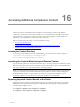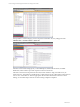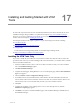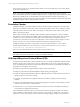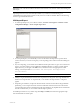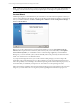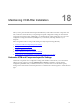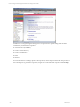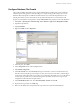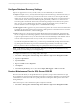User`s guide
Table Of Contents
- VCM Installation and Getting Started Guide
- Updated Information
- About This Book
- Preparing for Installation
- Installing VCM
- Using Installation Manager
- Installing and Configuring the OS Provisioning Server and Components
- Installing the Operating System Provisioning Server
- Preparing Boot Images for Windows Provisioning
- Copy the VCM Certificate to the OS Provisioning Server for Linux Provisioning
- Importing Distributions into the OS Provisioning Server Repository
- Configuring the OS Provisioning Server Integration with the VCM Collector
- Maintaining Operating System Provisioning Servers
- Upgrading or Migrating vCenter Configuration Manager
- Upgrade and Migration Scenarios
- Prerequisites
- Back up Your Databases
- Back up Your Files
- Back up Your Certificates
- Software Supported by the VCM Collector
- Migration Process
- Prerequisites
- Foundation Checker Must Run Successfully
- Use the SQL Migration Helper Tool
- Migrate Only Your Database
- Replace your existing 32-Bit Environment with the Supported 64-bit Environment
- How to Recover Your Machine if the Migration is not Successful
- Migrate a 32-bit environment running VCM 5.3 or earlier to VCM 5.4
- Migrate a 64-bit environment running VCM 5.3 or earlier to VCM 5.4
- Migrate a split installation of VCM 5.3 or earlier to a single-server install...
- After You Migrate VCM
- Upgrade Process
- Upgrading Existing Windows Agents
- Upgrading Existing Remote Clients
- Upgrading Existing UNIX Agents
- Upgrading VCM for Virtualization
- Getting Started with VCM Components and Tools
- Getting Started with VCM
- Discover, License, and Install Windows Machines
- Verifying Available Domains
- Checking the Network Authority
- Assigning Network Authority Accounts
- Discovering Windows Machines
- Licensing Windows Machines
- Installing the VCM Windows Agent on your Windows Machines
- Performing an Initial Collection
- Exploring Windows Collection Results
- Getting Started Collecting Windows Custom Information
- Discover, License, and Install UNIX/Linux Machines
- Discover, License, and Install Mac OS X Machines
- Discover, License, and Collect Oracle Data from UNIX Machines
- Customize VCM for your Environment
- How to Set Up and Use VCM Auditing
- Discover, License, and Install Windows Machines
- Getting Started with VCM for Virtualization
- Getting Started with VCM Remote
- Getting Started with VCM Patching
- Getting Started with Operating System Provisioning
- Getting Started with Software Provisioning
- Getting Started with VCM Management Extensions for Assets
- Getting Started with VCM Service Desk Integration
- Getting Started with VCM for Active Directory
- Accessing Additional Compliance Content
- Installing and Getting Started with VCM Tools
- Maintaining VCM After Installation
- Troubleshooting Problems with VCM
- Index
IMPORTANT Use of the CLI should be restricted to advanced users who exercise caution when testing out
their scripts.
Import/Export and CW were automatically installed on your Collector machine during your
VCMinstallation. Import/Export and CW can only be run on a Collector machine. Refer to the following
sections to get started with each tool.
VCM Import/Export
1. To start Import/Export on your Collector machine, click Start > All Programs > VMware vCenter
Configuration Manager > Tools > Import Export Tool.
2. To use Import/Export, you must identify a source for the data to be imported or exported. Click
Connect to Source (or Connect to Target, if you are exporting). The Connect to Data Store dialog box
appears.
3. If you are importing, you can either select a Server in the drop-down list or type a server name in the
text box, or import VMware content supplied by Installation Manager. To import content, click the
ellipses button (...) to the right of the File text box, and then browse to the appropriate Content
Package, commonly located at C:\Documents and Settings\All Users\Application
Data\CM\Content\.
NOTE To add a new database, enter the database name into the selection field.
4. Identify a Target (destination) for the data to be exported on the Target tab. The target identifies the
database to be imported into or compared with, or an xml file to be imported into or compared
against.
5. If importing to a database, compare the selections made on the Source tab with the Target database.
Specifically, you can compare the names of items and elements selected on the Source tab with the
corresponding names of items and elements in the target database. Any duplicate items and elements
must be resolved before you can continue with the import operation.
For detailed procedures on any of these steps, click Help > Contents, then select the appropriate topic
from the left Table of Contents pane.
Installing and Getting Started with VCM Tools
VMware, Inc. 235