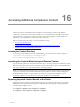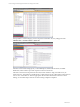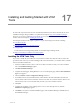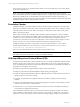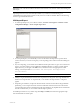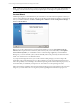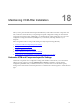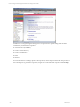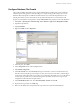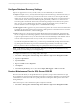User`s guide
Table Of Contents
- VCM Installation and Getting Started Guide
- Updated Information
- About This Book
- Preparing for Installation
- Installing VCM
- Using Installation Manager
- Installing and Configuring the OS Provisioning Server and Components
- Installing the Operating System Provisioning Server
- Preparing Boot Images for Windows Provisioning
- Copy the VCM Certificate to the OS Provisioning Server for Linux Provisioning
- Importing Distributions into the OS Provisioning Server Repository
- Configuring the OS Provisioning Server Integration with the VCM Collector
- Maintaining Operating System Provisioning Servers
- Upgrading or Migrating vCenter Configuration Manager
- Upgrade and Migration Scenarios
- Prerequisites
- Back up Your Databases
- Back up Your Files
- Back up Your Certificates
- Software Supported by the VCM Collector
- Migration Process
- Prerequisites
- Foundation Checker Must Run Successfully
- Use the SQL Migration Helper Tool
- Migrate Only Your Database
- Replace your existing 32-Bit Environment with the Supported 64-bit Environment
- How to Recover Your Machine if the Migration is not Successful
- Migrate a 32-bit environment running VCM 5.3 or earlier to VCM 5.4
- Migrate a 64-bit environment running VCM 5.3 or earlier to VCM 5.4
- Migrate a split installation of VCM 5.3 or earlier to a single-server install...
- After You Migrate VCM
- Upgrade Process
- Upgrading Existing Windows Agents
- Upgrading Existing Remote Clients
- Upgrading Existing UNIX Agents
- Upgrading VCM for Virtualization
- Getting Started with VCM Components and Tools
- Getting Started with VCM
- Discover, License, and Install Windows Machines
- Verifying Available Domains
- Checking the Network Authority
- Assigning Network Authority Accounts
- Discovering Windows Machines
- Licensing Windows Machines
- Installing the VCM Windows Agent on your Windows Machines
- Performing an Initial Collection
- Exploring Windows Collection Results
- Getting Started Collecting Windows Custom Information
- Discover, License, and Install UNIX/Linux Machines
- Discover, License, and Install Mac OS X Machines
- Discover, License, and Collect Oracle Data from UNIX Machines
- Customize VCM for your Environment
- How to Set Up and Use VCM Auditing
- Discover, License, and Install Windows Machines
- Getting Started with VCM for Virtualization
- Getting Started with VCM Remote
- Getting Started with VCM Patching
- Getting Started with Operating System Provisioning
- Getting Started with Software Provisioning
- Getting Started with VCM Management Extensions for Assets
- Getting Started with VCM Service Desk Integration
- Getting Started with VCM for Active Directory
- Accessing Additional Compliance Content
- Installing and Getting Started with VCM Tools
- Maintaining VCM After Installation
- Troubleshooting Problems with VCM
- Index
The VCM tool or tools are now installed on this machine. Proceed to the following sections in this chapter
to get started using the tools.
NOTE The VCM Tools installation has prerequisites much like a VCM installation. Each tool in the
Advanced Installation has its own installation requirements. For example, Import/Export (I/E) and Content
Wizard can be installed only on a machine that is running VCM. Because of these requirements, you
should specifically select the tools that you want to install, and note the installation requirements that VCM
Installation Manager confirms using Foundation Checker.
Foundation Checker
Installation Manager uses VCM Foundation Checker to check a machine’s viability for a successful VCM
deployment. Foundation Checker runs a series of system checks that look for various conditions, settings,
and requirements. After the system checks are complete, a results file lists which system checks passed,
failed, or generated warnings.
When system checks fail, the results file includes remediation steps describing how to fix the conditions
that caused the system checks to fail (a failed condition is indicated with an Error status). After you fix the
conditions, you can run Foundation Checker again to ensure that all of the remediation steps were
successful. If you encounter issues with your configuration, contact VMware Customer Support. A Team
member may ask you to run Foundation Checker and confirm the configuration results.
Installation Manager also installs a command line version of Foundation Checker on your Collector
machine during installation. For more information, see the VCM Foundation Checker User's Guide in
C:\Program Files (x86)\VMware\VCM\Documentation.
After you have launched Foundation Checker, follow the steps in the wizard.
IMPORTANT If you choose to install and run the Foundation Checker before installation, it is important to
uninstall the Foundation Checker before running the Installation Manager.
VCM Import/Export and Content Wizard (CW)
Use Import/Export (I/E) and the Content Wizard (CW) to move or update VCM Business Objects between
databases. These tools do not import or export any collected data. However, they support the migration
of any VCM Management Extension for Asset data that has been added to VCM manually. Specifically, the
Import/Export Tool supports these scenarios:
n
Backup (export) and restore (import) Business Objects to the same machine.
n
Backup (export) and import (if needed) Business Objects during a VCM upgrade.
n
Export and migrate (import) Business Objects to additional machines in a multi-Collector environment
(during setup or to move custom content).
n
Using CW, download current Compliance Content from VMware and import it into an existing
database
n
Using the Command Line Interface, automate the propagation of content to other machines in a multi-
collector environment with a “Golden Machine”.
n
Aid in disaster recovery using the Command Line Interface to automate and schedule the backup of
VCM content and configuration parameters.
The Command Line Interface (CLI) is a powerful extension of the Import/Export graphic user interface
(GUI). In addition to supporting the scenarios noted above, the CLI allows content to be overwritten (as
opposed to “rename only”) and provides for automation through scripting suitable for customizations.
vCenter Configuration Manager Installation and Getting Started Guide
234 VMware, Inc.