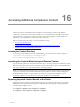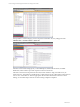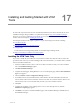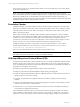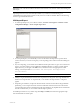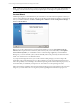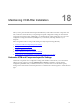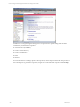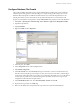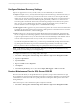User`s guide
Table Of Contents
- VCM Installation and Getting Started Guide
- Updated Information
- About This Book
- Preparing for Installation
- Installing VCM
- Using Installation Manager
- Installing and Configuring the OS Provisioning Server and Components
- Installing the Operating System Provisioning Server
- Preparing Boot Images for Windows Provisioning
- Copy the VCM Certificate to the OS Provisioning Server for Linux Provisioning
- Importing Distributions into the OS Provisioning Server Repository
- Configuring the OS Provisioning Server Integration with the VCM Collector
- Maintaining Operating System Provisioning Servers
- Upgrading or Migrating vCenter Configuration Manager
- Upgrade and Migration Scenarios
- Prerequisites
- Back up Your Databases
- Back up Your Files
- Back up Your Certificates
- Software Supported by the VCM Collector
- Migration Process
- Prerequisites
- Foundation Checker Must Run Successfully
- Use the SQL Migration Helper Tool
- Migrate Only Your Database
- Replace your existing 32-Bit Environment with the Supported 64-bit Environment
- How to Recover Your Machine if the Migration is not Successful
- Migrate a 32-bit environment running VCM 5.3 or earlier to VCM 5.4
- Migrate a 64-bit environment running VCM 5.3 or earlier to VCM 5.4
- Migrate a split installation of VCM 5.3 or earlier to a single-server install...
- After You Migrate VCM
- Upgrade Process
- Upgrading Existing Windows Agents
- Upgrading Existing Remote Clients
- Upgrading Existing UNIX Agents
- Upgrading VCM for Virtualization
- Getting Started with VCM Components and Tools
- Getting Started with VCM
- Discover, License, and Install Windows Machines
- Verifying Available Domains
- Checking the Network Authority
- Assigning Network Authority Accounts
- Discovering Windows Machines
- Licensing Windows Machines
- Installing the VCM Windows Agent on your Windows Machines
- Performing an Initial Collection
- Exploring Windows Collection Results
- Getting Started Collecting Windows Custom Information
- Discover, License, and Install UNIX/Linux Machines
- Discover, License, and Install Mac OS X Machines
- Discover, License, and Collect Oracle Data from UNIX Machines
- Customize VCM for your Environment
- How to Set Up and Use VCM Auditing
- Discover, License, and Install Windows Machines
- Getting Started with VCM for Virtualization
- Getting Started with VCM Remote
- Getting Started with VCM Patching
- Getting Started with Operating System Provisioning
- Getting Started with Software Provisioning
- Getting Started with VCM Management Extensions for Assets
- Getting Started with VCM Service Desk Integration
- Getting Started with VCM for Active Directory
- Accessing Additional Compliance Content
- Installing and Getting Started with VCM Tools
- Maintaining VCM After Installation
- Troubleshooting Problems with VCM
- Index
Installing and Getting Started with VCM
Tools
17
Installing and Getting Started with VCM
Tools
Several VCM components and tools were automatically installed on the Collector machine by the VCM
Installation Manager during installation, as explained in the chapter Using VCM Installation Manager.
However, if you want to install only the VCM tools on a non-Collector machine, follow the procedure in
the first section in this chapter, Installing the Tools Only.
The subsequent sections in this chapter explain how to get started using the VCM tools, including:
n
Foundation Checker
n
Import/Export Tool and Content Wizard Tool
n
Package Studio
For information about using Package Studio, see the online Help in Package Studio.
n
Deployment Utility for UNIX/Linux and ESX/vSphere
Installing the VCM Tools Only
If you want to install only the VCM tools on any Windows machine other than the Collector, follow the
procedure in this section. If you will be installing VCM on this machine later, you will first need to uninstall
these tools and then install VCM.
1. Insert the installation CD into a drive on the non-Collector machine on which you want to install the
tools. The Installation Manager appears.
2. Click Run Installation Manager.
3. Complete the initial pages, clicking Next to move to each subsequent page, until the Select Installation
Type screen appears.
4. Clear the VMware vCenter Configuration Manager check box.
5. To install all of the tools, leave Tools checked, which will leave all of the individual tools checked as
well. To install a subset of the tools instead, clear the Tools check box, and then clear the check box for
each tool that you do not want to install. Only the tools you want to install are selected.
6. Click Next.
7. Complete the remaining screens, clicking Next to move to each subsequent screen, until the
Installation Complete page appears.
8. Click Finish. You return to the initial Installation page of the Installation Manager. Click Exit to close
the Installation Manager.
VMware, Inc. 233