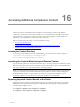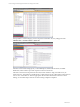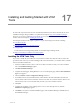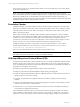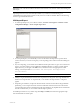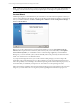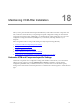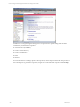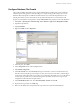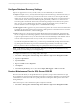User`s guide
Table Of Contents
- VCM Installation and Getting Started Guide
- Updated Information
- About This Book
- Preparing for Installation
- Installing VCM
- Using Installation Manager
- Installing and Configuring the OS Provisioning Server and Components
- Installing the Operating System Provisioning Server
- Preparing Boot Images for Windows Provisioning
- Copy the VCM Certificate to the OS Provisioning Server for Linux Provisioning
- Importing Distributions into the OS Provisioning Server Repository
- Configuring the OS Provisioning Server Integration with the VCM Collector
- Maintaining Operating System Provisioning Servers
- Upgrading or Migrating vCenter Configuration Manager
- Upgrade and Migration Scenarios
- Prerequisites
- Back up Your Databases
- Back up Your Files
- Back up Your Certificates
- Software Supported by the VCM Collector
- Migration Process
- Prerequisites
- Foundation Checker Must Run Successfully
- Use the SQL Migration Helper Tool
- Migrate Only Your Database
- Replace your existing 32-Bit Environment with the Supported 64-bit Environment
- How to Recover Your Machine if the Migration is not Successful
- Migrate a 32-bit environment running VCM 5.3 or earlier to VCM 5.4
- Migrate a 64-bit environment running VCM 5.3 or earlier to VCM 5.4
- Migrate a split installation of VCM 5.3 or earlier to a single-server install...
- After You Migrate VCM
- Upgrade Process
- Upgrading Existing Windows Agents
- Upgrading Existing Remote Clients
- Upgrading Existing UNIX Agents
- Upgrading VCM for Virtualization
- Getting Started with VCM Components and Tools
- Getting Started with VCM
- Discover, License, and Install Windows Machines
- Verifying Available Domains
- Checking the Network Authority
- Assigning Network Authority Accounts
- Discovering Windows Machines
- Licensing Windows Machines
- Installing the VCM Windows Agent on your Windows Machines
- Performing an Initial Collection
- Exploring Windows Collection Results
- Getting Started Collecting Windows Custom Information
- Discover, License, and Install UNIX/Linux Machines
- Discover, License, and Install Mac OS X Machines
- Discover, License, and Collect Oracle Data from UNIX Machines
- Customize VCM for your Environment
- How to Set Up and Use VCM Auditing
- Discover, License, and Install Windows Machines
- Getting Started with VCM for Virtualization
- Getting Started with VCM Remote
- Getting Started with VCM Patching
- Getting Started with Operating System Provisioning
- Getting Started with Software Provisioning
- Getting Started with VCM Management Extensions for Assets
- Getting Started with VCM Service Desk Integration
- Getting Started with VCM for Active Directory
- Accessing Additional Compliance Content
- Installing and Getting Started with VCM Tools
- Maintaining VCM After Installation
- Troubleshooting Problems with VCM
- Index
Accessing Additional Compliance Content
16
Accessing Additional Compliance Content
VMware provides several additional VCM Compliance Content Packages relative to the different
components you have just activated. These packages are not available in the Portal until you download
and import them. It is important to check to see if any of the VCM Compliance Content Packages are
important to your organization, and then import them at this time.
Before you begin using this content, you must complete these steps:
1. Locate the Content Directory.
2. Launch VMware Compliance Content Wizard (CCW) to Import Relevant Content.
3. Explore Imported Content Results in the Portal.
Locating the Content Directory
To access the Content Packages that were supplied during your VCM content download, navigate to:
C:\Documents and Settings\All Users\Application
Data\Configuresoft\ECMImportExport\Content\.
Launching the Content Wizard to Import Relevant Content
If you are loading content into VCM for the first time, refer to VCM Import/Export and VMware Content
Wizard for information on how to launch VMware Content Wizard. After you have performed this initial
load, you can maintain your content with VMware VCM Import/Export.
NOTE If you have Internet connectivity from your Collector, you may use the VMware Content Wizard
to browse to the latest content and download it directly from VMware. VMware Content Packages are
updated frequently and new Content Packages are released on a regular basis. Regardless of your
connectivity, VMware recommends that you check back regularly for content updates.
Exploring Imported Content Results in the Portal
Depending upon the particular VCM Content Package(s) you have imported, the results of your import
will appear in the Portal in the following locations with their rules and rule groups expanded under the
corresponding Compliance nodes.
n
Compliance > Machine Group Compliance > Templates
n
Compliance > Active Directory Compliance > Templates
VMware, Inc. 231