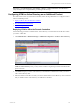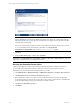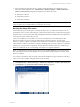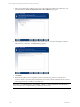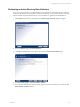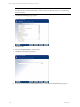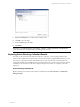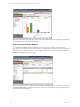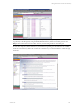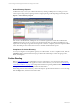User`s guide
Table Of Contents
- VCM Installation and Getting Started Guide
- Updated Information
- About This Book
- Preparing for Installation
- Installing VCM
- Using Installation Manager
- Installing and Configuring the OS Provisioning Server and Components
- Installing the Operating System Provisioning Server
- Preparing Boot Images for Windows Provisioning
- Copy the VCM Certificate to the OS Provisioning Server for Linux Provisioning
- Importing Distributions into the OS Provisioning Server Repository
- Configuring the OS Provisioning Server Integration with the VCM Collector
- Maintaining Operating System Provisioning Servers
- Upgrading or Migrating vCenter Configuration Manager
- Upgrade and Migration Scenarios
- Prerequisites
- Back up Your Databases
- Back up Your Files
- Back up Your Certificates
- Software Supported by the VCM Collector
- Migration Process
- Prerequisites
- Foundation Checker Must Run Successfully
- Use the SQL Migration Helper Tool
- Migrate Only Your Database
- Replace your existing 32-Bit Environment with the Supported 64-bit Environment
- How to Recover Your Machine if the Migration is not Successful
- Migrate a 32-bit environment running VCM 5.3 or earlier to VCM 5.4
- Migrate a 64-bit environment running VCM 5.3 or earlier to VCM 5.4
- Migrate a split installation of VCM 5.3 or earlier to a single-server install...
- After You Migrate VCM
- Upgrade Process
- Upgrading Existing Windows Agents
- Upgrading Existing Remote Clients
- Upgrading Existing UNIX Agents
- Upgrading VCM for Virtualization
- Getting Started with VCM Components and Tools
- Getting Started with VCM
- Discover, License, and Install Windows Machines
- Verifying Available Domains
- Checking the Network Authority
- Assigning Network Authority Accounts
- Discovering Windows Machines
- Licensing Windows Machines
- Installing the VCM Windows Agent on your Windows Machines
- Performing an Initial Collection
- Exploring Windows Collection Results
- Getting Started Collecting Windows Custom Information
- Discover, License, and Install UNIX/Linux Machines
- Discover, License, and Install Mac OS X Machines
- Discover, License, and Collect Oracle Data from UNIX Machines
- Customize VCM for your Environment
- How to Set Up and Use VCM Auditing
- Discover, License, and Install Windows Machines
- Getting Started with VCM for Virtualization
- Getting Started with VCM Remote
- Getting Started with VCM Patching
- Getting Started with Operating System Provisioning
- Getting Started with Software Provisioning
- Getting Started with VCM Management Extensions for Assets
- Getting Started with VCM Service Desk Integration
- Getting Started with VCM for Active Directory
- Accessing Additional Compliance Content
- Installing and Getting Started with VCM Tools
- Maintaining VCM After Installation
- Troubleshooting Problems with VCM
- Index
6. Upon completing the Setup DCs action, a collection will be submitted to the selected DCs. Forest
information will be displayed in the Administration > Machines Manager > Additional Products >
VCM for Active Directory data grid. Each Setup DCs job initiates these jobs:
n
AD Schema Collection
n
AD Specifier Collection
n
AD Structure Collection
IMPORTANT Click Administration > Job Manager > History > Instant Collections > Past 24 Hours to
verify that all jobs have completed before proceeding to the next step.
Running the Setup DCs Action
The final step that you must take prior to collecting AD objects from your Domain Controllers is to run
the Setup DCs action. VCM for Active Directory collects the AD schema and your AD structure during the
Setup DCs action. A Forest Data Source (FDS) and Replication Data Source (RDS) must be specified before
Active Directory data is collected from a Forest.
VCM for Active Directory uses the FDS as a resource for all required Forest-level information. One
Domain Controller for each Forest must be distinguished as the FDS in order for VCM for Active
Directory to perform collections. The RDS serves as the Domain Controller from which all replicated data
will be collected. VCM for Active Directory requires one RDS per Domain so that collections on replicated
attributes are only performed on a single DC. All other Domain Controllers which have VCMfor Active
Directory installed will only be accessed during collections for non-replicated attributes.
NOTE A single Domain Controller may be selected as both an FDS and RDS. We recommend selecting
DCs with reliable connections and availability to serve in the FDS and RDS capacities for VCM for Active
Directory collections.
If you change your RDS, any data previously collected from the RDS is not purged. The data is refreshed
when you run a new collection and gather data from the new RDS.
1. Click Administration > Machines Manager > Additional Components > VCM for Active Directory.
2. Click Setup DCs. The Set the Forest Data Source(s) (FDS) page appears.
Getting Started with VCM for Active Directory
VMware, Inc. 223