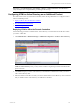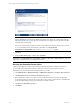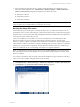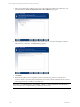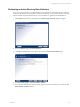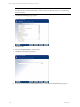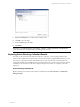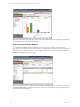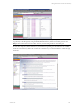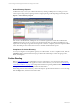User`s guide
Table Of Contents
- VCM Installation and Getting Started Guide
- Updated Information
- About This Book
- Preparing for Installation
- Installing VCM
- Using Installation Manager
- Installing and Configuring the OS Provisioning Server and Components
- Installing the Operating System Provisioning Server
- Preparing Boot Images for Windows Provisioning
- Copy the VCM Certificate to the OS Provisioning Server for Linux Provisioning
- Importing Distributions into the OS Provisioning Server Repository
- Configuring the OS Provisioning Server Integration with the VCM Collector
- Maintaining Operating System Provisioning Servers
- Upgrading or Migrating vCenter Configuration Manager
- Upgrade and Migration Scenarios
- Prerequisites
- Back up Your Databases
- Back up Your Files
- Back up Your Certificates
- Software Supported by the VCM Collector
- Migration Process
- Prerequisites
- Foundation Checker Must Run Successfully
- Use the SQL Migration Helper Tool
- Migrate Only Your Database
- Replace your existing 32-Bit Environment with the Supported 64-bit Environment
- How to Recover Your Machine if the Migration is not Successful
- Migrate a 32-bit environment running VCM 5.3 or earlier to VCM 5.4
- Migrate a 64-bit environment running VCM 5.3 or earlier to VCM 5.4
- Migrate a split installation of VCM 5.3 or earlier to a single-server install...
- After You Migrate VCM
- Upgrade Process
- Upgrading Existing Windows Agents
- Upgrading Existing Remote Clients
- Upgrading Existing UNIX Agents
- Upgrading VCM for Virtualization
- Getting Started with VCM Components and Tools
- Getting Started with VCM
- Discover, License, and Install Windows Machines
- Verifying Available Domains
- Checking the Network Authority
- Assigning Network Authority Accounts
- Discovering Windows Machines
- Licensing Windows Machines
- Installing the VCM Windows Agent on your Windows Machines
- Performing an Initial Collection
- Exploring Windows Collection Results
- Getting Started Collecting Windows Custom Information
- Discover, License, and Install UNIX/Linux Machines
- Discover, License, and Install Mac OS X Machines
- Discover, License, and Collect Oracle Data from UNIX Machines
- Customize VCM for your Environment
- How to Set Up and Use VCM Auditing
- Discover, License, and Install Windows Machines
- Getting Started with VCM for Virtualization
- Getting Started with VCM Remote
- Getting Started with VCM Patching
- Getting Started with Operating System Provisioning
- Getting Started with Software Provisioning
- Getting Started with VCM Management Extensions for Assets
- Getting Started with VCM Service Desk Integration
- Getting Started with VCM for Active Directory
- Accessing Additional Compliance Content
- Installing and Getting Started with VCM Tools
- Maintaining VCM After Installation
- Troubleshooting Problems with VCM
- Index
NOTE VCM for AD will operate with only a single domain controller configured with VCM for AD as
both the FDS/RDS (Forest Data Source/Replication Data Source). However, to collect important non-
replicated attributes such as Last Logon, it is essential that you configure as many domain controllers
as possible with VCM for AD.
If you have machines that you plan to promote to Active Directory machines, but have not yet done
so, you must install VCM for Active Directory manually. Go to Program Files
(x86)\VMware\VCM\AgentFiles and run the ADProductInstall.exe installer.
4. Click Next.
5. Verify that Run Action now is selected, then click Finish.
IMPORTANT Click Administration > Job Manager > History > Other Jobs > Past 24 Hours to verify that
all jobs have completed before proceeding to the next step.
Running the Determine Forest Action
VCM for Active Directory requires a Forest determination for all Domain Controllers so that it can
proceed with schema and structure collection. Therefore, your next step is to perform a Forest
Determination for all of the licensed Domain Controllers in your list.
1. Click Administration > Machines Manager > Additional Components > VCM for Active Directory.
2. Click Determine Forest. The Domain Controllers page appears.
3. Move all Domain Controllers for which you want to determine the Forest to the lower pane. The
Forest determination job will run only on those DCs where VCM for Active Directory is installed. We
recommend determining the Forest for all Domain Controllers in the list.
4. Click Next. The Important page appears.
5. Click Finish.
vCenter Configuration Manager Installation and Getting Started Guide
222 VMware, Inc.