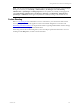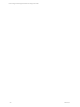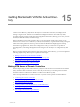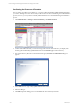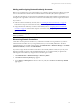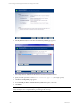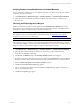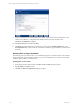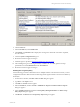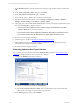User`s guide
Table Of Contents
- VCM Installation and Getting Started Guide
- Updated Information
- About This Book
- Preparing for Installation
- Installing VCM
- Using Installation Manager
- Installing and Configuring the OS Provisioning Server and Components
- Installing the Operating System Provisioning Server
- Preparing Boot Images for Windows Provisioning
- Copy the VCM Certificate to the OS Provisioning Server for Linux Provisioning
- Importing Distributions into the OS Provisioning Server Repository
- Configuring the OS Provisioning Server Integration with the VCM Collector
- Maintaining Operating System Provisioning Servers
- Upgrading or Migrating vCenter Configuration Manager
- Upgrade and Migration Scenarios
- Prerequisites
- Back up Your Databases
- Back up Your Files
- Back up Your Certificates
- Software Supported by the VCM Collector
- Migration Process
- Prerequisites
- Foundation Checker Must Run Successfully
- Use the SQL Migration Helper Tool
- Migrate Only Your Database
- Replace your existing 32-Bit Environment with the Supported 64-bit Environment
- How to Recover Your Machine if the Migration is not Successful
- Migrate a 32-bit environment running VCM 5.3 or earlier to VCM 5.4
- Migrate a 64-bit environment running VCM 5.3 or earlier to VCM 5.4
- Migrate a split installation of VCM 5.3 or earlier to a single-server install...
- After You Migrate VCM
- Upgrade Process
- Upgrading Existing Windows Agents
- Upgrading Existing Remote Clients
- Upgrading Existing UNIX Agents
- Upgrading VCM for Virtualization
- Getting Started with VCM Components and Tools
- Getting Started with VCM
- Discover, License, and Install Windows Machines
- Verifying Available Domains
- Checking the Network Authority
- Assigning Network Authority Accounts
- Discovering Windows Machines
- Licensing Windows Machines
- Installing the VCM Windows Agent on your Windows Machines
- Performing an Initial Collection
- Exploring Windows Collection Results
- Getting Started Collecting Windows Custom Information
- Discover, License, and Install UNIX/Linux Machines
- Discover, License, and Install Mac OS X Machines
- Discover, License, and Collect Oracle Data from UNIX Machines
- Customize VCM for your Environment
- How to Set Up and Use VCM Auditing
- Discover, License, and Install Windows Machines
- Getting Started with VCM for Virtualization
- Getting Started with VCM Remote
- Getting Started with VCM Patching
- Getting Started with Operating System Provisioning
- Getting Started with Software Provisioning
- Getting Started with VCM Management Extensions for Assets
- Getting Started with VCM Service Desk Integration
- Getting Started with VCM for Active Directory
- Accessing Additional Compliance Content
- Installing and Getting Started with VCM Tools
- Maintaining VCM After Installation
- Troubleshooting Problems with VCM
- Index
Adding and Assigning Network Authority Accounts
Before you can perform any type of action (Discovery, Collection, and so forth), the Collector must gain
access to each Domain to interact with the selected Domain Controllers (DCs) in the organization.
A VCM network authority account must have administrator rights and be added for each Domain to be
managed in the organization. Once these accounts have been added, they must be assigned to Domains.
If you want to:
n
Add a new Network Authority Account, refer to "Checking the Network Authority" on page 70.
Perform these steps for each Domain in which you will manage machines.
n
Assign the Network Authority Account to each Domain, refer to "Assigning Network Authority
Accounts" on page 71. Perform these steps for each Domain that you plan to perform collections
against.
IMPORTANT When assigning accounts, assign an available account to both the NetBIOS and Active
Directory Domains.
Discovering Domain Controllers
VCM offers several options for the discovery of Domain Controllers in an organization. If you know
which Domain Controllers are in your organization, then you can manually add them to the list of
Available Machines. To manually add a machine, click Administration > Machines Manager > Available
(Windows) Machines, and then click Add Machines.
If you have a large number of Domain Controllers to be manually added to VCM, and you only want
Domain Controllers to appear in the Available Machines list, we recommends that you perform the
following Browse List discovery using Domain Controller Type as a filter.
1. Click Administration > Machines Manager > Discovery Rules.
2. Click Add. The Discovery Rules page appears.
3. Type a Name and Description for this new discovery rule, then click Next. The Discovery Method
page appears.
Getting Started with VCM for Active Directory
VMware, Inc. 215