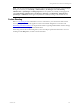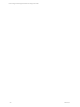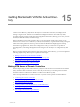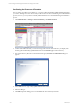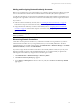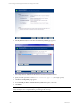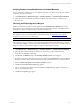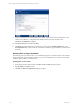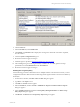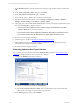User`s guide
Table Of Contents
- VCM Installation and Getting Started Guide
- Updated Information
- About This Book
- Preparing for Installation
- Installing VCM
- Using Installation Manager
- Installing and Configuring the OS Provisioning Server and Components
- Installing the Operating System Provisioning Server
- Preparing Boot Images for Windows Provisioning
- Copy the VCM Certificate to the OS Provisioning Server for Linux Provisioning
- Importing Distributions into the OS Provisioning Server Repository
- Configuring the OS Provisioning Server Integration with the VCM Collector
- Maintaining Operating System Provisioning Servers
- Upgrading or Migrating vCenter Configuration Manager
- Upgrade and Migration Scenarios
- Prerequisites
- Back up Your Databases
- Back up Your Files
- Back up Your Certificates
- Software Supported by the VCM Collector
- Migration Process
- Prerequisites
- Foundation Checker Must Run Successfully
- Use the SQL Migration Helper Tool
- Migrate Only Your Database
- Replace your existing 32-Bit Environment with the Supported 64-bit Environment
- How to Recover Your Machine if the Migration is not Successful
- Migrate a 32-bit environment running VCM 5.3 or earlier to VCM 5.4
- Migrate a 64-bit environment running VCM 5.3 or earlier to VCM 5.4
- Migrate a split installation of VCM 5.3 or earlier to a single-server install...
- After You Migrate VCM
- Upgrade Process
- Upgrading Existing Windows Agents
- Upgrading Existing Remote Clients
- Upgrading Existing UNIX Agents
- Upgrading VCM for Virtualization
- Getting Started with VCM Components and Tools
- Getting Started with VCM
- Discover, License, and Install Windows Machines
- Verifying Available Domains
- Checking the Network Authority
- Assigning Network Authority Accounts
- Discovering Windows Machines
- Licensing Windows Machines
- Installing the VCM Windows Agent on your Windows Machines
- Performing an Initial Collection
- Exploring Windows Collection Results
- Getting Started Collecting Windows Custom Information
- Discover, License, and Install UNIX/Linux Machines
- Discover, License, and Install Mac OS X Machines
- Discover, License, and Collect Oracle Data from UNIX Machines
- Customize VCM for your Environment
- How to Set Up and Use VCM Auditing
- Discover, License, and Install Windows Machines
- Getting Started with VCM for Virtualization
- Getting Started with VCM Remote
- Getting Started with VCM Patching
- Getting Started with Operating System Provisioning
- Getting Started with Software Provisioning
- Getting Started with VCM Management Extensions for Assets
- Getting Started with VCM Service Desk Integration
- Getting Started with VCM for Active Directory
- Accessing Additional Compliance Content
- Installing and Getting Started with VCM Tools
- Maintaining VCM After Installation
- Troubleshooting Problems with VCM
- Index
Getting Started with VCM for Active Direc-
tory
15
Getting Started with VCM for Active
Directory
VCM for Active Directory (AD) collects AD objects across Domains and Forests, and displays them
through a single console. This data is consolidated and displayed under the Active Directory slider,
providing a logical grouping of AD object and configuration information, allowing you to view your AD
structure, troubleshoot issues, and detect change.
Data can be filtered, sorted, and grouped to allow you to pinpoint the specific area in which you are
interested. You can also view a subset of your AD (a Forest, Domain, or specific OU branch) by setting the
AD Location in the global zone at the top of the VCM Portal. Dashboards display high-level roll up
information in graphical form, Alerts can be configured to notify you when there is a problem or
misconfiguration, and Change Management tracks changes to the AD objects or configuration by data
class.
Before you begin collecting Active Directory data with VCM for Active Directory, you must complete the
following required steps. These steps are explained in this chapter.
1. Making VCM aware of your Domain Controllers
2. Configuring VCM for Active Directory as an additional product
3. Performing an Active Directory data collection
4. Exploring Active Directory collection results
Making VCM Aware of Domain Controllers
The first step in using VCM for Active Directory (AD) is to make VCM aware of the Domain Controllers
(DCs), and license them as Windows servers. Once they are licensed, you can then perform an initial
machines collection to make them available to VCM for Active Directory (AD).
Follow the steps listed below to make VCM aware of your DCs and to perform an initial collection:
1. Confirming the Presence of Domains
2. Adding and Assigning Network Authority Accounts
3. Discovering Domain Controllers
4. Verifying Domain Controller Machines in Available Machines
5. Licensing and Deploy the Agent
6. Performing a Machine Data Type Collection
VMware, Inc. 213