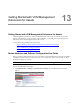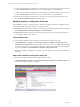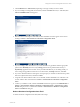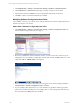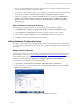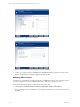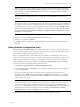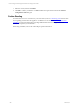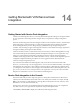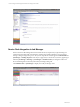User`s guide
Table Of Contents
- VCM Installation and Getting Started Guide
- Updated Information
- About This Book
- Preparing for Installation
- Installing VCM
- Using Installation Manager
- Installing and Configuring the OS Provisioning Server and Components
- Installing the Operating System Provisioning Server
- Preparing Boot Images for Windows Provisioning
- Copy the VCM Certificate to the OS Provisioning Server for Linux Provisioning
- Importing Distributions into the OS Provisioning Server Repository
- Configuring the OS Provisioning Server Integration with the VCM Collector
- Maintaining Operating System Provisioning Servers
- Upgrading or Migrating vCenter Configuration Manager
- Upgrade and Migration Scenarios
- Prerequisites
- Back up Your Databases
- Back up Your Files
- Back up Your Certificates
- Software Supported by the VCM Collector
- Migration Process
- Prerequisites
- Foundation Checker Must Run Successfully
- Use the SQL Migration Helper Tool
- Migrate Only Your Database
- Replace your existing 32-Bit Environment with the Supported 64-bit Environment
- How to Recover Your Machine if the Migration is not Successful
- Migrate a 32-bit environment running VCM 5.3 or earlier to VCM 5.4
- Migrate a 64-bit environment running VCM 5.3 or earlier to VCM 5.4
- Migrate a split installation of VCM 5.3 or earlier to a single-server install...
- After You Migrate VCM
- Upgrade Process
- Upgrading Existing Windows Agents
- Upgrading Existing Remote Clients
- Upgrading Existing UNIX Agents
- Upgrading VCM for Virtualization
- Getting Started with VCM Components and Tools
- Getting Started with VCM
- Discover, License, and Install Windows Machines
- Verifying Available Domains
- Checking the Network Authority
- Assigning Network Authority Accounts
- Discovering Windows Machines
- Licensing Windows Machines
- Installing the VCM Windows Agent on your Windows Machines
- Performing an Initial Collection
- Exploring Windows Collection Results
- Getting Started Collecting Windows Custom Information
- Discover, License, and Install UNIX/Linux Machines
- Discover, License, and Install Mac OS X Machines
- Discover, License, and Collect Oracle Data from UNIX Machines
- Customize VCM for your Environment
- How to Set Up and Use VCM Auditing
- Discover, License, and Install Windows Machines
- Getting Started with VCM for Virtualization
- Getting Started with VCM Remote
- Getting Started with VCM Patching
- Getting Started with Operating System Provisioning
- Getting Started with Software Provisioning
- Getting Started with VCM Management Extensions for Assets
- Getting Started with VCM Service Desk Integration
- Getting Started with VCM for Active Directory
- Accessing Additional Compliance Content
- Installing and Getting Started with VCM Tools
- Maintaining VCM After Installation
- Troubleshooting Problems with VCM
- Index
Getting Started with VCM Service Desk
Integration
14
Getting Started with VCM Service Desk
Integration
Getting Started with Service Desk Integration
VCM Service Desk Integration allows you to track planned and unplanned changes to managed machines
in your organization, and to integrate these changes with your organization’s change management
process.
When Service Desk Integration is licensed, integrated with VCM Service Desk Connector, and activated, it
temporarily halts any requested change to a VCM-managed machine while VCM integrates with the
Service Desk application to pass the change through a predefined change management process or
workflow. Once the change is approved through the workflow, VCM reinstates the change requested on
the Agent machine(s), based upon machine criticality.
VCM Service Desk Connector communicates with both VCM and your Service Desk application to help
users track and manage all VCM-initiated planned and unplanned changes across an organization. Any
change to a VCM-managed machine that is requested in VCM must advance through the defined
workflow before being executed. The workflow definition varies by customer and is dependent upon the
configuration implemented during the VMware services engagement and as determined by the
customer’s change management process.
If you have licensed VCM Service Desk Integration, will you be able to see the Service Desk nodes.
However, you must arrange a services engagement to “turn on” Service Desk functionality, and configure
and implement this component. Contact VMware Customer Support to determine the requirements for
your integration. Once VMware Customer Support has enabled VCM Service Desk Integration, they will
give you an overview of how to use the product in your organization. You may also refer to the online
Help for more information on how to use VCM Service Desk Integration.
Service Desk Integration in the Console
The Service Desk node provides a single entry point for viewing all VCM-related Service Desk events.
Click any sub-node beneath the Service Desk node to view data by that variable. For example, click By
RFC to view the data for a single Request For Change (RFC). In the By RFC sub-node, select any of the
listed RFCs to view the data for that item only.
The data views shown below are the default VCM Service Desk Integration views. Your configuration
may differ, based on your organizational requirements and specific implementation.
Click Console > Service Desk to display the VCM Service Desk Integration node.
VMware, Inc. 209