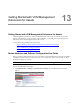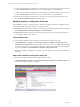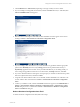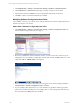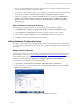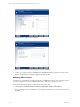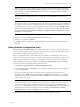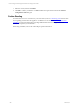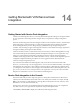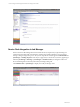User`s guide
Table Of Contents
- VCM Installation and Getting Started Guide
- Updated Information
- About This Book
- Preparing for Installation
- Installing VCM
- Using Installation Manager
- Installing and Configuring the OS Provisioning Server and Components
- Installing the Operating System Provisioning Server
- Preparing Boot Images for Windows Provisioning
- Copy the VCM Certificate to the OS Provisioning Server for Linux Provisioning
- Importing Distributions into the OS Provisioning Server Repository
- Configuring the OS Provisioning Server Integration with the VCM Collector
- Maintaining Operating System Provisioning Servers
- Upgrading or Migrating vCenter Configuration Manager
- Upgrade and Migration Scenarios
- Prerequisites
- Back up Your Databases
- Back up Your Files
- Back up Your Certificates
- Software Supported by the VCM Collector
- Migration Process
- Prerequisites
- Foundation Checker Must Run Successfully
- Use the SQL Migration Helper Tool
- Migrate Only Your Database
- Replace your existing 32-Bit Environment with the Supported 64-bit Environment
- How to Recover Your Machine if the Migration is not Successful
- Migrate a 32-bit environment running VCM 5.3 or earlier to VCM 5.4
- Migrate a 64-bit environment running VCM 5.3 or earlier to VCM 5.4
- Migrate a split installation of VCM 5.3 or earlier to a single-server install...
- After You Migrate VCM
- Upgrade Process
- Upgrading Existing Windows Agents
- Upgrading Existing Remote Clients
- Upgrading Existing UNIX Agents
- Upgrading VCM for Virtualization
- Getting Started with VCM Components and Tools
- Getting Started with VCM
- Discover, License, and Install Windows Machines
- Verifying Available Domains
- Checking the Network Authority
- Assigning Network Authority Accounts
- Discovering Windows Machines
- Licensing Windows Machines
- Installing the VCM Windows Agent on your Windows Machines
- Performing an Initial Collection
- Exploring Windows Collection Results
- Getting Started Collecting Windows Custom Information
- Discover, License, and Install UNIX/Linux Machines
- Discover, License, and Install Mac OS X Machines
- Discover, License, and Collect Oracle Data from UNIX Machines
- Customize VCM for your Environment
- How to Set Up and Use VCM Auditing
- Discover, License, and Install Windows Machines
- Getting Started with VCM for Virtualization
- Getting Started with VCM Remote
- Getting Started with VCM Patching
- Getting Started with Operating System Provisioning
- Getting Started with Software Provisioning
- Getting Started with VCM Management Extensions for Assets
- Getting Started with VCM Service Desk Integration
- Getting Started with VCM for Active Directory
- Accessing Additional Compliance Content
- Installing and Getting Started with VCM Tools
- Maintaining VCM After Installation
- Troubleshooting Problems with VCM
- Index
2. Click VCM Devices or Other Devices, depending on the type of field you want to delete.
3. If you are editing an existing field, select the field, and then click Edit. Otherwise, to add a field, click
Add. The Add:Edit Fields wizard appears.
4. Enter the name and description of the field, and then click Next. This name appears as the column
heading in Console > Asset Extensions > Hardware Configuration Items.
5. If you are adding a field, determine how you want this field to be populated. Click the appropriate
option button: Manually (free-form text), Lookup (pick from list of predetermined values), or
Dynamically (population from another source), and then click Next. If you are editing a field, you
cannot change the population method. For more information, click Help. Otherwise, click Next.
6. If you have defined this field as a lookup, the wizard prompts you to define or edit the lookup values.
Enter the required information, and then click Next.
7. Assign the roles that should have edit access to this field, and then click Next. Users with these roles
can then edit the values of the field from Console > Asset Extensions > Hardware Configuration
Items.
8. Confirm your addition or edit, and then click Finish. The field now appears in the Administration >
Settings > Asset Extension Settings > Hardware Configuration Items > VCM Devices or Other
Devices data grid, and as a column in the Console > Asset Extensions >Hardware Configuration
Items > VCM Devices data grid.
Delete a Hardware Configuration Item Field
To delete a hardware configuration item field, follow these steps.
Getting Started with VCM Management Extensions for Assets
VMware, Inc. 203