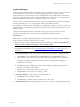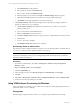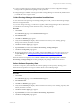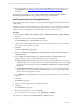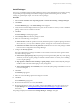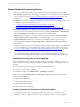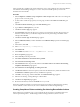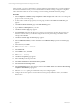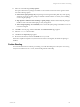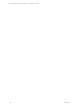User`s guide
Table Of Contents
- VCM Installation and Getting Started Guide
- Updated Information
- About This Book
- Preparing for Installation
- Installing VCM
- Using Installation Manager
- Installing and Configuring the OS Provisioning Server and Components
- Installing the Operating System Provisioning Server
- Preparing Boot Images for Windows Provisioning
- Copy the VCM Certificate to the OS Provisioning Server for Linux Provisioning
- Importing Distributions into the OS Provisioning Server Repository
- Configuring the OS Provisioning Server Integration with the VCM Collector
- Maintaining Operating System Provisioning Servers
- Upgrading or Migrating vCenter Configuration Manager
- Upgrade and Migration Scenarios
- Prerequisites
- Back up Your Databases
- Back up Your Files
- Back up Your Certificates
- Software Supported by the VCM Collector
- Migration Process
- Prerequisites
- Foundation Checker Must Run Successfully
- Use the SQL Migration Helper Tool
- Migrate Only Your Database
- Replace your existing 32-Bit Environment with the Supported 64-bit Environment
- How to Recover Your Machine if the Migration is not Successful
- Migrate a 32-bit environment running VCM 5.3 or earlier to VCM 5.4
- Migrate a 64-bit environment running VCM 5.3 or earlier to VCM 5.4
- Migrate a split installation of VCM 5.3 or earlier to a single-server install...
- After You Migrate VCM
- Upgrade Process
- Upgrading Existing Windows Agents
- Upgrading Existing Remote Clients
- Upgrading Existing UNIX Agents
- Upgrading VCM for Virtualization
- Getting Started with VCM Components and Tools
- Getting Started with VCM
- Discover, License, and Install Windows Machines
- Verifying Available Domains
- Checking the Network Authority
- Assigning Network Authority Accounts
- Discovering Windows Machines
- Licensing Windows Machines
- Installing the VCM Windows Agent on your Windows Machines
- Performing an Initial Collection
- Exploring Windows Collection Results
- Getting Started Collecting Windows Custom Information
- Discover, License, and Install UNIX/Linux Machines
- Discover, License, and Install Mac OS X Machines
- Discover, License, and Collect Oracle Data from UNIX Machines
- Customize VCM for your Environment
- How to Set Up and Use VCM Auditing
- Discover, License, and Install Windows Machines
- Getting Started with VCM for Virtualization
- Getting Started with VCM Remote
- Getting Started with VCM Patching
- Getting Started with Operating System Provisioning
- Getting Started with Software Provisioning
- Getting Started with VCM Management Extensions for Assets
- Getting Started with VCM Service Desk Integration
- Getting Started with VCM for Active Directory
- Accessing Additional Compliance Content
- Installing and Getting Started with VCM Tools
- Maintaining VCM After Installation
- Troubleshooting Problems with VCM
- Index
Related Software Provisioning Actions
You can use the following management options in VCM when working with software provisioning:
n
Job Manager: Displays current jobs running, and job history. Use the job history when troubleshooting
the processing of a job. See "Viewing Provisioning Jobs in the Job Manager" on page 196 for more
information.
n
Compliance: You can create compliance rules based on software provisioning data types, and you can
add provisioning remediation actions to rules.
n
"Creating Compliance Rules based on Provisioning Data" on page 196
n
"Creating Compliance Rules containing Provisioning Remediation Actions" on page 197
n
User Rules and Roles: You can define user access rules and roles to specify what level of access users
have to the Software Provisioning data and actions in VCM. Select Administration > User Rules and
Roles > User Manager > VCM Access to configure the Access Rules and Roles.
n
Reports: You can run reports on collected Software Provisioning data. Select Reports > Machine
Group Reports > Software Provisioning to run the default reports, or you can create your own.
n
Change Management: All Software Provisioning are available for auditing as part of Change
Management. Select Console > Change Management > VCM Initiated or Non VCM Initiated to
view the data.
Software Provisioning actions are not eligible for rollback through Change Management. The undoing
of any unwanted changes can be handled using Compliance enforcement remediation actions. See
"Creating Compliance Rules containing Provisioning Remediation Actions" on page 197 for general
information about remediation.
Non VCM Initiated changes related to Software Provisioning include publishing packages to
repositories from Package Studioand manually running command line actions in Package Manager.
Viewing Provisioning Jobs in the Job Manager
The Jobs Manager tells you the state of a currently running Provisioning job, including the success or
failure of a job, either collecting data from machines or installing, updating, or removing packages from
machines.
The currently running provisioning jobs are visible in the following locations:
n
Jobs button, located on the portal toolbar.
n
Administration slider. Select Administration > Job Manager > Running.
Job history is available in Administration > Job Manager > Other Jobs. The provisioning related job
names include the following:
n
Change Request: Add Source
n
Change Request: Remove Source
n
Change Request: Install Package
n
Change Request: Remove Package
Creating Compliance Rules based on Provisioning Data
A Compliance rule based on Provisioning data can detect any packages or sources that are out of
compliance. You can also configure remediation actions to bring the machines back into compliance.
vCenter Configuration Manager Installation and Getting Started Guide
196 VMware, Inc.