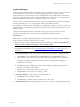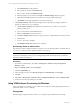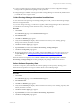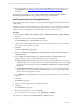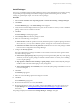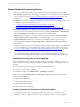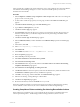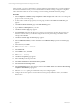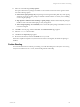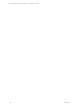User`s guide
Table Of Contents
- VCM Installation and Getting Started Guide
- Updated Information
- About This Book
- Preparing for Installation
- Installing VCM
- Using Installation Manager
- Installing and Configuring the OS Provisioning Server and Components
- Installing the Operating System Provisioning Server
- Preparing Boot Images for Windows Provisioning
- Copy the VCM Certificate to the OS Provisioning Server for Linux Provisioning
- Importing Distributions into the OS Provisioning Server Repository
- Configuring the OS Provisioning Server Integration with the VCM Collector
- Maintaining Operating System Provisioning Servers
- Upgrading or Migrating vCenter Configuration Manager
- Upgrade and Migration Scenarios
- Prerequisites
- Back up Your Databases
- Back up Your Files
- Back up Your Certificates
- Software Supported by the VCM Collector
- Migration Process
- Prerequisites
- Foundation Checker Must Run Successfully
- Use the SQL Migration Helper Tool
- Migrate Only Your Database
- Replace your existing 32-Bit Environment with the Supported 64-bit Environment
- How to Recover Your Machine if the Migration is not Successful
- Migrate a 32-bit environment running VCM 5.3 or earlier to VCM 5.4
- Migrate a 64-bit environment running VCM 5.3 or earlier to VCM 5.4
- Migrate a split installation of VCM 5.3 or earlier to a single-server install...
- After You Migrate VCM
- Upgrade Process
- Upgrading Existing Windows Agents
- Upgrading Existing Remote Clients
- Upgrading Existing UNIX Agents
- Upgrading VCM for Virtualization
- Getting Started with VCM Components and Tools
- Getting Started with VCM
- Discover, License, and Install Windows Machines
- Verifying Available Domains
- Checking the Network Authority
- Assigning Network Authority Accounts
- Discovering Windows Machines
- Licensing Windows Machines
- Installing the VCM Windows Agent on your Windows Machines
- Performing an Initial Collection
- Exploring Windows Collection Results
- Getting Started Collecting Windows Custom Information
- Discover, License, and Install UNIX/Linux Machines
- Discover, License, and Install Mac OS X Machines
- Discover, License, and Collect Oracle Data from UNIX Machines
- Customize VCM for your Environment
- How to Set Up and Use VCM Auditing
- Discover, License, and Install Windows Machines
- Getting Started with VCM for Virtualization
- Getting Started with VCM Remote
- Getting Started with VCM Patching
- Getting Started with Operating System Provisioning
- Getting Started with Software Provisioning
- Getting Started with VCM Management Extensions for Assets
- Getting Started with VCM Service Desk Integration
- Getting Started with VCM for Active Directory
- Accessing Additional Compliance Content
- Installing and Getting Started with VCM Tools
- Maintaining VCM After Installation
- Troubleshooting Problems with VCM
- Index
8. Review the information, resolve any conflicts, and then click Finish. You can monitor the process in
the Jobs Manager. See "Viewing Provisioning Jobs in the Job Manager" on page 196 for more
information.
When the collection is completed, select Console > Windows tab > Operating System > Software
Provisioning > Repositories. The data grid displays the packages in the repositories.
Add Repository Sources to Package Managers
Sources are the sections in the repository from which the Package Manager will be able to download and
install packages.
Adding a source gives the Package Manager on the selected machines access to the packages available in
specified section. The sources are numbered in priority order. When you add a new one, you can specify
whether to add it to the beginning or to the end of the list. You can also remove sources.
Procedure
1. Select Console > Windows tab > Operating System > Software Provisioning > Package Managers
data grid.
2. Select one or more machines, and then click Add Source.
The Select Machines page of the Add Source wizard appears.
3. Verify that the machines displayed in the lower pane are the machines to which you want to add the
source. Add or remove machines as needed.
4. Click Next.
The Enter or Select Source page appears.
5. Select either Add source at the beginning of existing source lists or Add source at the end of the
existing source list.
6. Type the URI or click Browse Sources. If you click Browse Sources, the Browse Sources page
appears. In the Show Sources from drop-down list, select one of the following:
n
Package Manager Source Lists: Select this option if you have already added sources to at least one
Package Manager and you want to add the source to other Package Managers. When you click OK,
the selected source automatically populates the Platform and Section field on the Enter or Select
Source page.
n
VCM Managed Repositories: Select this option if the source has not yet been added to a Package
Manager. When you return to the Enter or Select Source page, you must type the platform and
section names in the appropriate text boxes.
7. Type a Platform name and a Section name. The names must be typed exactly as they are used in the
repository.
8. Click Next.
The Schedule page appears.
9. Select one of the scheduling options and configure as needed.
10. Click Next.
The Confirmation page appears.
11. Review the information. If it is correct, click Finish.
You can monitor the status of the process using Jobs Manager > Running.
The added source is displayed in the Package Manager - Sources data grid.
vCenter Configuration Manager Installation and Getting Started Guide
194 VMware, Inc.