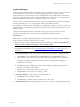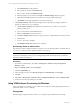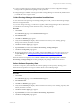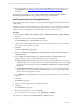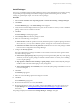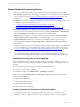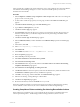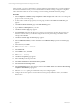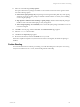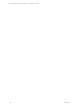User`s guide
Table Of Contents
- VCM Installation and Getting Started Guide
- Updated Information
- About This Book
- Preparing for Installation
- Installing VCM
- Using Installation Manager
- Installing and Configuring the OS Provisioning Server and Components
- Installing the Operating System Provisioning Server
- Preparing Boot Images for Windows Provisioning
- Copy the VCM Certificate to the OS Provisioning Server for Linux Provisioning
- Importing Distributions into the OS Provisioning Server Repository
- Configuring the OS Provisioning Server Integration with the VCM Collector
- Maintaining Operating System Provisioning Servers
- Upgrading or Migrating vCenter Configuration Manager
- Upgrade and Migration Scenarios
- Prerequisites
- Back up Your Databases
- Back up Your Files
- Back up Your Certificates
- Software Supported by the VCM Collector
- Migration Process
- Prerequisites
- Foundation Checker Must Run Successfully
- Use the SQL Migration Helper Tool
- Migrate Only Your Database
- Replace your existing 32-Bit Environment with the Supported 64-bit Environment
- How to Recover Your Machine if the Migration is not Successful
- Migrate a 32-bit environment running VCM 5.3 or earlier to VCM 5.4
- Migrate a 64-bit environment running VCM 5.3 or earlier to VCM 5.4
- Migrate a split installation of VCM 5.3 or earlier to a single-server install...
- After You Migrate VCM
- Upgrade Process
- Upgrading Existing Windows Agents
- Upgrading Existing Remote Clients
- Upgrading Existing UNIX Agents
- Upgrading VCM for Virtualization
- Getting Started with VCM Components and Tools
- Getting Started with VCM
- Discover, License, and Install Windows Machines
- Verifying Available Domains
- Checking the Network Authority
- Assigning Network Authority Accounts
- Discovering Windows Machines
- Licensing Windows Machines
- Installing the VCM Windows Agent on your Windows Machines
- Performing an Initial Collection
- Exploring Windows Collection Results
- Getting Started Collecting Windows Custom Information
- Discover, License, and Install UNIX/Linux Machines
- Discover, License, and Install Mac OS X Machines
- Discover, License, and Collect Oracle Data from UNIX Machines
- Customize VCM for your Environment
- How to Set Up and Use VCM Auditing
- Discover, License, and Install Windows Machines
- Getting Started with VCM for Virtualization
- Getting Started with VCM Remote
- Getting Started with VCM Patching
- Getting Started with Operating System Provisioning
- Getting Started with Software Provisioning
- Getting Started with VCM Management Extensions for Assets
- Getting Started with VCM Service Desk Integration
- Getting Started with VCM for Active Directory
- Accessing Additional Compliance Content
- Installing and Getting Started with VCM Tools
- Maintaining VCM After Installation
- Troubleshooting Problems with VCM
- Index
a. Click Add Platforms to add a platform.
b. Select a platform, and then click Add Sections.
c. Select a section, and then click Publish Package.
d. Select the package (.crate), and then click Open. The Publish Package dialog box appears.
e. (Optional) Select additional platforms and sections to which to publish the package.
f. Click Publish. The package is published to the software repository.
5. Click External Software. Add externally managed software, especially any packages specified as
depends or conflicts in any of your packages.
a. Click New External Package and replace the text with the name you will use as an external
software package name.
b. Type a version number in the Version text box.
c. Select the Architecture in the drop-down list.
d. Click Select Attribute Name and select a registry property or WMI attribute in the drop-down list.
e. Add attributes.
f. To save a copy locally, click Save .
g. Click Publish External SW to publish to the repository.
Run Package Studio as Administrator
The enhanced security on Windows 2008 Server requires you to run Package Studio as an administrator. If
you do not, you will not be able to publish packages to the repository.
NOTE You do not need to run Package Studio as administrator if your repositories were configured on
non-UAC protected paths or when you are running Package Studio and the repositories on machines
other than a Windows 2008 Server.
Procedure
1. On a Windows 2008 machines, select Start > All Programs > VMware vCenter Configuration
Manager > Tools.
2. Right-click Package Studio and select Properties.
3. Click the Compatibility tab.
4. In the Privilege Level area, select Run this program as an administrator and click Apply.
5. Click OK.
6. Select Start > All Programs > VMware vCenter Configuration Manager > Tools > Package Studio.
7. On the User Account Control dialog box, click Yes.
Using VCM Software Provisioning for Windows
Using VCM Software Provisioning, you can collect and view Repository and Package Manager data, and
then install, update, or remove packages.
Prerequisites
The following prerequisites must be met before you can begin using VCM Software Provisioning:
vCenter Configuration Manager Installation and Getting Started Guide
192 VMware, Inc.