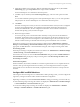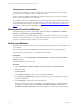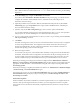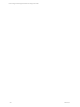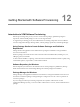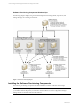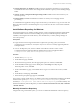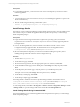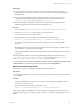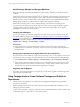User`s guide
Table Of Contents
- VCM Installation and Getting Started Guide
- Updated Information
- About This Book
- Preparing for Installation
- Installing VCM
- Using Installation Manager
- Installing and Configuring the OS Provisioning Server and Components
- Installing the Operating System Provisioning Server
- Preparing Boot Images for Windows Provisioning
- Copy the VCM Certificate to the OS Provisioning Server for Linux Provisioning
- Importing Distributions into the OS Provisioning Server Repository
- Configuring the OS Provisioning Server Integration with the VCM Collector
- Maintaining Operating System Provisioning Servers
- Upgrading or Migrating vCenter Configuration Manager
- Upgrade and Migration Scenarios
- Prerequisites
- Back up Your Databases
- Back up Your Files
- Back up Your Certificates
- Software Supported by the VCM Collector
- Migration Process
- Prerequisites
- Foundation Checker Must Run Successfully
- Use the SQL Migration Helper Tool
- Migrate Only Your Database
- Replace your existing 32-Bit Environment with the Supported 64-bit Environment
- How to Recover Your Machine if the Migration is not Successful
- Migrate a 32-bit environment running VCM 5.3 or earlier to VCM 5.4
- Migrate a 64-bit environment running VCM 5.3 or earlier to VCM 5.4
- Migrate a split installation of VCM 5.3 or earlier to a single-server install...
- After You Migrate VCM
- Upgrade Process
- Upgrading Existing Windows Agents
- Upgrading Existing Remote Clients
- Upgrading Existing UNIX Agents
- Upgrading VCM for Virtualization
- Getting Started with VCM Components and Tools
- Getting Started with VCM
- Discover, License, and Install Windows Machines
- Verifying Available Domains
- Checking the Network Authority
- Assigning Network Authority Accounts
- Discovering Windows Machines
- Licensing Windows Machines
- Installing the VCM Windows Agent on your Windows Machines
- Performing an Initial Collection
- Exploring Windows Collection Results
- Getting Started Collecting Windows Custom Information
- Discover, License, and Install UNIX/Linux Machines
- Discover, License, and Install Mac OS X Machines
- Discover, License, and Collect Oracle Data from UNIX Machines
- Customize VCM for your Environment
- How to Set Up and Use VCM Auditing
- Discover, License, and Install Windows Machines
- Getting Started with VCM for Virtualization
- Getting Started with VCM Remote
- Getting Started with VCM Patching
- Getting Started with Operating System Provisioning
- Getting Started with Software Provisioning
- Getting Started with VCM Management Extensions for Assets
- Getting Started with VCM Service Desk Integration
- Getting Started with VCM for Active Directory
- Accessing Additional Compliance Content
- Installing and Getting Started with VCM Tools
- Maintaining VCM After Installation
- Troubleshooting Problems with VCM
- Index
Install Package Manager on Managed Machines
The Package Manager is automatically installed on target machines when the 5.3 VCM Agent or later is
installed.
On the target machine, the Package Manager does not contain the software packages, only pointers to the
packages in the repository sources of which it is aware. When directed to install, the package is copied
from the repository to the cratecache folder on the target machines. It is from this location that Package
Manager upzips the files to the %TMP% directory and runs the configured installation.
When a Remove Package action is sent to Package Manager, it checks first for the package in the
cratecache. If it is not found, it then checks the repository sources for the package, and again copies it to
the target machine's cratecache folder. It is from this location that it unzips the files. The configured
uninstall files may be run form the zip directory.
Installing the VCM Agent
If you are preparing to use software provisioning on machines not previously managed in VCM, you
must first install the VCM Agent. See "Installing the VCM Windows Agent on your Windows Machines"
on page 77 for complete instructions. By default, the VCM Agent installation installs the agent extensions
for provisioning and the Package Manager for Windows. This default action is based on the settings in
Administration > Settings > General Settings > Installer.
Prerequisites
n
Target machine meets the supported hardware requirements, operating system, and software
requirements. See VCM Hardware and Software Requirements Guide for currently supported platforms
and requirements.
Verifying the Installation of the Agent Extensions for Provisioning
If you do not know if the machines are ready to use provisioning or not, you can verify the version of the
Agent Extensions for Provisioning. The Agent Extensions for Provisioning include the Package Manager.
1. Select Administration > Machines Manager > Licensed Machines > Licensed Windows Machines.
2. In the data grid, locate the machines on which you are verifying the existence of the necessary Agent
Extensions, and then verify that the Agent Ext. For Prov. Version column contains a value of 5.3 or
later. If it does not, you need to either install or upgrade the VCM Agent.
Upgrading the VCM Agent
If an earlier VCM Agent is installed on your machines, you will need to upgrade to the latest Agent. See
Upgrade Agent in the online Help.
Using Package Studio to Create Software Packages and Publish to
Repositories
Package Studio is the application used to build software packages for installation on target Windows
servers and workstations.
Windows packages can include in-house and commercial software installation files, including .msi, .exe,
VBScripts, python, PowerShell.
To add a software installer to a package, it must be able to install and uninstall unmanned or quietly using
command line options, response files, or other similar methods.
vCenter Configuration Manager Installation and Getting Started Guide
190 VMware, Inc.