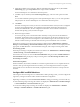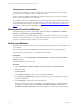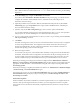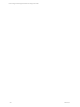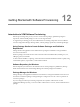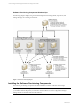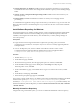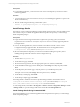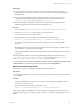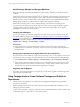User`s guide
Table Of Contents
- VCM Installation and Getting Started Guide
- Updated Information
- About This Book
- Preparing for Installation
- Installing VCM
- Using Installation Manager
- Installing and Configuring the OS Provisioning Server and Components
- Installing the Operating System Provisioning Server
- Preparing Boot Images for Windows Provisioning
- Copy the VCM Certificate to the OS Provisioning Server for Linux Provisioning
- Importing Distributions into the OS Provisioning Server Repository
- Configuring the OS Provisioning Server Integration with the VCM Collector
- Maintaining Operating System Provisioning Servers
- Upgrading or Migrating vCenter Configuration Manager
- Upgrade and Migration Scenarios
- Prerequisites
- Back up Your Databases
- Back up Your Files
- Back up Your Certificates
- Software Supported by the VCM Collector
- Migration Process
- Prerequisites
- Foundation Checker Must Run Successfully
- Use the SQL Migration Helper Tool
- Migrate Only Your Database
- Replace your existing 32-Bit Environment with the Supported 64-bit Environment
- How to Recover Your Machine if the Migration is not Successful
- Migrate a 32-bit environment running VCM 5.3 or earlier to VCM 5.4
- Migrate a 64-bit environment running VCM 5.3 or earlier to VCM 5.4
- Migrate a split installation of VCM 5.3 or earlier to a single-server install...
- After You Migrate VCM
- Upgrade Process
- Upgrading Existing Windows Agents
- Upgrading Existing Remote Clients
- Upgrading Existing UNIX Agents
- Upgrading VCM for Virtualization
- Getting Started with VCM Components and Tools
- Getting Started with VCM
- Discover, License, and Install Windows Machines
- Verifying Available Domains
- Checking the Network Authority
- Assigning Network Authority Accounts
- Discovering Windows Machines
- Licensing Windows Machines
- Installing the VCM Windows Agent on your Windows Machines
- Performing an Initial Collection
- Exploring Windows Collection Results
- Getting Started Collecting Windows Custom Information
- Discover, License, and Install UNIX/Linux Machines
- Discover, License, and Install Mac OS X Machines
- Discover, License, and Collect Oracle Data from UNIX Machines
- Customize VCM for your Environment
- How to Set Up and Use VCM Auditing
- Discover, License, and Install Windows Machines
- Getting Started with VCM for Virtualization
- Getting Started with VCM Remote
- Getting Started with VCM Patching
- Getting Started with Operating System Provisioning
- Getting Started with Software Provisioning
- Getting Started with VCM Management Extensions for Assets
- Getting Started with VCM Service Desk Integration
- Getting Started with VCM for Active Directory
- Accessing Additional Compliance Content
- Installing and Getting Started with VCM Tools
- Maintaining VCM After Installation
- Troubleshooting Problems with VCM
- Index
Prerequisites
n
Target machine meets the supported hardware requirements, operating system, and software
requirements. See VCM Hardware and Software Requirements Guide for currently supported platforms
and requirements.
n
Access to the PackageStudio.msi, which is available on the VMware website or in the vCenter
Configuration Manager application files. The default location in the VCMapplication files is
C:\Program Files (x86)\VMware\VCM\AgentFiles\Products.
n
(Recommended) Software Repository for Windows is installed. Installing the repository before
installing Package Studio will reduce the manual configuration steps.
Procedure
1. On your Collector, go to C:\Program Files (x86)\VMware\VCM\AgentFiles\Products.
2. Locate the PackageStudio.msi file and copy it to the target machine.
You can also run the .msi from a shared location.
3. On the target machine, run the .msi file using the following command line syntax.
msiexec /i [path]\PackageStudio.msi /qn /l*v %temp%\PackageStudio.log
You can add the following arguments if you want to specify locations other than the default
directories:
REPOSITORY_ROOT=C:\Program Files (x86)\VMware\VCM\Tools\Repository\ (Defaults to this or
uses the Repository’s value if it is already installed)
PACKAGESTUDIO_DIR="C:\Program Files (x86)\VMware\VCM\Tools\Package Studio\" (defaults
to this path)
The Package Studio is installed to the location specified during installation. The default location is
C:\Program Files\VMware\VCM\Tools\Package Studio (on 32-bit machines) or C:\Program
Files (x86)\VMware\VCM\Tools\Package Studio (on 64-bit machines).
To start Package Studio, select Start > All Programs > VMware vCenter Configuration Manager > Tools
> Package Studio, or open the Package Studio folder and double-click PackageStudio.exe.
Manually Uninstall Package Studio
Use the following script to run an unattended uninstall the Package Manager.
Prerequisites
n
To uninstall the application, you must use the version of the PackageStudio.msi that was used to install
the application.
Procedure
1. Copy the PackageStudio.msi to the machine on which you are uninstalling the application. You can
also run it from a shared location.
2. Run the .msi file using the following command line syntax:
msiexec /x [path]\PackageStudio.msi /l*v %temp%\PackageStudio.log
When Package Studio is uninstalled from a machine, the locally saved projects and .crate files remain on
the machine, allowing you to copy them to another machine or to delete them manually if they are not
needed.
Getting Started with Software Provisioning
VMware, Inc. 189