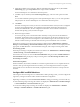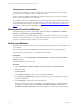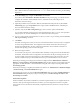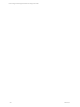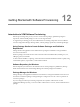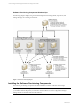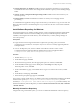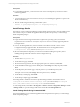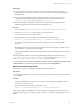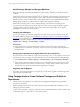User`s guide
Table Of Contents
- VCM Installation and Getting Started Guide
- Updated Information
- About This Book
- Preparing for Installation
- Installing VCM
- Using Installation Manager
- Installing and Configuring the OS Provisioning Server and Components
- Installing the Operating System Provisioning Server
- Preparing Boot Images for Windows Provisioning
- Copy the VCM Certificate to the OS Provisioning Server for Linux Provisioning
- Importing Distributions into the OS Provisioning Server Repository
- Configuring the OS Provisioning Server Integration with the VCM Collector
- Maintaining Operating System Provisioning Servers
- Upgrading or Migrating vCenter Configuration Manager
- Upgrade and Migration Scenarios
- Prerequisites
- Back up Your Databases
- Back up Your Files
- Back up Your Certificates
- Software Supported by the VCM Collector
- Migration Process
- Prerequisites
- Foundation Checker Must Run Successfully
- Use the SQL Migration Helper Tool
- Migrate Only Your Database
- Replace your existing 32-Bit Environment with the Supported 64-bit Environment
- How to Recover Your Machine if the Migration is not Successful
- Migrate a 32-bit environment running VCM 5.3 or earlier to VCM 5.4
- Migrate a 64-bit environment running VCM 5.3 or earlier to VCM 5.4
- Migrate a split installation of VCM 5.3 or earlier to a single-server install...
- After You Migrate VCM
- Upgrade Process
- Upgrading Existing Windows Agents
- Upgrading Existing Remote Clients
- Upgrading Existing UNIX Agents
- Upgrading VCM for Virtualization
- Getting Started with VCM Components and Tools
- Getting Started with VCM
- Discover, License, and Install Windows Machines
- Verifying Available Domains
- Checking the Network Authority
- Assigning Network Authority Accounts
- Discovering Windows Machines
- Licensing Windows Machines
- Installing the VCM Windows Agent on your Windows Machines
- Performing an Initial Collection
- Exploring Windows Collection Results
- Getting Started Collecting Windows Custom Information
- Discover, License, and Install UNIX/Linux Machines
- Discover, License, and Install Mac OS X Machines
- Discover, License, and Collect Oracle Data from UNIX Machines
- Customize VCM for your Environment
- How to Set Up and Use VCM Auditing
- Discover, License, and Install Windows Machines
- Getting Started with VCM for Virtualization
- Getting Started with VCM Remote
- Getting Started with VCM Patching
- Getting Started with Operating System Provisioning
- Getting Started with Software Provisioning
- Getting Started with VCM Management Extensions for Assets
- Getting Started with VCM Service Desk Integration
- Getting Started with VCM for Active Directory
- Accessing Additional Compliance Content
- Installing and Getting Started with VCM Tools
- Maintaining VCM After Installation
- Troubleshooting Problems with VCM
- Index
Change Agent Communication
The VCM Agent is installed by the OS Provisioning Server with default settings. After the machine is
provisioned, you can change the settings or install a new Agent.
Windows Agents are installed with DCOM as the communication protocol. If you want to change the
protocol, see the online Help for more information.
The UNIX/Linux Agents are installed with inetd or xinetd, as appropriate, with a default communication
port of 26542. If you want to change any Agent settings, you must uninstall the Agent from the machine,
and then reinstall with the settings you require. See "Installing the Agent on UNIX/Linux Machines" on
page 99 for more information about installing the Agent.
Working with Provisioned Machines
The OS Provisioning Server data is automatically collected and added to Administration > Machines
Manager > OS Provisioning > Provisioned Machines.
After the machines are provisioned and licensed, either automatically or manually, they are managed
machines. As managed machines, you can collect data, add necessary software, run assessments, and
apply rules to maintain machine compliance in your environment.
Re-Provision Machines
Machines that have been provisioned once using operating system provisioning in VCM are eligible to be
re-provisioned.
Re-provisioning overwrites the existing disk with a new operating system. All existing data is lost.
When machines are re-provisioned, you can change the machine name.
Prerequisite
The machine is listed in the Administration > Machines Manager > OS Provisioning > Provisioned
Machines data grid.
The machine BIOS is set to network boot.
Procedure
1. Select Administration > Machines Manager > OS Provisioning > Provisioned Machines.
2. Select the machines.
3. Click Re-provision.
4. On the Select Machines page, add or remove machines and click Next.
5. On the Select OS Distribution page, select the operating system you are installing on the selected
machines and click Next.
6. On the Settings page, configure the options and click Next.
The options on the Settings page vary depending on the OS Distribution you selected. To facilitate
managing the machines in VCM, select Use DHCP to determine IP Address and License these
machines for VCMafterdeployment. See the online Help for more information about the settings.
vCenter Configuration Manager Installation and Getting Started Guide
182 VMware, Inc.