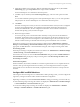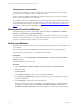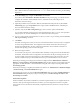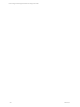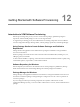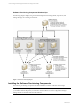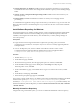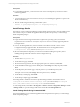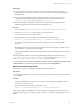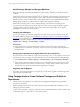User`s guide
Table Of Contents
- VCM Installation and Getting Started Guide
- Updated Information
- About This Book
- Preparing for Installation
- Installing VCM
- Using Installation Manager
- Installing and Configuring the OS Provisioning Server and Components
- Installing the Operating System Provisioning Server
- Preparing Boot Images for Windows Provisioning
- Copy the VCM Certificate to the OS Provisioning Server for Linux Provisioning
- Importing Distributions into the OS Provisioning Server Repository
- Configuring the OS Provisioning Server Integration with the VCM Collector
- Maintaining Operating System Provisioning Servers
- Upgrading or Migrating vCenter Configuration Manager
- Upgrade and Migration Scenarios
- Prerequisites
- Back up Your Databases
- Back up Your Files
- Back up Your Certificates
- Software Supported by the VCM Collector
- Migration Process
- Prerequisites
- Foundation Checker Must Run Successfully
- Use the SQL Migration Helper Tool
- Migrate Only Your Database
- Replace your existing 32-Bit Environment with the Supported 64-bit Environment
- How to Recover Your Machine if the Migration is not Successful
- Migrate a 32-bit environment running VCM 5.3 or earlier to VCM 5.4
- Migrate a 64-bit environment running VCM 5.3 or earlier to VCM 5.4
- Migrate a split installation of VCM 5.3 or earlier to a single-server install...
- After You Migrate VCM
- Upgrade Process
- Upgrading Existing Windows Agents
- Upgrading Existing Remote Clients
- Upgrading Existing UNIX Agents
- Upgrading VCM for Virtualization
- Getting Started with VCM Components and Tools
- Getting Started with VCM
- Discover, License, and Install Windows Machines
- Verifying Available Domains
- Checking the Network Authority
- Assigning Network Authority Accounts
- Discovering Windows Machines
- Licensing Windows Machines
- Installing the VCM Windows Agent on your Windows Machines
- Performing an Initial Collection
- Exploring Windows Collection Results
- Getting Started Collecting Windows Custom Information
- Discover, License, and Install UNIX/Linux Machines
- Discover, License, and Install Mac OS X Machines
- Discover, License, and Collect Oracle Data from UNIX Machines
- Customize VCM for your Environment
- How to Set Up and Use VCM Auditing
- Discover, License, and Install Windows Machines
- Getting Started with VCM for Virtualization
- Getting Started with VCM Remote
- Getting Started with VCM Patching
- Getting Started with Operating System Provisioning
- Getting Started with Software Provisioning
- Getting Started with VCM Management Extensions for Assets
- Getting Started with VCM Service Desk Integration
- Getting Started with VCM for Active Directory
- Accessing Additional Compliance Content
- Installing and Getting Started with VCM Tools
- Maintaining VCM After Installation
- Troubleshooting Problems with VCM
- Index
8. (Optional) (Available only for Windows, Red Hat, and SUSE Linux Enterprise Server) On the Post-
install Script page, type a Script Name and the script, and then click Next.
See the online Help for more information about the options.
9. (Available only for Windows) On the Disk Configuration page, select one of the options and click
Next.
You can either install the operating system without partitioning the disk, or you can create a partition
and specify the size. See the online Help for more information about the options.
10. Click Finish.
The OS Provisioning Server starts jobs for each of the selected machines. Each job creates a configured
session for the specified machines. The configured session includes information about the target
machine, the OS distribution, the user configuration information for the selected combination of
machine and operating system, and the VCM Agent.
11. Reboot the target machines.
You must cycle the power on the machines either manually or using some remote administration
mechanism. The machines must be configured to network boot from the OS Provisioning Server. If a
session is waiting on the OS Provisioning Server, the installation begins. If the session does not exist,
then the machine remains provisionable and will not be provisioned until the session is created.
When the provisioning process begins, the machines are displayed in the Administration > Machines
Manager > OS Provisioning > Provisionable Machines data grid. The machines are also displayed in the
appropriate Available Machines or Licensed Machines data grid, with an OS provisioning status of OS
Provisioning Queued.
When the provisioning is completed, the machines are added to the Administration > Machines Manager
> OS Provisioning > Provisioned Machines data grid.
The machines are ready to use when the Provisioned Machines data grid, and the Available Machines or
Licensed Machines data grid, display an OS provisioning status of OS Provisioning Succeeded or OS
Provisioning Overwritten.
Post-Provisioning Action
Windows 2008 SP1, SP2, and R2, and Windows 7 machines require Internet access to complete the license
activation. After provisioning these Windows machines, you must configure the machines on a public
network with access to the Internet and manually complete the Windows activation on the provisioned
machines.
Configure ESX and ESXi Machines
After using the OS Provisioning Server to install the ESXor ESXi operating system, you must configure the
Agent Proxy settings and continue with a standard virtualization configuration.
Depending on whether you selected License these machines... during provisioning, your actions will vary.
n
If licensed during OS provisioning, the machines are displayed in Administration > Machines Manager
> Licensed Machines > Licensed VM Hosts data grid.
n
If not licensed during OS provisioning, the machines are displayed in Administration > Machines
Manager > Available Machines > Available VM Hosts data grid.
Getting Started with Operating System Provisioning
VMware, Inc. 181