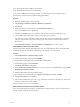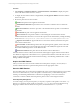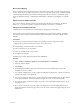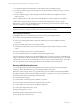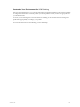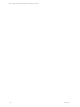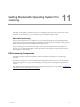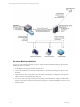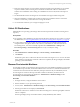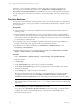User`s guide
Table Of Contents
- VCM Installation and Getting Started Guide
- Updated Information
- About This Book
- Preparing for Installation
- Installing VCM
- Using Installation Manager
- Installing and Configuring the OS Provisioning Server and Components
- Installing the Operating System Provisioning Server
- Preparing Boot Images for Windows Provisioning
- Copy the VCM Certificate to the OS Provisioning Server for Linux Provisioning
- Importing Distributions into the OS Provisioning Server Repository
- Configuring the OS Provisioning Server Integration with the VCM Collector
- Maintaining Operating System Provisioning Servers
- Upgrading or Migrating vCenter Configuration Manager
- Upgrade and Migration Scenarios
- Prerequisites
- Back up Your Databases
- Back up Your Files
- Back up Your Certificates
- Software Supported by the VCM Collector
- Migration Process
- Prerequisites
- Foundation Checker Must Run Successfully
- Use the SQL Migration Helper Tool
- Migrate Only Your Database
- Replace your existing 32-Bit Environment with the Supported 64-bit Environment
- How to Recover Your Machine if the Migration is not Successful
- Migrate a 32-bit environment running VCM 5.3 or earlier to VCM 5.4
- Migrate a 64-bit environment running VCM 5.3 or earlier to VCM 5.4
- Migrate a split installation of VCM 5.3 or earlier to a single-server install...
- After You Migrate VCM
- Upgrade Process
- Upgrading Existing Windows Agents
- Upgrading Existing Remote Clients
- Upgrading Existing UNIX Agents
- Upgrading VCM for Virtualization
- Getting Started with VCM Components and Tools
- Getting Started with VCM
- Discover, License, and Install Windows Machines
- Verifying Available Domains
- Checking the Network Authority
- Assigning Network Authority Accounts
- Discovering Windows Machines
- Licensing Windows Machines
- Installing the VCM Windows Agent on your Windows Machines
- Performing an Initial Collection
- Exploring Windows Collection Results
- Getting Started Collecting Windows Custom Information
- Discover, License, and Install UNIX/Linux Machines
- Discover, License, and Install Mac OS X Machines
- Discover, License, and Collect Oracle Data from UNIX Machines
- Customize VCM for your Environment
- How to Set Up and Use VCM Auditing
- Discover, License, and Install Windows Machines
- Getting Started with VCM for Virtualization
- Getting Started with VCM Remote
- Getting Started with VCM Patching
- Getting Started with Operating System Provisioning
- Getting Started with Software Provisioning
- Getting Started with VCM Management Extensions for Assets
- Getting Started with VCM Service Desk Integration
- Getting Started with VCM for Active Directory
- Accessing Additional Compliance Content
- Installing and Getting Started with VCM Tools
- Maintaining VCM After Installation
- Troubleshooting Problems with VCM
- Index
Alternately, you can manually add machines to the list rather than use the OS Provisioning Server
discovery process. To manually add machines, select Administration > Machines Manager > OS
Provisioning > Provisionable Machines and click Add. Use the wizard to add machines to the data grid.
You will need to know the machine MAC addresses. See the online Help for information about using the
wizard.
Provision Machines
Provisioning machines installs the selected operating system on the selected machines. You can install one
OS distribution on one or more target machines. To install a different OS distribution, configure a new OS
provisioning action.
Prerequisites
n
Target machines have a minimum of 1 GB RAM and meet the minimum RAM requirements for the
operating system.
n
On target machines with multiple network cards, you must configure the primary network interface
with a connection to the OS Provisioning Server deployment network. If you use a different network
on the primary interface, the deployment process appears to start, but you may receive communication
errors and the process ultimately fails.
n
The operating system you are installing is compatible with the hardware of the target machines. For
example, the operating system supports the drivers required by the hardware.
n
OS Distributions are collected and displayed in Administration > Machines Manager > OS
Provisioning > OS Distributions.
n
Eligible machines are discovered or added manually, and displayed in Administration > Machines
Manager > OS Provisioning > Provisionable Machines.
Procedure
1. Select Administration > Machines Manager > OS Provisioning > Provisionable Machines.
2. Select the machines.
3. Click Provision.
4. On the Select Machines page, add or remove machines and click Next.
5. On the Select OS Distribution page, select the operating system you are installing on the selected
machines and click Next.
6. On the Settings page, configure the options and click Next.
The options on the Settings page vary depending on the OS Distribution you selected. To facilitate
managing the machines in VCM, select Use DHCP to determine IP Address and License these
machines for VCM afterdeployment. See the online Help for more information about the settings.
NOTE Static IP addressing is recommended when deploying ESX or ESXi hosts. If DHCP is used, the
ESX or ESXi machine’s host name will be set to localhost rather than the host name provided during
deployment.
7. On the IP Settings page, configure the HostName and click Next.
If you did not select Use DHCP to determine IP address on the previous page, you will also need to
configure the IP Address, Subnet, Default Gateway, and DNS. See the online Help for more
information about the settings.
vCenter Configuration Manager Installation and Getting Started Guide
180 VMware, Inc.