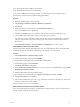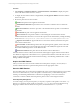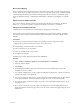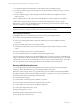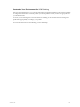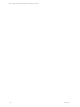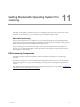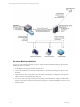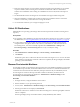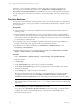User`s guide
Table Of Contents
- VCM Installation and Getting Started Guide
- Updated Information
- About This Book
- Preparing for Installation
- Installing VCM
- Using Installation Manager
- Installing and Configuring the OS Provisioning Server and Components
- Installing the Operating System Provisioning Server
- Preparing Boot Images for Windows Provisioning
- Copy the VCM Certificate to the OS Provisioning Server for Linux Provisioning
- Importing Distributions into the OS Provisioning Server Repository
- Configuring the OS Provisioning Server Integration with the VCM Collector
- Maintaining Operating System Provisioning Servers
- Upgrading or Migrating vCenter Configuration Manager
- Upgrade and Migration Scenarios
- Prerequisites
- Back up Your Databases
- Back up Your Files
- Back up Your Certificates
- Software Supported by the VCM Collector
- Migration Process
- Prerequisites
- Foundation Checker Must Run Successfully
- Use the SQL Migration Helper Tool
- Migrate Only Your Database
- Replace your existing 32-Bit Environment with the Supported 64-bit Environment
- How to Recover Your Machine if the Migration is not Successful
- Migrate a 32-bit environment running VCM 5.3 or earlier to VCM 5.4
- Migrate a 64-bit environment running VCM 5.3 or earlier to VCM 5.4
- Migrate a split installation of VCM 5.3 or earlier to a single-server install...
- After You Migrate VCM
- Upgrade Process
- Upgrading Existing Windows Agents
- Upgrading Existing Remote Clients
- Upgrading Existing UNIX Agents
- Upgrading VCM for Virtualization
- Getting Started with VCM Components and Tools
- Getting Started with VCM
- Discover, License, and Install Windows Machines
- Verifying Available Domains
- Checking the Network Authority
- Assigning Network Authority Accounts
- Discovering Windows Machines
- Licensing Windows Machines
- Installing the VCM Windows Agent on your Windows Machines
- Performing an Initial Collection
- Exploring Windows Collection Results
- Getting Started Collecting Windows Custom Information
- Discover, License, and Install UNIX/Linux Machines
- Discover, License, and Install Mac OS X Machines
- Discover, License, and Collect Oracle Data from UNIX Machines
- Customize VCM for your Environment
- How to Set Up and Use VCM Auditing
- Discover, License, and Install Windows Machines
- Getting Started with VCM for Virtualization
- Getting Started with VCM Remote
- Getting Started with VCM Patching
- Getting Started with Operating System Provisioning
- Getting Started with Software Provisioning
- Getting Started with VCM Management Extensions for Assets
- Getting Started with VCM Service Desk Integration
- Getting Started with VCM for Active Directory
- Accessing Additional Compliance Content
- Installing and Getting Started with VCM Tools
- Maintaining VCM After Installation
- Troubleshooting Problems with VCM
- Index
5. Reboot the target machines. As each machine requests an IP address from the DHCP server and then
requests a PXE boot, OS Provisioning Server checks the machine MAC address to determine if a
machine has an installation session waiting. If an installation session is found, the download process
begins.
6. The OS Distribution and the VCMAgent are downloaded to the target machines using TFTP.
7. When the installation is completed, the machines are licensed or available to license in VCM. If the
machine is not licensed, you must license it to manage the machine.
8. As each machine is licensed, you can begin managing it in VCM.
Collect OS Distributions
OS Distributions are operating system images that have been imported into the OS Provisioning Server
repository.
Prerequisites
n
The operating system distributions are imported into the OS Provisioning Server repository. To import
OS distributions, see "Importing Distributions into the OS Provisioning Server Repository" on page 29.
n
To collect OS Provisioning Server data, the OS Provisioning Integration Enabled setting must be
configured with a value greater than 0. If the value is 0, VCM will never collect data from the OS
Provisioning Server, even when manually requested. Select Administration > Settings > OS
Provisioning Settings > OS Provisioning Server to verify or modify the setting.
Procedure
1. Select Administration > Machines Manager > OS Provisioning > OS Distributions.
2. Click Refresh.
The Refresh option starts a collection of data from the OS Provisioning Server. You can view the status
of the collection in Jobs Manager. When the collection is completed, the data grid displays all available
operating systems distributions.
Discover Provisionable Machines
Provisionable machines are machines the OS Provisioning Server has identified as eligible for provisioning.
To be identified as provisionable, the machines' BIOS are set to network boot, and then the machines are
connected to the network and booted. When they attempt to PXE boot they are identified by the OS
Provisioning Server. When the list of provisionable machines is collected by VCM from the OS
Provisioning Server, the machines are displayed in Administration > Machines Manager > OS
Provisioning > Provisionable Machines.
Procedure
1. On target machines, configure the BIOS to network boot.
2. Start the machines on your provisioning network.
3. In VCM, select Administration > Machines Manager > OS Provisioning > Provisionable Machines.
4. If the target machines are not displayed, click Refresh.
The Refresh action starts a collection from the OS Provisioning Server. The data grid updates when the
action is completed.
The data grid displays the provisionable machines, usually identified by MAC address.
Getting Started with Operating System Provisioning
VMware, Inc. 179