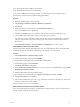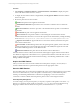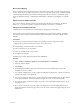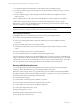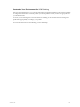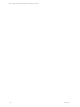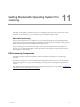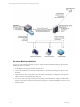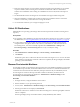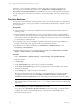User`s guide
Table Of Contents
- VCM Installation and Getting Started Guide
- Updated Information
- About This Book
- Preparing for Installation
- Installing VCM
- Using Installation Manager
- Installing and Configuring the OS Provisioning Server and Components
- Installing the Operating System Provisioning Server
- Preparing Boot Images for Windows Provisioning
- Copy the VCM Certificate to the OS Provisioning Server for Linux Provisioning
- Importing Distributions into the OS Provisioning Server Repository
- Configuring the OS Provisioning Server Integration with the VCM Collector
- Maintaining Operating System Provisioning Servers
- Upgrading or Migrating vCenter Configuration Manager
- Upgrade and Migration Scenarios
- Prerequisites
- Back up Your Databases
- Back up Your Files
- Back up Your Certificates
- Software Supported by the VCM Collector
- Migration Process
- Prerequisites
- Foundation Checker Must Run Successfully
- Use the SQL Migration Helper Tool
- Migrate Only Your Database
- Replace your existing 32-Bit Environment with the Supported 64-bit Environment
- How to Recover Your Machine if the Migration is not Successful
- Migrate a 32-bit environment running VCM 5.3 or earlier to VCM 5.4
- Migrate a 64-bit environment running VCM 5.3 or earlier to VCM 5.4
- Migrate a split installation of VCM 5.3 or earlier to a single-server install...
- After You Migrate VCM
- Upgrade Process
- Upgrading Existing Windows Agents
- Upgrading Existing Remote Clients
- Upgrading Existing UNIX Agents
- Upgrading VCM for Virtualization
- Getting Started with VCM Components and Tools
- Getting Started with VCM
- Discover, License, and Install Windows Machines
- Verifying Available Domains
- Checking the Network Authority
- Assigning Network Authority Accounts
- Discovering Windows Machines
- Licensing Windows Machines
- Installing the VCM Windows Agent on your Windows Machines
- Performing an Initial Collection
- Exploring Windows Collection Results
- Getting Started Collecting Windows Custom Information
- Discover, License, and Install UNIX/Linux Machines
- Discover, License, and Install Mac OS X Machines
- Discover, License, and Collect Oracle Data from UNIX Machines
- Customize VCM for your Environment
- How to Set Up and Use VCM Auditing
- Discover, License, and Install Windows Machines
- Getting Started with VCM for Virtualization
- Getting Started with VCM Remote
- Getting Started with VCM Patching
- Getting Started with Operating System Provisioning
- Getting Started with Software Provisioning
- Getting Started with VCM Management Extensions for Assets
- Getting Started with VCM Service Desk Integration
- Getting Started with VCM for Active Directory
- Accessing Additional Compliance Content
- Installing and Getting Started with VCM Tools
- Maintaining VCM After Installation
- Troubleshooting Problems with VCM
- Index
9. On the Patch Deployment Schedule page, set the timing for the patch deployment job.
10. On the Reboot Options page, select the options to reboot the machine and send a message, or select to
avoid a reboot.
11. On the Confirmation page, confirm the patch summary information and complete the wizard to
deploy the patch.
After you deploy patches, VCM collects assessment data again to confirm the patches were applied.
UNIX and Linux patching change actions are saved in the VCM change log in Console > Change
Management > VCM or Non VCM Initiated Change > By Data Type > Patch Assessment. These change
actions are available to Compliance and Reports.
IMPORTANT If a failure occurs at any point in the patch deployment job, the System Administrator must
check the status of the system, resolve any issues, and then reassess the machines.
How the Deploy Action Works
The Deploy action runs a command from the Collector to the VCM-managed machines.
The VCM job command performs the following actions:
n
Assesses VCM-managed machines to determine whether the patch was installed since the last
assessment.
n
Runs a pre-install script (remote command) if specified.
n
Installs the patch that already resides on the VCM-managed machine’s NFS mounted or local file
system.
n
Runs a post-install script (remote command) if specified.
n
Assesses whether the patch was installed on the VCM-managed machine.
The pre-install and post-install scripts used in the Deploy actions are remote commands, which differ from
using a VCMremote command to install a patch. The patch assessment and deployment process for UNIX
and Linux does not use remote commands. However, if you choose to deploy a patch using a user-created
remote command, be aware that the patch will not be assessed until you run an assessment.
Running VCM Patching Reports
You can run patch status reports on UNIX and Windows machines based on trends, details, template
summary, bulletins, affected software products, and patch deployment history.
Real-time assessment reports allow you to generate SQLreports for machines assessed against bulletins
and affected software products. The patch deployment history report allow you to report on the history of
patch deployments using VCM Patching assessment results.
You can generate these reports:
n
Create real-time assessment reports by bulletins or products.
n
Create real-time assessment reports by affected software products.
n
Create real-time assessment reports of bulletins and products.
n
Create a patch deployment history report.
When generating reports, you can:
n
Manually update VCM Patching Windows content.
n
Run reports without Internet access.
vCenter Configuration Manager Installation and Getting Started Guide
174 VMware, Inc.