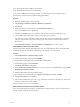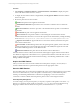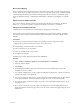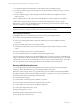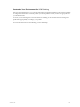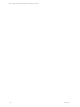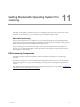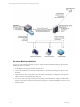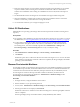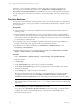User`s guide
Table Of Contents
- VCM Installation and Getting Started Guide
- Updated Information
- About This Book
- Preparing for Installation
- Installing VCM
- Using Installation Manager
- Installing and Configuring the OS Provisioning Server and Components
- Installing the Operating System Provisioning Server
- Preparing Boot Images for Windows Provisioning
- Copy the VCM Certificate to the OS Provisioning Server for Linux Provisioning
- Importing Distributions into the OS Provisioning Server Repository
- Configuring the OS Provisioning Server Integration with the VCM Collector
- Maintaining Operating System Provisioning Servers
- Upgrading or Migrating vCenter Configuration Manager
- Upgrade and Migration Scenarios
- Prerequisites
- Back up Your Databases
- Back up Your Files
- Back up Your Certificates
- Software Supported by the VCM Collector
- Migration Process
- Prerequisites
- Foundation Checker Must Run Successfully
- Use the SQL Migration Helper Tool
- Migrate Only Your Database
- Replace your existing 32-Bit Environment with the Supported 64-bit Environment
- How to Recover Your Machine if the Migration is not Successful
- Migrate a 32-bit environment running VCM 5.3 or earlier to VCM 5.4
- Migrate a 64-bit environment running VCM 5.3 or earlier to VCM 5.4
- Migrate a split installation of VCM 5.3 or earlier to a single-server install...
- After You Migrate VCM
- Upgrade Process
- Upgrading Existing Windows Agents
- Upgrading Existing Remote Clients
- Upgrading Existing UNIX Agents
- Upgrading VCM for Virtualization
- Getting Started with VCM Components and Tools
- Getting Started with VCM
- Discover, License, and Install Windows Machines
- Verifying Available Domains
- Checking the Network Authority
- Assigning Network Authority Accounts
- Discovering Windows Machines
- Licensing Windows Machines
- Installing the VCM Windows Agent on your Windows Machines
- Performing an Initial Collection
- Exploring Windows Collection Results
- Getting Started Collecting Windows Custom Information
- Discover, License, and Install UNIX/Linux Machines
- Discover, License, and Install Mac OS X Machines
- Discover, License, and Collect Oracle Data from UNIX Machines
- Customize VCM for your Environment
- How to Set Up and Use VCM Auditing
- Discover, License, and Install Windows Machines
- Getting Started with VCM for Virtualization
- Getting Started with VCM Remote
- Getting Started with VCM Patching
- Getting Started with Operating System Provisioning
- Getting Started with Software Provisioning
- Getting Started with VCM Management Extensions for Assets
- Getting Started with VCM Service Desk Integration
- Getting Started with VCM for Active Directory
- Accessing Additional Compliance Content
- Installing and Getting Started with VCM Tools
- Maintaining VCM After Installation
- Troubleshooting Problems with VCM
- Index
Machine Group Mapping
When you define an alternate patch location for a particular machine group, you must select that machine
group in VCM before you deploy the patches. If you do not select this machine group, VCM Patching will
not acknowledge the alternate patch location and the patches will not be deployed. The alternate patch
location is defined in Patching > VCM Patching Administration > Machine Group Mapping > Local Patch
Path.
Default Location for UNIX/Linux Patches
If you do not define an alternate location for the patches using Machine Group Mapping, the default
location of /tmp is used. A temporary expansion of the patches occurs in the /tmp directory.
Deploy Patches to UNIX/Linux Machines
Install the patches on UNIX and Linux machines that are managed by VCM Patching.
The deployment assesses whether the patch was installed on the VCM-managed machine. The Deploy
action exists in User-created Assessment Template, Imported Template, or Assessment Results for All
Bulletins.
Prerequisites
n
Verify that your UNIX and Linux machines and operating systems are supported for patch
deployment. See the VCM Hardware and Software Requirements Guide.
n
VCM Patching for UNIX is licensed on the machines.
n
Patch assessments have run successfully.
n
Patches are available locally to the machine.
n
Prerequisites are complete.
The following procedure deploys the patches using All Bulletins.
Procedure
1. Select Patching > UNIX/Linux platform > Assessment Results > All Bulletins.
2. Select the patches to deploy.
3. Select Deploy.
4. On the Machines &Bulletins page, review the Recommend Action and Data Age and select the
machines and patches to deploy.
5. If you deploy multiple patches, on the Confirm Patch Deployment Order page, confirm or reorder the
patches in the sequence to be deployed.
6. If you need to set the machine run level, on the Run Level for Patch Installation page, set the run level
for the patch installation, and keep in mind that in single-user mode, no network is available.
7. If you need to specify commands to deploy the patches, on the Command Line Options page, specify
the options to use.
8. If you need to run remote commands as part of the deployment, on the Pre-Deployment and Post-
Deployment Remote Commands page, select any of the remote commands to apply during the patch
deployment.
VMware, Inc. 173