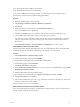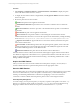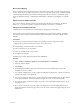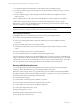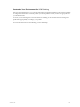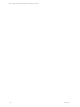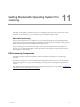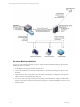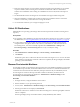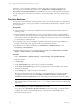User`s guide
Table Of Contents
- VCM Installation and Getting Started Guide
- Updated Information
- About This Book
- Preparing for Installation
- Installing VCM
- Using Installation Manager
- Installing and Configuring the OS Provisioning Server and Components
- Installing the Operating System Provisioning Server
- Preparing Boot Images for Windows Provisioning
- Copy the VCM Certificate to the OS Provisioning Server for Linux Provisioning
- Importing Distributions into the OS Provisioning Server Repository
- Configuring the OS Provisioning Server Integration with the VCM Collector
- Maintaining Operating System Provisioning Servers
- Upgrading or Migrating vCenter Configuration Manager
- Upgrade and Migration Scenarios
- Prerequisites
- Back up Your Databases
- Back up Your Files
- Back up Your Certificates
- Software Supported by the VCM Collector
- Migration Process
- Prerequisites
- Foundation Checker Must Run Successfully
- Use the SQL Migration Helper Tool
- Migrate Only Your Database
- Replace your existing 32-Bit Environment with the Supported 64-bit Environment
- How to Recover Your Machine if the Migration is not Successful
- Migrate a 32-bit environment running VCM 5.3 or earlier to VCM 5.4
- Migrate a 64-bit environment running VCM 5.3 or earlier to VCM 5.4
- Migrate a split installation of VCM 5.3 or earlier to a single-server install...
- After You Migrate VCM
- Upgrade Process
- Upgrading Existing Windows Agents
- Upgrading Existing Remote Clients
- Upgrading Existing UNIX Agents
- Upgrading VCM for Virtualization
- Getting Started with VCM Components and Tools
- Getting Started with VCM
- Discover, License, and Install Windows Machines
- Verifying Available Domains
- Checking the Network Authority
- Assigning Network Authority Accounts
- Discovering Windows Machines
- Licensing Windows Machines
- Installing the VCM Windows Agent on your Windows Machines
- Performing an Initial Collection
- Exploring Windows Collection Results
- Getting Started Collecting Windows Custom Information
- Discover, License, and Install UNIX/Linux Machines
- Discover, License, and Install Mac OS X Machines
- Discover, License, and Collect Oracle Data from UNIX Machines
- Customize VCM for your Environment
- How to Set Up and Use VCM Auditing
- Discover, License, and Install Windows Machines
- Getting Started with VCM for Virtualization
- Getting Started with VCM Remote
- Getting Started with VCM Patching
- Getting Started with Operating System Provisioning
- Getting Started with Software Provisioning
- Getting Started with VCM Management Extensions for Assets
- Getting Started with VCM Service Desk Integration
- Getting Started with VCM for Active Directory
- Accessing Additional Compliance Content
- Installing and Getting Started with VCM Tools
- Maintaining VCM After Installation
- Troubleshooting Problems with VCM
- Index
Procedure
1. Select Patching > UNIX/Linux Platform > Assessment Results > All Bulletins to display the patch
status of all of the machines that were assessed.
2. To display the assessment results for a single bulletin, select By Specific Bulletin and select a bulletin
in the center pane.
3. Review the patch status for each machine.
Patched: The patch has been applied to the machine.
Patch-Machine Mismatch: The patch OS version or hardware architecture does not match the
machine.
Patch Not Needed: The machine is up-to-date or the intended software product is not installed on
the machine.
Not Patched: The patch was not applied to the machine.
Error Occurred: An unexpected condition occurred during the assessment of the machine.
Additional information about the root cause of the exception can be determined by running the Debug
Event Viewer at C:\Program Files (x86)\VMware\VCM\Tools\ecmDebugEventViewer.exe.
Signature Not Found: The .pls patch file does not exist on the machine, and therefore the patch
status cannot be determined.
Incorrect MD5: The MD5 Hash generated from the patch signature (.pls) file, which contains the
content and signature, does not match the expected value on the UNIX/Linux Agent. Be aware that
MD5 is NOT validated against the vendor MD5 hash data.
Patch Status Unknown: The patch status of the machine cannot be determined.
If machine data has not been collected, the assessment results might not appear and the machine will not
be available for deployment. If this situation occurs, a patch-machine mismatch status will result. You can
display or hide the patch-machine mismatch status in Patching >VCM Patching Administration > UNIX >
Settings > Bulletin and Update.
Acquire the UNIX Patches
After you review the assessment results and determine which patches to deploy, use FTP, HTTP, or
another available method to acquire the UNIX patches from the appropriate vendor.
Store the UNIX Patches
Store the UNIX patches in a location that is available locally to the VCM-managed machine, such as an NFS
mount or a local hard drive. If you store the patches on an NFS mount, you must define the path in
Patching > VCM Patching Administration > Machine Group Mapping. You can use VCM remote
commands or another available method to place the patches on the VCM-managed machines.
Patch Repository Management
You must manage your own patch repository. A temporary expansion of the patches occurs in the /tmp
directory. For single-user mode, patches are extracted to /var/tmp. If you do not use Machine Group
Mapping to define an alternate location for the patches, the default location of /tmp is used.
vCenter Configuration Manager Installation and Getting Started Guide
172 VMware, Inc.