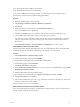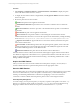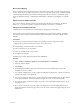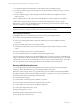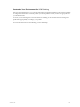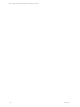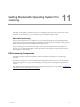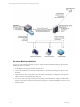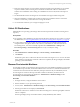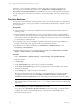User`s guide
Table Of Contents
- VCM Installation and Getting Started Guide
- Updated Information
- About This Book
- Preparing for Installation
- Installing VCM
- Using Installation Manager
- Installing and Configuring the OS Provisioning Server and Components
- Installing the Operating System Provisioning Server
- Preparing Boot Images for Windows Provisioning
- Copy the VCM Certificate to the OS Provisioning Server for Linux Provisioning
- Importing Distributions into the OS Provisioning Server Repository
- Configuring the OS Provisioning Server Integration with the VCM Collector
- Maintaining Operating System Provisioning Servers
- Upgrading or Migrating vCenter Configuration Manager
- Upgrade and Migration Scenarios
- Prerequisites
- Back up Your Databases
- Back up Your Files
- Back up Your Certificates
- Software Supported by the VCM Collector
- Migration Process
- Prerequisites
- Foundation Checker Must Run Successfully
- Use the SQL Migration Helper Tool
- Migrate Only Your Database
- Replace your existing 32-Bit Environment with the Supported 64-bit Environment
- How to Recover Your Machine if the Migration is not Successful
- Migrate a 32-bit environment running VCM 5.3 or earlier to VCM 5.4
- Migrate a 64-bit environment running VCM 5.3 or earlier to VCM 5.4
- Migrate a split installation of VCM 5.3 or earlier to a single-server install...
- After You Migrate VCM
- Upgrade Process
- Upgrading Existing Windows Agents
- Upgrading Existing Remote Clients
- Upgrading Existing UNIX Agents
- Upgrading VCM for Virtualization
- Getting Started with VCM Components and Tools
- Getting Started with VCM
- Discover, License, and Install Windows Machines
- Verifying Available Domains
- Checking the Network Authority
- Assigning Network Authority Accounts
- Discovering Windows Machines
- Licensing Windows Machines
- Installing the VCM Windows Agent on your Windows Machines
- Performing an Initial Collection
- Exploring Windows Collection Results
- Getting Started Collecting Windows Custom Information
- Discover, License, and Install UNIX/Linux Machines
- Discover, License, and Install Mac OS X Machines
- Discover, License, and Collect Oracle Data from UNIX Machines
- Customize VCM for your Environment
- How to Set Up and Use VCM Auditing
- Discover, License, and Install Windows Machines
- Getting Started with VCM for Virtualization
- Getting Started with VCM Remote
- Getting Started with VCM Patching
- Getting Started with Operating System Provisioning
- Getting Started with Software Provisioning
- Getting Started with VCM Management Extensions for Assets
- Getting Started with VCM Service Desk Integration
- Getting Started with VCM for Active Directory
- Accessing Additional Compliance Content
- Installing and Getting Started with VCM Tools
- Maintaining VCM After Installation
- Troubleshooting Problems with VCM
- Index
n
The VCM Agent must be installed on the machine.
n
The machine must be licensed for VCM Patching.
n
If you choose Filters in the following procedure, you must already have pre-configured Filters.
The following procedure runs the assessment using patch bulletins.
Procedure
1. Select the All UNIXMachines machine group.
2. Select Patching > UNIX/Linux Platform > Bulletins > By Bulletin.
3. Select Assess.
4. In the UNIX Patch Assessment wizard, select Default Filter or Filters.
If you selected Filters, select a specific filter.
5. Click Next and Finish to begin the assessment on all machines in the selected machine group.
6. Click the Jobs button on the toolbar and view the progress of the collection.
The assessment on UNIX and Linux machines uses the Patch Assessment collection filter to perform a
collection of all machines in the current machine group. The results are reported in the Assessment
Results node.
7. Select UNIX/Linux Platform > Assessment Results > All Bulletins and view the results.
Create UNIX/Linux Patch Assessment Filters
Patch assessment filters identify patch bulletins that meet user-defined filtering criteria. These filters limit
the bulletins to use in the assessments, which improves the efficiency of the assessment.
Procedure
1. Select Administration > Collection Filters > Filters.
2. In the Collection Filters data grid, select Add Filter.
3. On the Name and Description page, name the filter and click Next.
4. On the Data Type page, select UNIX/Linux.
5. Select Patch Assessment and click Next.
6. On the UNIXPatch Assessment Filters page, to create a subset of the available bulletins, select Include
Bulletin(s) that match this criteria.
7. Define the filter criteria using the available settings.
For example, you can create a filter where Platform = Red Hat and Severity = Critical.
8. Click Next and Finish to create the filter.
9. In the Collection Filters data grid, scroll or page to the Patch Assessment in the Data Type column, and
locate the new filter in the Name column.
Use the new filter when you run an assessment.
Explore Assessment Results and Acquire the Patches
The Assessment Results data grid displays the UNIX/Linux machines that were assessed, the patch status
for each machine, and details about the patches.
VMware, Inc. 171