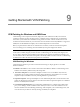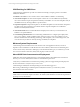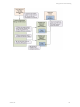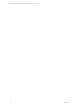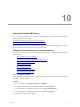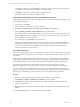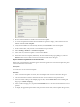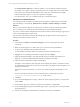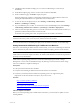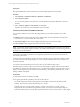User`s guide
Table Of Contents
- VCM Installation and Getting Started Guide
- Updated Information
- About This Book
- Preparing for Installation
- Installing VCM
- Using Installation Manager
- Installing and Configuring the OS Provisioning Server and Components
- Installing the Operating System Provisioning Server
- Preparing Boot Images for Windows Provisioning
- Copy the VCM Certificate to the OS Provisioning Server for Linux Provisioning
- Importing Distributions into the OS Provisioning Server Repository
- Configuring the OS Provisioning Server Integration with the VCM Collector
- Maintaining Operating System Provisioning Servers
- Upgrading or Migrating vCenter Configuration Manager
- Upgrade and Migration Scenarios
- Prerequisites
- Back up Your Databases
- Back up Your Files
- Back up Your Certificates
- Software Supported by the VCM Collector
- Migration Process
- Prerequisites
- Foundation Checker Must Run Successfully
- Use the SQL Migration Helper Tool
- Migrate Only Your Database
- Replace your existing 32-Bit Environment with the Supported 64-bit Environment
- How to Recover Your Machine if the Migration is not Successful
- Migrate a 32-bit environment running VCM 5.3 or earlier to VCM 5.4
- Migrate a 64-bit environment running VCM 5.3 or earlier to VCM 5.4
- Migrate a split installation of VCM 5.3 or earlier to a single-server install...
- After You Migrate VCM
- Upgrade Process
- Upgrading Existing Windows Agents
- Upgrading Existing Remote Clients
- Upgrading Existing UNIX Agents
- Upgrading VCM for Virtualization
- Getting Started with VCM Components and Tools
- Getting Started with VCM
- Discover, License, and Install Windows Machines
- Verifying Available Domains
- Checking the Network Authority
- Assigning Network Authority Accounts
- Discovering Windows Machines
- Licensing Windows Machines
- Installing the VCM Windows Agent on your Windows Machines
- Performing an Initial Collection
- Exploring Windows Collection Results
- Getting Started Collecting Windows Custom Information
- Discover, License, and Install UNIX/Linux Machines
- Discover, License, and Install Mac OS X Machines
- Discover, License, and Collect Oracle Data from UNIX Machines
- Customize VCM for your Environment
- How to Set Up and Use VCM Auditing
- Discover, License, and Install Windows Machines
- Getting Started with VCM for Virtualization
- Getting Started with VCM Remote
- Getting Started with VCM Patching
- Getting Started with Operating System Provisioning
- Getting Started with Software Provisioning
- Getting Started with VCM Management Extensions for Assets
- Getting Started with VCM Service Desk Integration
- Getting Started with VCM for Active Directory
- Accessing Additional Compliance Content
- Installing and Getting Started with VCM Tools
- Maintaining VCM After Installation
- Troubleshooting Problems with VCM
- Index
Prerequisite
Place patch bulletin files on the local machine to load the bulletin updates from a local file.
Procedure
1. Select Patching > UNIX/Linux Platform > Bulletins > By Bulletin.
2. Select Check for Update.
You can check for updates on the Internet or load the updates from patch bulletin files on the local
machine.
3. Select Check for Updates via the Internet and click Next.
If updates are found, they are downloaded to the local machine.
Collect Assessment Data from UNIX/Linux Machines
You can collect UNIX/Linux assessment data using bulletins, an assessment template, or the Collect
wizard.
n
Bulletins: Collect using the Patch Assessment collection filter. Because UNIX/Linux assessments are
VCMcollections, you can schedule these assessments.
n
Assessment template: Collect using a template that filters the patch assessment results.
n
Collect wizard: Collect using the Patch Assessment Data Class filter.
NOTE Assessments of UNIX and Linux-based machines operate differently from Windows assessments.
UNIX and Linux assessments require new data to be collected, while Windows assessments are performed
against previously collected data.
Assessments of UNIX/Linux machines are run against the patches known by VMware at the time the
assessment is performed.
Patch assessments of UNIX/Linux machines are based on the OS version and machine architecture. When
you collect assessment data using templates, you must match the bulletins, either 32-bit or 64-bit, to the
machine architecture.
For a patch assessment that did not return any results, see the troubleshooting section.
If machine data has not been collected, the assessment results might not appear and the machine will not
be available for deployment. If this situation occurs, a patch-machine mismatch status will result. You can
display or hide the patch-machine mismatch status in Patching >VCM Patching Administration > UNIX >
Settings > Bulletin and Update.
Prerequisites
n
Assessments must have finished successfully.
n
The patch signature files (.pls files) must reside on the Collector.
The .pls files determine whether required patches are installed on the machine. By default, VCM
Patching downloads the .pls files automatically every 4 hours.
Patch files appear in Console > UNIX > Security > Patches > Assessment or Console > Change
Management > Non VCM Initiated > By Machine. During an assessment of the machines using the
Patch Assessment Data Class, the .pls files are pushed from the Collector to the machine. A delay might
vCenter Configuration Manager Installation and Getting Started Guide
170 VMware, Inc.