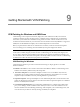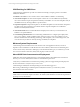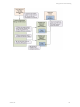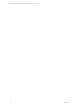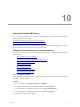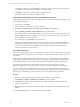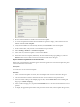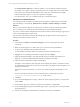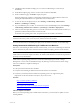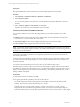User`s guide
Table Of Contents
- VCM Installation and Getting Started Guide
- Updated Information
- About This Book
- Preparing for Installation
- Installing VCM
- Using Installation Manager
- Installing and Configuring the OS Provisioning Server and Components
- Installing the Operating System Provisioning Server
- Preparing Boot Images for Windows Provisioning
- Copy the VCM Certificate to the OS Provisioning Server for Linux Provisioning
- Importing Distributions into the OS Provisioning Server Repository
- Configuring the OS Provisioning Server Integration with the VCM Collector
- Maintaining Operating System Provisioning Servers
- Upgrading or Migrating vCenter Configuration Manager
- Upgrade and Migration Scenarios
- Prerequisites
- Back up Your Databases
- Back up Your Files
- Back up Your Certificates
- Software Supported by the VCM Collector
- Migration Process
- Prerequisites
- Foundation Checker Must Run Successfully
- Use the SQL Migration Helper Tool
- Migrate Only Your Database
- Replace your existing 32-Bit Environment with the Supported 64-bit Environment
- How to Recover Your Machine if the Migration is not Successful
- Migrate a 32-bit environment running VCM 5.3 or earlier to VCM 5.4
- Migrate a 64-bit environment running VCM 5.3 or earlier to VCM 5.4
- Migrate a split installation of VCM 5.3 or earlier to a single-server install...
- After You Migrate VCM
- Upgrade Process
- Upgrading Existing Windows Agents
- Upgrading Existing Remote Clients
- Upgrading Existing UNIX Agents
- Upgrading VCM for Virtualization
- Getting Started with VCM Components and Tools
- Getting Started with VCM
- Discover, License, and Install Windows Machines
- Verifying Available Domains
- Checking the Network Authority
- Assigning Network Authority Accounts
- Discovering Windows Machines
- Licensing Windows Machines
- Installing the VCM Windows Agent on your Windows Machines
- Performing an Initial Collection
- Exploring Windows Collection Results
- Getting Started Collecting Windows Custom Information
- Discover, License, and Install UNIX/Linux Machines
- Discover, License, and Install Mac OS X Machines
- Discover, License, and Collect Oracle Data from UNIX Machines
- Customize VCM for your Environment
- How to Set Up and Use VCM Auditing
- Discover, License, and Install Windows Machines
- Getting Started with VCM for Virtualization
- Getting Started with VCM Remote
- Getting Started with VCM Patching
- Getting Started with Operating System Provisioning
- Getting Started with Software Provisioning
- Getting Started with VCM Management Extensions for Assets
- Getting Started with VCM Service Desk Integration
- Getting Started with VCM for Active Directory
- Accessing Additional Compliance Content
- Installing and Getting Started with VCM Tools
- Maintaining VCM After Installation
- Troubleshooting Problems with VCM
- Index
12. Click Next to either schedule the deploy job or to instruct VCM Patching to execute the job
immediately.
13. On the Reboot Options page, select to not reboot the machine and click Next.
14. On the confirmation page, click Finish to deploy the patch.
When the deployment completes, VCM Patching automatically runs a delta collection of the VCM
Patching Security Bulletins filter set to update the assessment information.
15. To view the status of the deployment job, select Patching > VCM Patching Administration >
Windows > Job Manager > Running .
16. If you scheduled the job to run later, to view the status of the scheduled deployment, select Patching >
VCM Patching Administration > Windows > Job Manager > Scheduled > Deployments.
17. In the assessment template data grid view, run another assessment and confirm that the machines you
patched are marked as Patched in the assessment results.
If a machine is in a pending reboot state, the patch status for the machine is Not Patched.
IMPORTANT If a failure occurs at any point in the patch deployment job, the System Administrator must
check the status of the system, resolve any issues, and then reassess the machines.
For more information about scheduled patch deployments for Windows machines, see the online Help.
Getting Started with VCM Patching for UNIX and Linux Machines
Welcome to VCM Patching for UNIX and Linux. When licensed, you can use VCM Patching for UNIX and
Linux to determine the patch status of UNIX and Linux machines and deploy patches to those machines.
NOTE Assessments of UNIX and Linux-based machines operate differently from Windows assessments.
UNIX and Linux assessments require new data to be collected, while Windows assessments are performed
against previously collected data.
UNIX and Linux patching change actions are saved in the VCM change log in Console > Change
Management > VCM or Non VCM Initiated Change > By Data Type > Patch Assessment. These change
actions are available to Compliance and Reports.
Prerequisites
n
Collect patch assessment data from machines.
n
Verify that VCM Patching for UNIX is licensed on the UNIX or Linux machine.
n
Verify that your UNIX and Linux machines and operating systems are supported for patch
deployment. See the VCM Hardware and Software Requirements Guide.
Procedure
Step 1: Check for updates to bulletins.
Step 2: Collect assessment data.
Step 3: Explore the results, and acquire and store the patches.
Step 4: Install the patches.
Check for Updates to Bulletins
Before you assess the patching state of UNIX and Linux machines, you must check for updates to VCM
Patching bulletins.
VMware, Inc. 169