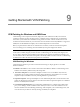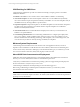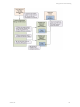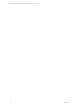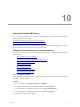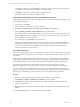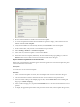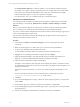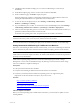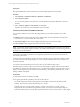User`s guide
Table Of Contents
- VCM Installation and Getting Started Guide
- Updated Information
- About This Book
- Preparing for Installation
- Installing VCM
- Using Installation Manager
- Installing and Configuring the OS Provisioning Server and Components
- Installing the Operating System Provisioning Server
- Preparing Boot Images for Windows Provisioning
- Copy the VCM Certificate to the OS Provisioning Server for Linux Provisioning
- Importing Distributions into the OS Provisioning Server Repository
- Configuring the OS Provisioning Server Integration with the VCM Collector
- Maintaining Operating System Provisioning Servers
- Upgrading or Migrating vCenter Configuration Manager
- Upgrade and Migration Scenarios
- Prerequisites
- Back up Your Databases
- Back up Your Files
- Back up Your Certificates
- Software Supported by the VCM Collector
- Migration Process
- Prerequisites
- Foundation Checker Must Run Successfully
- Use the SQL Migration Helper Tool
- Migrate Only Your Database
- Replace your existing 32-Bit Environment with the Supported 64-bit Environment
- How to Recover Your Machine if the Migration is not Successful
- Migrate a 32-bit environment running VCM 5.3 or earlier to VCM 5.4
- Migrate a 64-bit environment running VCM 5.3 or earlier to VCM 5.4
- Migrate a split installation of VCM 5.3 or earlier to a single-server install...
- After You Migrate VCM
- Upgrade Process
- Upgrading Existing Windows Agents
- Upgrading Existing Remote Clients
- Upgrading Existing UNIX Agents
- Upgrading VCM for Virtualization
- Getting Started with VCM Components and Tools
- Getting Started with VCM
- Discover, License, and Install Windows Machines
- Verifying Available Domains
- Checking the Network Authority
- Assigning Network Authority Accounts
- Discovering Windows Machines
- Licensing Windows Machines
- Installing the VCM Windows Agent on your Windows Machines
- Performing an Initial Collection
- Exploring Windows Collection Results
- Getting Started Collecting Windows Custom Information
- Discover, License, and Install UNIX/Linux Machines
- Discover, License, and Install Mac OS X Machines
- Discover, License, and Collect Oracle Data from UNIX Machines
- Customize VCM for your Environment
- How to Set Up and Use VCM Auditing
- Discover, License, and Install Windows Machines
- Getting Started with VCM for Virtualization
- Getting Started with VCM Remote
- Getting Started with VCM Patching
- Getting Started with Operating System Provisioning
- Getting Started with Software Provisioning
- Getting Started with VCM Management Extensions for Assets
- Getting Started with VCM Service Desk Integration
- Getting Started with VCM for Active Directory
- Accessing Additional Compliance Content
- Installing and Getting Started with VCM Tools
- Maintaining VCM After Installation
- Troubleshooting Problems with VCM
- Index
select Enable/Disable Summary to enable the Summary view, and click the template node again.
The Summary view displays a graph of the patch status for the machines that were assessed and the
patch status by asset classification and bulletin severity rating. The Not Patched column displays
machines that require a patch or a reboot for a patch that was applied.
From the Summary view, you can drill down directly to the affected machines.
Deploy Patches to Windows Machines
You can deploy patches on Windows machines that are managed by VCM Patching. These machines
appear in Patching > VCM Patching Administration > Windows > Machines Manager > Licensed
Machines.
Before you patch Windows 2008 servers and Windows 7 machines, make sure the Windows Update
service is running (set to something other than Disabled) or the patch deployment will fail.
If you have VCM Service Desk Integration licensed, the Service Desk Connector dialog box appears prior
to the VCM Patching Deploy Patches wizard.
If you licensed and activated VCM Service Desk Integration, the deployment job must be approved
through VCM Orchestrator before it can run.
Procedure
1. In the Patching > Windows > Assessment Templates node, select the template used for the
assessment.
2. Make sure the data grid view is visible so that you can view the machines and bulletins.
3. Locate the rows that display the StatusNotPatched status.
To easily identify the machines that must be patched, group the Patch Status column.
4. Highlight the row containing the machine to be patched and select Deploy.
5. (Optional) Although the Deploy wizard automatically selects the machine and the patch to be
deployed, you can select additional machine and patch combinations to include.
6. Select the machines and patches to deploy and click Next.
The Deploy wizard attempts to detect the patch by first checking the Collector, and if found, uses the
downloaded patch. If the patches are not found on the Collector, the Deploy wizard attempts to locate
the patch on the Internet.
If the patch is found on the Internet, you can choose to download the patch immediately or at run
time.
If access to the Internet is denied, you must obtain the patches manually and store them in
\\collector_name\cmfiles$\SUM Downloads on the Collector.
7. Click Next.
8. If you selected multiple patches to deploy, confirm the order to deploy the patches, or reorder them,
and click Next.
9. On the Switches page, do not select any switches for the installation, and click Next.
10. On the Patch Staging and Deployment Schedule page, select to copy the patches to the agent machine
during deployment.
11. Select to run the deployment immediately or schedule it to run later, and click Next.
vCenter Configuration Manager Installation and Getting Started Guide
168 VMware, Inc.