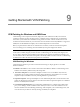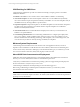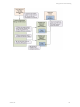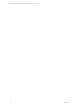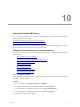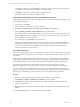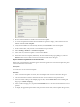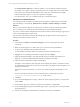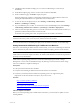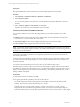User`s guide
Table Of Contents
- VCM Installation and Getting Started Guide
- Updated Information
- About This Book
- Preparing for Installation
- Installing VCM
- Using Installation Manager
- Installing and Configuring the OS Provisioning Server and Components
- Installing the Operating System Provisioning Server
- Preparing Boot Images for Windows Provisioning
- Copy the VCM Certificate to the OS Provisioning Server for Linux Provisioning
- Importing Distributions into the OS Provisioning Server Repository
- Configuring the OS Provisioning Server Integration with the VCM Collector
- Maintaining Operating System Provisioning Servers
- Upgrading or Migrating vCenter Configuration Manager
- Upgrade and Migration Scenarios
- Prerequisites
- Back up Your Databases
- Back up Your Files
- Back up Your Certificates
- Software Supported by the VCM Collector
- Migration Process
- Prerequisites
- Foundation Checker Must Run Successfully
- Use the SQL Migration Helper Tool
- Migrate Only Your Database
- Replace your existing 32-Bit Environment with the Supported 64-bit Environment
- How to Recover Your Machine if the Migration is not Successful
- Migrate a 32-bit environment running VCM 5.3 or earlier to VCM 5.4
- Migrate a 64-bit environment running VCM 5.3 or earlier to VCM 5.4
- Migrate a split installation of VCM 5.3 or earlier to a single-server install...
- After You Migrate VCM
- Upgrade Process
- Upgrading Existing Windows Agents
- Upgrading Existing Remote Clients
- Upgrading Existing UNIX Agents
- Upgrading VCM for Virtualization
- Getting Started with VCM Components and Tools
- Getting Started with VCM
- Discover, License, and Install Windows Machines
- Verifying Available Domains
- Checking the Network Authority
- Assigning Network Authority Accounts
- Discovering Windows Machines
- Licensing Windows Machines
- Installing the VCM Windows Agent on your Windows Machines
- Performing an Initial Collection
- Exploring Windows Collection Results
- Getting Started Collecting Windows Custom Information
- Discover, License, and Install UNIX/Linux Machines
- Discover, License, and Install Mac OS X Machines
- Discover, License, and Collect Oracle Data from UNIX Machines
- Customize VCM for your Environment
- How to Set Up and Use VCM Auditing
- Discover, License, and Install Windows Machines
- Getting Started with VCM for Virtualization
- Getting Started with VCM Remote
- Getting Started with VCM Patching
- Getting Started with Operating System Provisioning
- Getting Started with Software Provisioning
- Getting Started with VCM Management Extensions for Assets
- Getting Started with VCM Service Desk Integration
- Getting Started with VCM for Active Directory
- Accessing Additional Compliance Content
- Installing and Getting Started with VCM Tools
- Maintaining VCM After Installation
- Troubleshooting Problems with VCM
- Index
VCM displays a dialog box communicating the status of your request. Follow the prompts to update
your bulletins, force an update to the bulletins, or cancel the request.
6. Click Finish to submit the download job to the pending job queue.
When the job finishes, the content is available in VCM.
Collect Data from Windows Machines by Using the VCM Patching Filter Sets
VCM Patching requires that you collect current information about the File System, Hotfixes, Registry, and
Services Windows data types.
1. On the toolbar, click Collect.
2. Select the Windows machines from which to collect data.
3. Mark Select a Collection Filter Set to apply to these machines and click Next.
4. Select the Patching - Windows Security Bulletins filter set and click Next.
The Patching - Windows Security Bulletins filter set for Windows machines gathers information for all
bulletins. Bulletin filter sets are available by month, and you can select any of the monthly filter sets to
filter the bulletins released in that month.
5. If no conflicts appear, click Finish to begin the collection.
If problems occur while collecting data from Windows machines using the VCM Patching Filter Sets
while using the default Network Authority Account, either give the account access to the Windows
servers or use a separate Network Authority Account for these machines. See Default Network
Authority Account for more information.
Assess Windows Machines
Use an assessment template to assess the patching status of Windows machines. Because the assessment is
run only against data in the database, you must collect machine patching data before and after you run an
assessment.
When run, the template checks data collected from machines to confirm whether the patches referenced
by the bulletins must be installed on those machines. For example, a template might contain all bulletins
related to Internet Explorer 7 to ensure that all of the instances installed have the latest security fixes.
The assessment checks all of the VCM-managed machines in the active machine group. A patch
deployment applies only to the machines in the machine group that are managed by VCM Patching.
You can create an assessment template in several ways: based on bulletins, based on affected software
products, or by importing a text file that lists machines that require a particular patch or that lists machine
and patch pairs. The following procedure generates an assessment template based on bulletins.
Procedure
1. Review the collected patching data and determine which machines must be patched.
2. Select Patching > Windows > Bulletins > By Bulletin and select a bulletin.
3. Click Details and read the technical details about the bulletin, including the affected products and
vendor recommendations.
4. Read the Deployment Summary to identify any issues that might interfere with the distribution of the
bulletin.
5. Select On the Web to link to vendor information about the bulletin.
vCenter Configuration Manager Installation and Getting Started Guide
166 VMware, Inc.