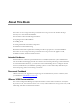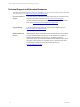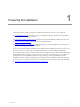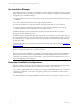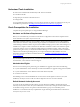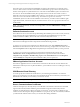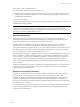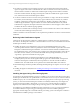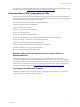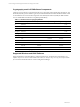User`s guide
Table Of Contents
- VCM Installation and Getting Started Guide
- Updated Information
- About This Book
- Preparing for Installation
- Installing VCM
- Using Installation Manager
- Installing and Configuring the OS Provisioning Server and Components
- Installing the Operating System Provisioning Server
- Preparing Boot Images for Windows Provisioning
- Copy the VCM Certificate to the OS Provisioning Server for Linux Provisioning
- Importing Distributions into the OS Provisioning Server Repository
- Configuring the OS Provisioning Server Integration with the VCM Collector
- Maintaining Operating System Provisioning Servers
- Upgrading or Migrating vCenter Configuration Manager
- Upgrade and Migration Scenarios
- Prerequisites
- Back up Your Databases
- Back up Your Files
- Back up Your Certificates
- Software Supported by the VCM Collector
- Migration Process
- Prerequisites
- Foundation Checker Must Run Successfully
- Use the SQL Migration Helper Tool
- Migrate Only Your Database
- Replace your existing 32-Bit Environment with the Supported 64-bit Environment
- How to Recover Your Machine if the Migration is not Successful
- Migrate a 32-bit environment running VCM 5.3 or earlier to VCM 5.4
- Migrate a 64-bit environment running VCM 5.3 or earlier to VCM 5.4
- Migrate a split installation of VCM 5.3 or earlier to a single-server install...
- After You Migrate VCM
- Upgrade Process
- Upgrading Existing Windows Agents
- Upgrading Existing Remote Clients
- Upgrading Existing UNIX Agents
- Upgrading VCM for Virtualization
- Getting Started with VCM Components and Tools
- Getting Started with VCM
- Discover, License, and Install Windows Machines
- Verifying Available Domains
- Checking the Network Authority
- Assigning Network Authority Accounts
- Discovering Windows Machines
- Licensing Windows Machines
- Installing the VCM Windows Agent on your Windows Machines
- Performing an Initial Collection
- Exploring Windows Collection Results
- Getting Started Collecting Windows Custom Information
- Discover, License, and Install UNIX/Linux Machines
- Discover, License, and Install Mac OS X Machines
- Discover, License, and Collect Oracle Data from UNIX Machines
- Customize VCM for your Environment
- How to Set Up and Use VCM Auditing
- Discover, License, and Install Windows Machines
- Getting Started with VCM for Virtualization
- Getting Started with VCM Remote
- Getting Started with VCM Patching
- Getting Started with Operating System Provisioning
- Getting Started with Software Provisioning
- Getting Started with VCM Management Extensions for Assets
- Getting Started with VCM Service Desk Integration
- Getting Started with VCM for Active Directory
- Accessing Additional Compliance Content
- Installing and Getting Started with VCM Tools
- Maintaining VCM After Installation
- Troubleshooting Problems with VCM
- Index
The Local System account named NT AUTHORITY\System has unrestricted access to all local system
resources. This account is a member of the Windows Administrators group on the local machine, and a
member of the SQL Server sysadmin fixed server role. If the NT AUTHORITY\System account does not
have access to the VCM installation binary files (possibly because someone removed the account or
inherently removed access), the installation will result in an “access denied” error on the first step. Details
of this error are not stored in the VCM error log. The solution is to grant access to the NT
AUTHORITY\System account from the installation source directory, and then run the installation again
(right-click the folder, select the Security tab, and make sure the user or user’s group has Full Control of
the file/folder).
NOTE The network authority account can be changed later in VCM at Administration > Settings >
Network Authority.
Collector Services Account
The Collector Services Account must be specified during the installation process. This account, which may
not necessarily be the system administrator’s, must exist in the Local Administrators group on the
Collector machine. In addition, this account must not be the LocalSystem account.
IMPORTANT If the password for your services account changes, you must also change the password in
both the Services Management and Component Services DCOM Config consoles.
To change your services password in the Services Management console, click Administrative Tools >
Services. Locate all of the services that use the services account to log on. Right-click each of these services
and select Properties. Click the Log On tab and update the password field to reflect your new password.
To change your services password in the Component Services DCOM Config console, click
Administrative Tools > Component Services. Expand the Component Services node and select
Computers > My Computer > DCOM Config. Right click the LicenseDcom file and select Properties.
Click the Identity tab and update the password field to reflect your new password.
VMware Application Services Account
The VMware Application Services Account must be a domain user. Because this account will have full
administrative authority for the CSI_Domain database, you should never use it as a VCM login or for any
other purpose.
VCM Remote Virtual Directory
You must specify the VCM Remote Virtual Directory account during the installation. To reduce the
chances of a security risk to accounts, this account should not be the same account that you used for your
Default Network Authority Account and/or your Services Account.
NOTE If necessary, you can change the service account later using the IIS Management console.
Secure Communications Certificates
VCM uses Transport Layer Security (TLS) to secure all HTTP communication with Windows and UNIX
Agents in HTTP mode (includes all UNIX Agents and Windows Agents in HTTP mode). TLS uses
certificates to authenticate the Collector and Agents to each other. You must specify certificates for the
Collector and for the Enterprise during the installation. If you plan to use your own certificates, familiarize
yourself with the certificate names so that you can select them during installation.
vCenter Configuration Manager Installation and Getting Started Guide
16 VMware, Inc.